There is no built-in function to combine subscriber lists in your account automatically, but you can merge them manually.
If you're dealing with simple subscriber lists, for example lists that include only name and email fields, merging is easy. It can be trickier with more complex lists that include multiple custom fields and multi-rule segments. See our checklist below for help with that.
Before you start
It might help you to know:
- You can create a brand new list as the master list, or choose an existing list in your account.
- To make the instructions below easy to follow, we'll always refer to the list you're merging other lists into as the "master list". Any list being imported into the master list, we'll call a "merge list".
- For each list involved in the merge, we recommend doing a subscriber export of "All Subscribers" with all fields selected, including "Date Added".
- If you're using an existing subscriber list as your master list, and the list you're merging into it contains some of the same subscribers, read this first.
Merge subscriber lists
To merge an existing subscriber list with a master list:
- Click Lists & subscribers, then select the subscriber list you want to merge with the master list.
- From the list details page, click on the overflow menu (3 dots) on the top right of the page.
- Select Export List from the drop down menu.
- On the Export pop up:
- Select Active Subscribers.
- Choose CSV as the file type.
- Select which subscriber fields to download.
- Click Export Subscribers and save the CSV file.
- Click Lists & subscribers again, then select the master list.
- From the list details page click Add new subscribers, then import the CSV file you saved.
- Match the merge list's file columns with the master list's subscriber fields, as shown here:
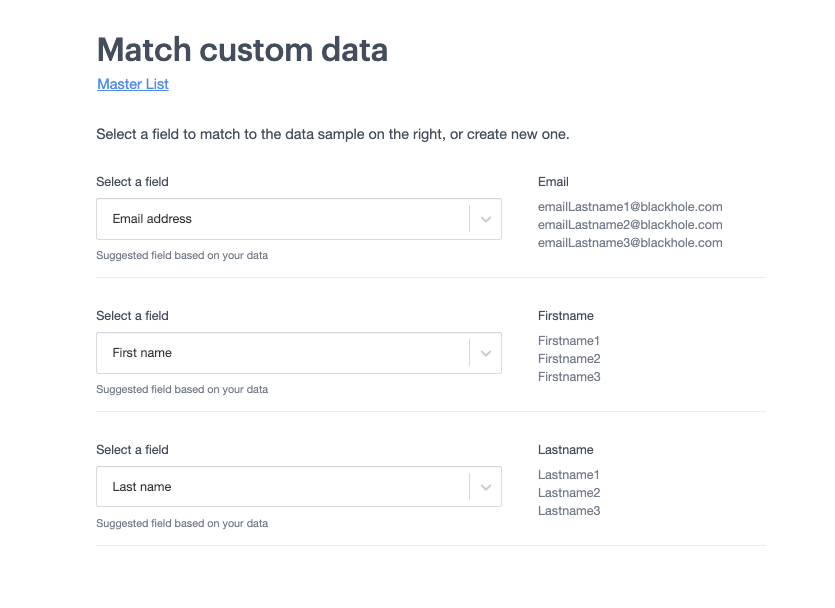
- Click Save and continue to complete the task.
After the file has been imported you'll see a notification with a link to the import summary report to notify you of any email addresses that were not imported to the master list.
To merge another list with your master list, repeat the instructions above.
Checklist for merging complex lists
The information in this section only applies if you are using an existing subscriber list as your master list. There's no advanced technical knowledge required to merge complex lists, it's just a matter of looking at the type of data you intend to merge so you can plan for it to merge smoothly.
New custom fields
When you import the merge list to your master list you'll be prompted to match up the list's default and custom fields.
If the merge list file contains custom field data that doesn't match an existing field on the master list, you can create a new one on the spot. Use the dropdown menu and select Create a new field, enter a field title and then select the field type.
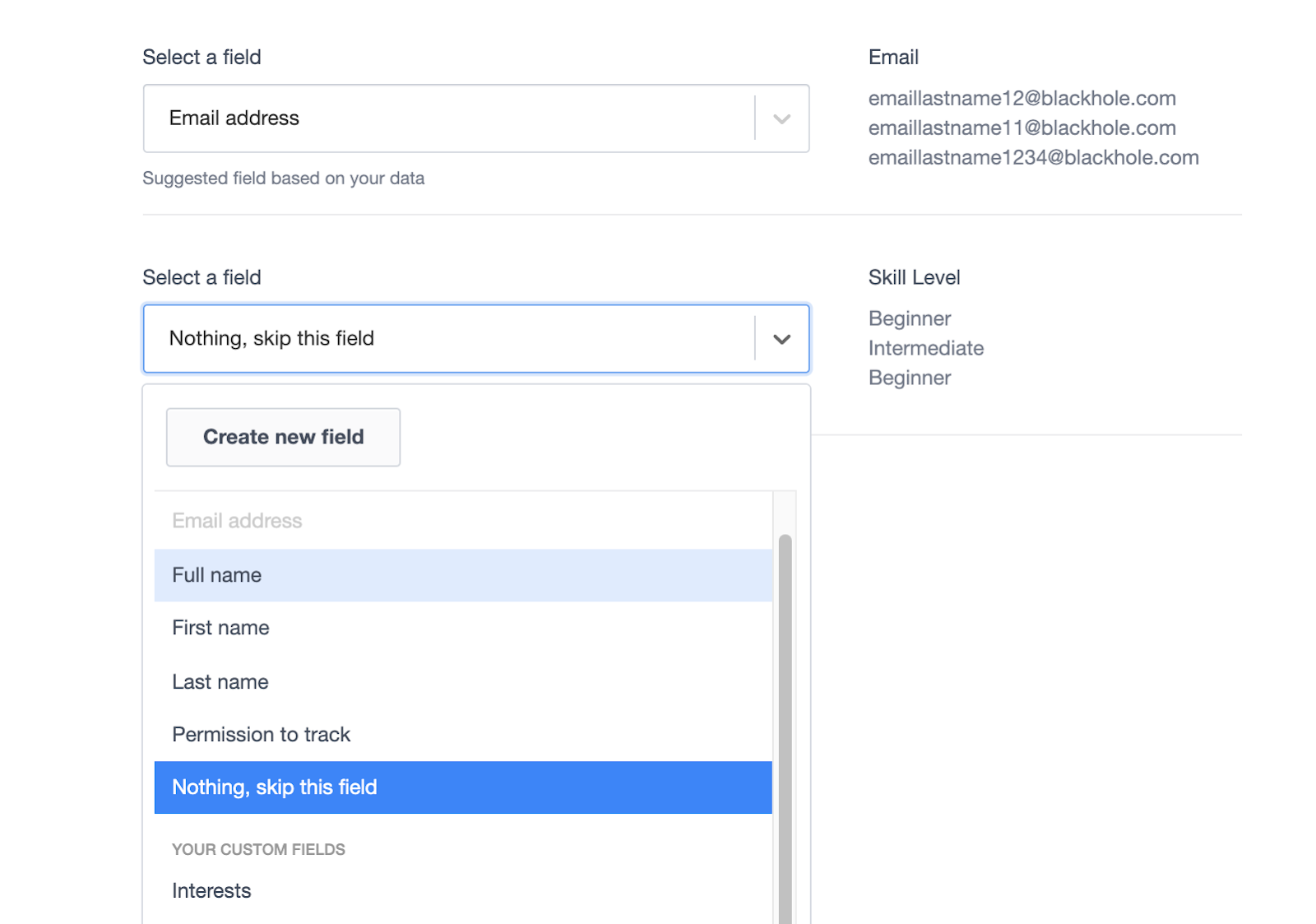
Each subscriber list can have a maximum of 50 custom fields.
Matching custom field types
Before the merge, look at the types of data you have in each list to see if they're going to match up. For example, let's say both the master list and merge list have a "Post Code" custom field, and the data type applied to the field on the master list is numeric.
If any "Post Code" values in the merge list contain numbers and letters, the field values will be excluded from the import, as shown is this example file import summary:
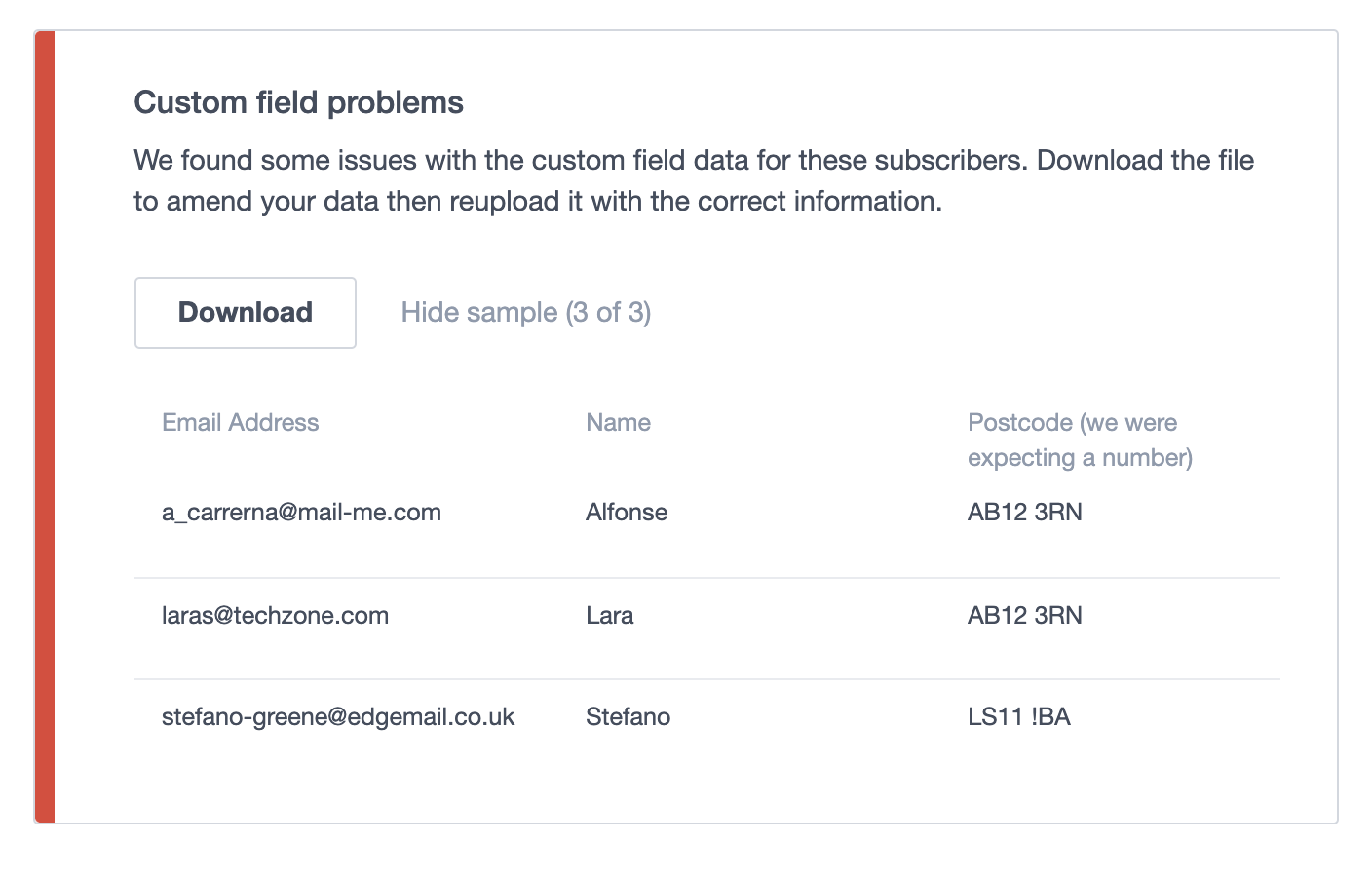
Overwritten custom field values
If you choose an existing subscriber list as your master list and it includes subscribers who are also on your merge list, the field values contained in the merge list will overwrite values for any matching custom fields on the master list.
For example, let's say both the master list and merge list have a "Relationship Status" custom field and Sally Sparrow is a subscriber on both lists. Sally's status on the master list is "married", but on the merge list it's "single".
When the merge list is imported to the master list the "Relationship Status" field value will be changed to "single". If there is no value for "Relationship Status" in the merge list, the value in the master list will still be "married". In other words, a blank field does not override a field with a value.
If your master list contains "multiple option (can select many)" custom fields, use this workaround to merge values instead of overwriting them.
Date joined and active since
The date "Joined" and "Active since" dates for matching subscribers will be overwritten. These dates on the master list will be overwritten by the date on the day that you merge lists.
Geolocation data
Subscriber geolocation data cannot be exported, therefore you can't merge this information into your new master list. After the list merge, you'll need to wait for those subscribers to open or click an email you've sent before we can pick up their location data again.
Campaign history for duplicate subscribers
If you choose an existing subscriber list as your master list and the lists you merge into it contain some of the same subscribers, subscriber history for those people (opens, clicks, shares and so on) will not be transferred across to the master list.
This is because campaign activity for individual subscribers is recorded as a subscriber snapshot, and there's a unique snapshot for every list a subscriber is on.
Segments
Segments are created using subscriber field values so it's a good idea to make sure these are working as expected after you have merged lists.
Check to see if subscribers who were part of a segment on your master list before the merge are still in the segment. Also check to see if subscribers from the merge list who should become part of a segment have been added to it.
Tips for finalizing a list merge
Now that your subscribers are merged into one master list, there are a few final clean up items to follow up on.
Double check the data
Immediately after merging lists is the best time to make sure your subscriber data has merged as expected. Here are some ways you can check:
- Compare the total number of subscribers on your master list to the number of subscribers imported from your merge list, or lists.
- Open the master list and run a few searches for subscribers that you know should be on there.
Deal with inactive merge lists
Decide what to do with the source lists now that you've made all the subscribers part of your master list. For billing purposes you may want to delete lists to reduce the number of subscribers that make up your active subscriber total.
List types
Make sure your master list has the correct opt-in setting applied, either single opt-in or confirmed opt-in. If you need to change the setting follow these instructions.
Welcome emails
For master lists that are set to confirmed opt-in, it's a good idea to review the content of custom welcome emails. If you have a "subscriber joins a list" journey for the master list, check that. Or, if you've customised the list's subscription confirmation email, review it by opening the master list and clicking Customise landing pages in the right sidebar.
New subscribers added to the master list from your merge list will not be sent a confirmation email, and importing the merge list will not trigger journeys — it's just worth checking to make sure your welcome message still makes sense.
Update subscribe forms
If your inactive merge lists have subscribe forms connected to them, you'll need to make sure they are removed or replaced with an updated subscribe form that links to your master list.