Custom fields can be added to lists to store additional subscriber details such as the person's home or work address, or maybe their gender or date of birth. The custom field data you collect can then be used to personalise content and plan more targeted campaigns.
Every subscriber list you create has two default fields for name and email address. Any extra fields added to a list are called custom fields. You can add up to 50 custom fields per list.
Create custom fields
To add a new custom field to a list:
- Click Lists & subscribers.
- Click the relevant list.
- Click Custom fields from the left menu.
- Enter a name for the field and use the Data Type dropdown menu to select the type of field you want:
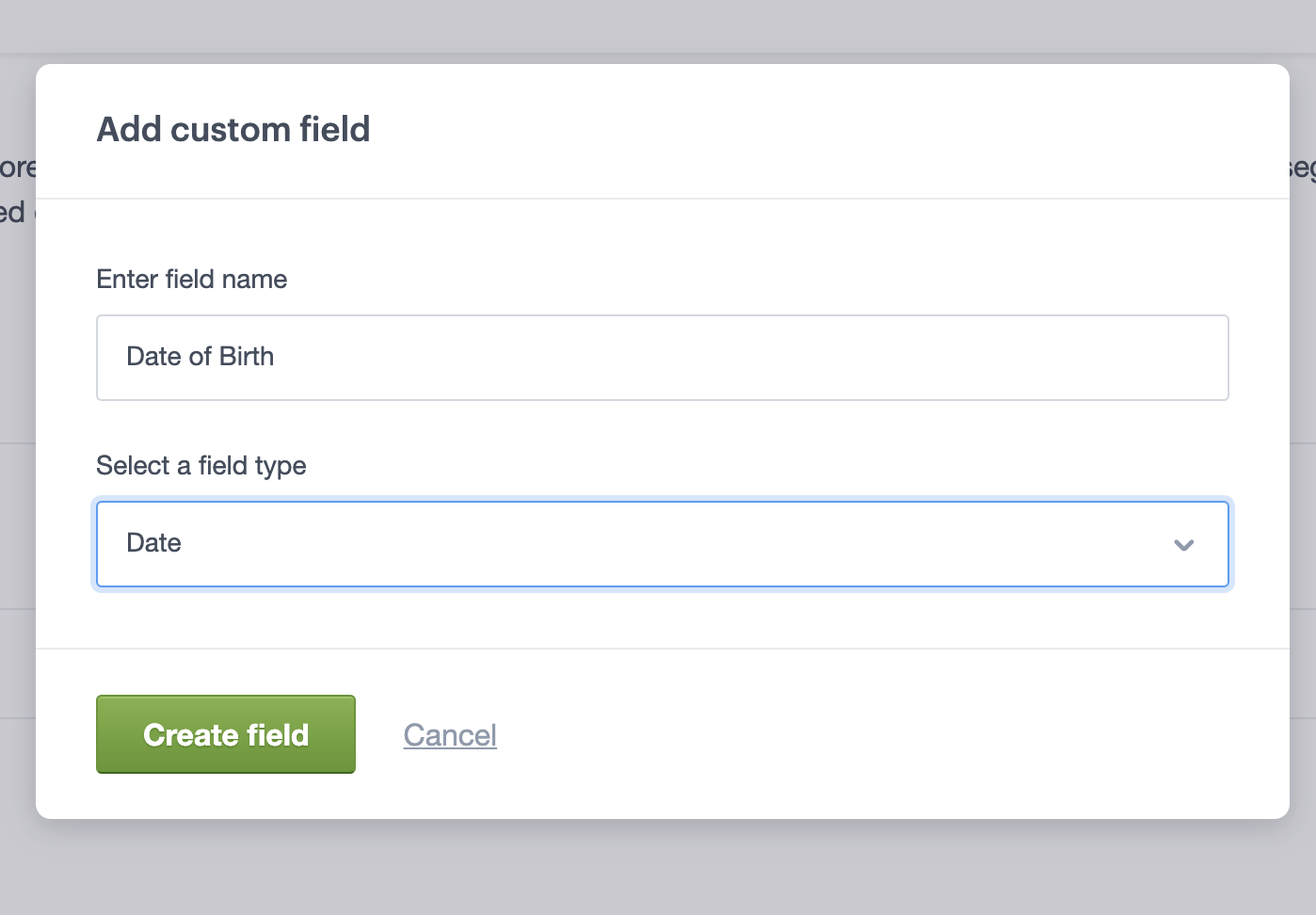
- Click Create field to save it to your list.
Edit or delete custom fields
You cannot change the data type after a custom field has been created. To edit the field name or field options:
- Click on the overflow menu (3 dots) to the right of the custom field you want to edit.
- Click Edit.
- Edit the custom field name and/or field options and click Save.
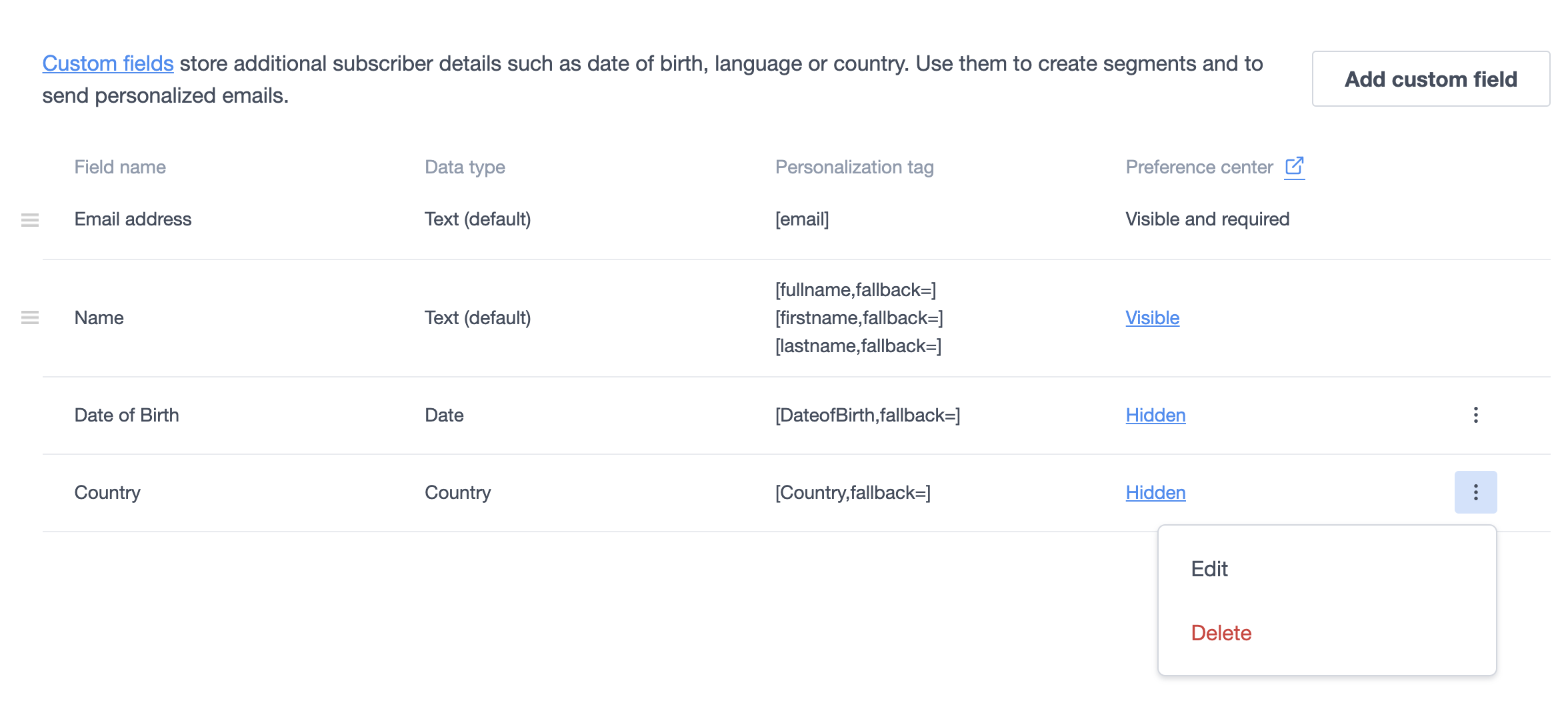
To delete a custom field, click on the overflow menu (3 dots) on the right of the custom field you want to edit and click Delete.
Deleting a custom field will also delete any data already stored in that field for all of the subscribers on your list.
Add data to custom fields
Creating avenues for subscribers to add, or update data themselves is good practice. You can add custom fields to signup forms to collect some basic information about new subscribers. The following help articles contain instructions for adding fields to forms:
Custom fields can also be added to a subscriber preference centre that you can link to from every email sent, so existing subscribers can update their details at any time.
Using custom fields
Custom field data allows you to personalise individual campaigns and specifically target content to suit your reader's preferences and interests. You can use custom fields to:
- Personalise campaigns — All subscriber fields have a personalization tag that can be used in your email content, as well as in subject lines. Learn how to use personalization tags.
- Segment your audience — You can use custom fields to group subscribers with similar interests or attributes, making it easier to plan more targeted campaigns. Learn more about list segmentation.