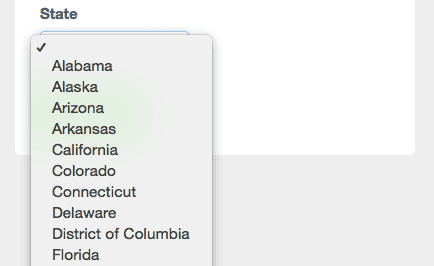When adding custom fields to your subscriber list, there are a number of data types to choose from such as Text, Number or Date. In this article we'll give you an overview of how each of the data types work.
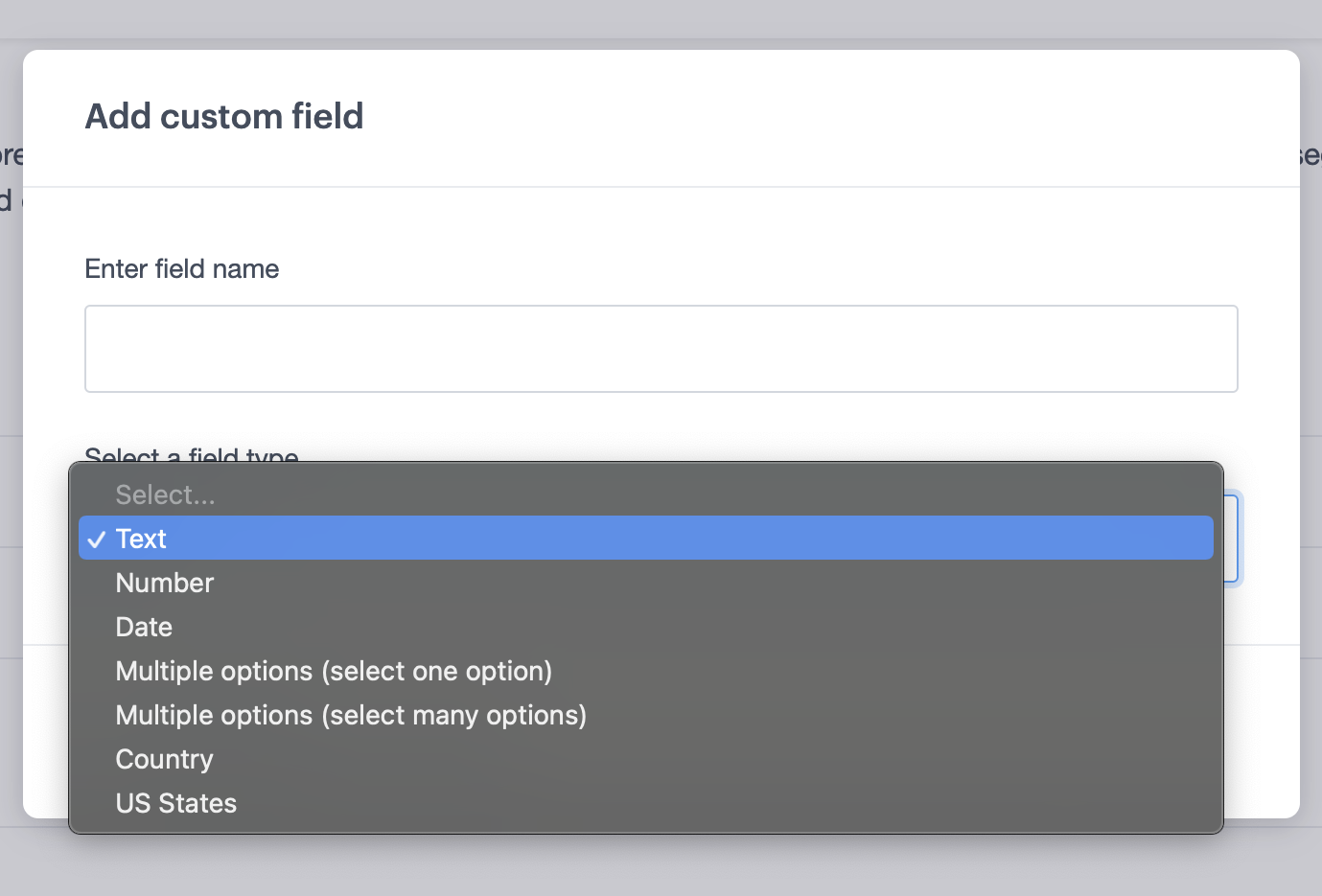
It's not possible to change the data type after a custom field has been created.
Text custom fields
The "Text" data type is a good choice due to its flexibility. Entries can be up to 250 characters long, and numbers, letters, spaces and symbols are accepted.
When using text fields with segments, you can use segment conditions like "does not match exactly" and "contains" to help filter the entries into more predictable data.
Number custom fields
Use the "Number" data type if the field is strictly for numbers only. It's useful for things like membership numbers, customer IDs, tracking numbers, and sometimes phone numbers and ZIP/postal codes.
Punctuation like spaces, dashes or parentheses are not accepted, and any preceding zeros will be erased from the recorded value. For example, a value entered as 000001 will only be recorded as 1.
If you import a subscriber list, any data assigned to a number field that contains non-numbers will not be imported. After the process completes, you'll be notified which data wasn't imported, and given the option to download the problem entries to correct for a future import.
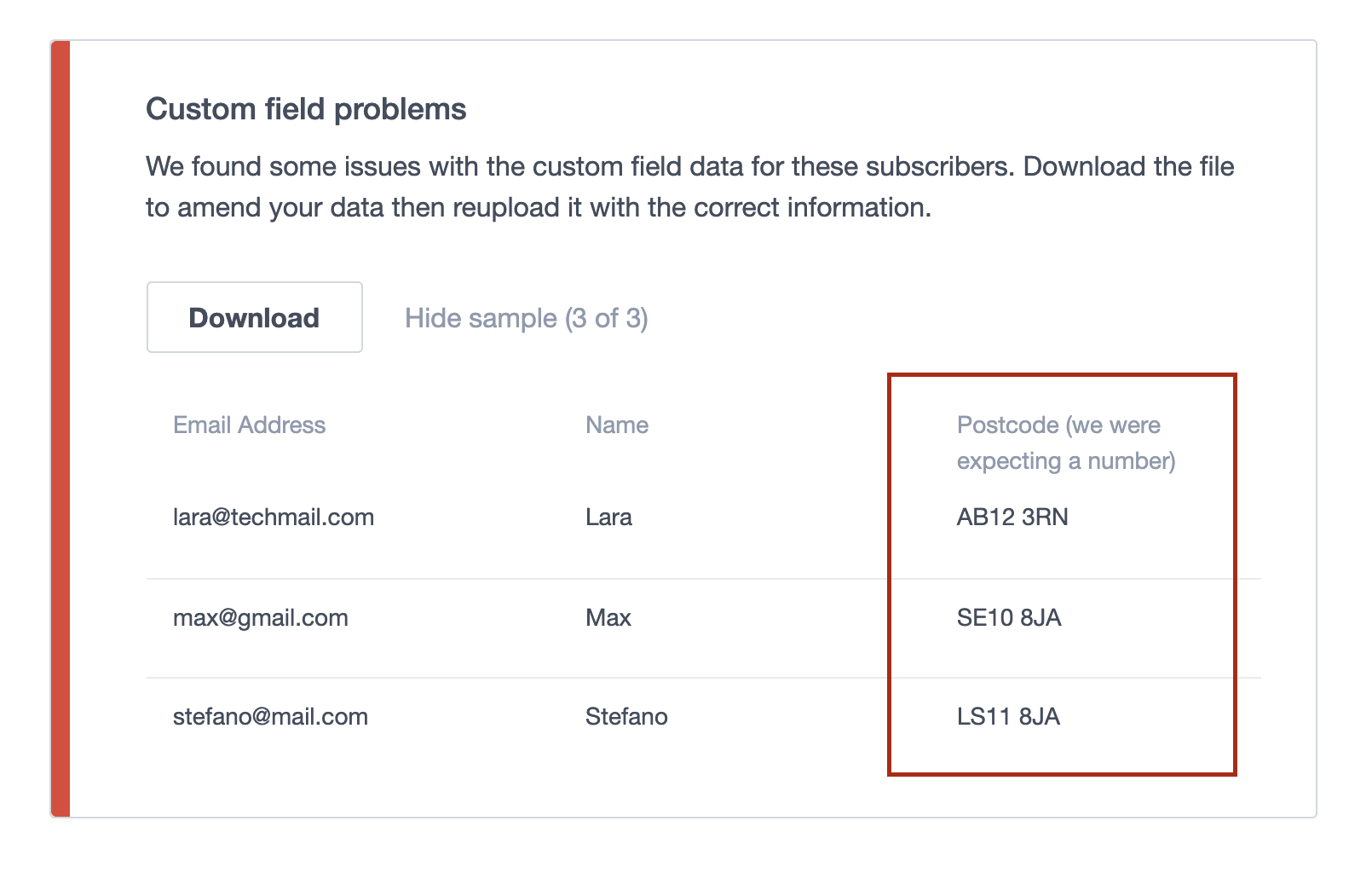
Phone numbers and ZIP/postal codes
In certain situations, the "Number" data type works well for phone numbers and ZIP/postal codes. However, the larger and more geographically diverse your subscriber list is, the more likely you are to run into problems.
Each person will format phone numbers differently, potentially using parentheses for area codes, dashes and spaces, letters, and sometimes even the + symbol for international country codes. Similarly, many regions around the world use more than just numbers in their ZIP/postal codes.
For maximum flexibility, it's a good idea to set both to the "Text" data type.
Multi-option custom fields
There are two "Multiple Options" data types:
- Can only select one — A dropdown menu with customizable entries, where only one option can be selected.
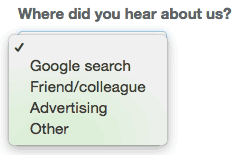
- Can select many — A series of checkboxes with customizable labels, where multiple options can be selected.
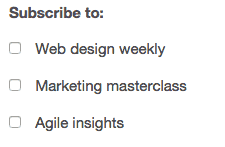
If you edit the entries in a "Multiple Options" field — for example, to correct a spelling mistake — the changes will be reflected across your entire subscriber list.
Date custom fields
The "Date" data type provides three dropdowns, for month, day and year.
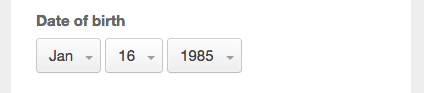
Country custom fields
An alphabetized list of the world's countries in dropdown form.
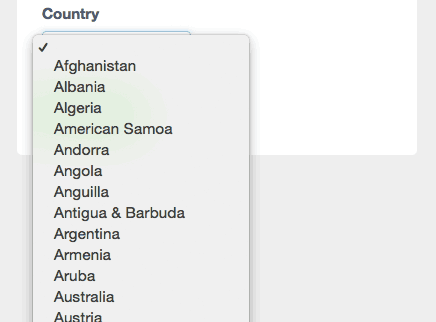
US State custom fields
An alphabetized list, in dropdown form, of all the states within the United States of America. If you're planning to reach a global audience, but still want to include this field, make sure you don't make it required.