Subscriber lists can be removed from your account with a few clicks. Removing a list will not affect campaign reports for emails that were sent to the list, but there are some other important things to consider before deleting.
Things to consider
Prior to permanently deleting a single list, you will be notified of:
- Hosted signup forms linked to the list.
- Draft or scheduled using the list.
- Automated journeys attached to the list.
There may be other signup forms hosted outside of the app that we cannot warn you about. For example, signup forms hosted on your business website, blogs, and other online channels.
For compliance with the GDPR, CCPA or any other privacy laws, you can also permanently erase subscribers' personal details and associated reporting data from your account.
Delete a list
Follow these steps:
- Click Lists & subscribers.
- Click on the overflow menu (3 dots) on the right of the list you want to delete.
- Click Delete list.
Please keep in mind that deleting a list cannot be undone.
Delete multiple lists
You can also delete multiple lists simultaneously:
- Click Lists & subscribers.
- Select each list you wish to delete by selecting the checkbox which appears to the left of the list, as you hover over it.
- Choose Delete from the action menu which appears at the top of the page.
- Click Delete lists in the confirmation box.
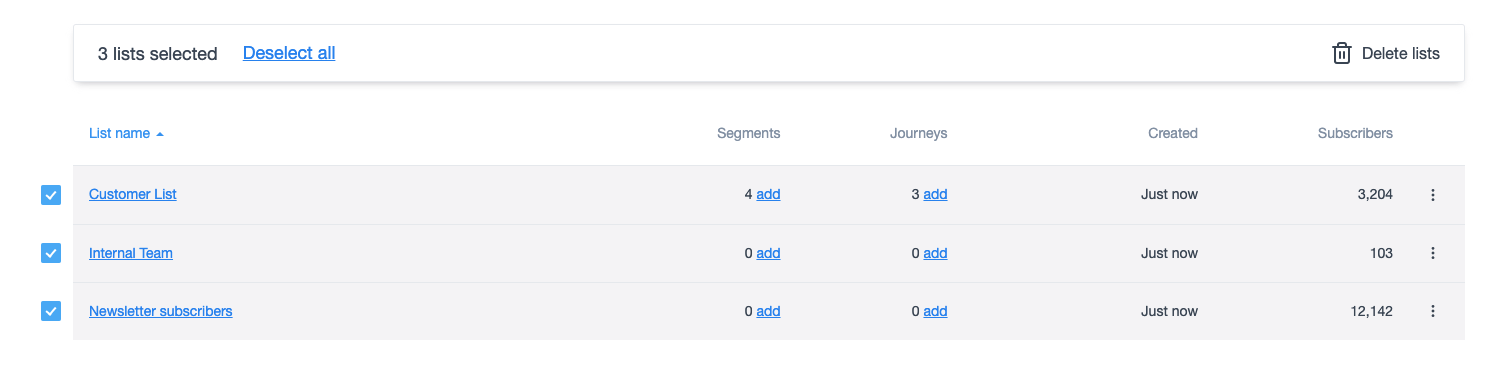
Unlike deleting a single list, we are not able to notify you of the individual campaigns, automated journeys or signup forms that may be linked to each list. We therefore recommend reviewing each list carefully before deleting multiple lists.
To select multiple lists quickly, select one row, then hold the shift key on your keyboard and select another row above or below. This will select all rows in that block.