You can import subscribers using a number of file formats, including compressed file formats for very large lists. Accepted file formats include:
- Excel documents (e.g. XLS, XLSX, CSV)
- comma separated value text files (CSV)
- tab delimited text files (TXT)
- compressed file formats (for example: ZIP)
By adding people to a subscriber list, you are asserting that you have permission to email them. If you're not sure, read more about what counts as permission to send. Importing subscribers without their permission may result in the immediate termination of your account.
File preparation
Below are some tips for preparing your file before importing it.
Supported formats for importing date data for subscribers
| YYYY-M-D | D-M-YYYY | D-M-YY |
| YYYY/M/D | D/M/YYYY | D/M/YY |
| YYYY.M.D | D.M.YYYY | D.M.YY |
M and D can represent 1 or 2 integers (eg. M or MM, and D or DD).
Pro Tip: For consistency and best practice, we suggest using the international standard YYYY-MM-DD for importing dates, more details on that can be found here.
Deleted subscribers
If you're importing to a list of existing subscribers, make sure the file doesn't contain email addresses for anyone previously deleted from the list, because it will change their subscriber status from "Deleted" back to "Active".
The reason for this is, when a subscriber's status is changed to deleted, it does not add them to the suppression list. Therefore, importing their email address again will reactivate their subscription status.
To cross-check deleted subscriber addresses against the list you intend to import, first export the existing list of subscribers selecting "Deleted Subscribers" from the Export list menu.
Excel files
When importing an Excel file, ensure that all of your subscribers are on one sheet. When a file with multiple sheets is imported, only the data from the first sheet is captured.
Non-English characters
If your list of subscribers contains non-English characters, ensure the file is saved using UTF-8 encoding before you import it. Most text editors, such as Notepad and TextEdit, offer encoding options when you save the file.
Custom fields
If your file has a column of data where the first 1000 entries are empty, this column will be ignored during the importing process. To ensure the column is identified during the import, we recommend sorting the file so that there is data in at least one of the first 1000 rows for each field.
Permission to track
You can optionally include whether a subscriber has given permission to have their email opens and clicks tracked when importing a file.
Tracking permission is updated across all of your lists. For example, if anita@example.com is on two different lists, changing its tracking permission on one list will update the other.
To set an email address' permission to track response, create a column in your spreadsheet program or CSV file with the heading permission to track. You can then use yes, no, or unknown as the values for specific email addresses to set whether a subscriber has given their permission or not. A subscriber with an "unknown" permission to track response will be tracked until their setting is explicitly set to no.
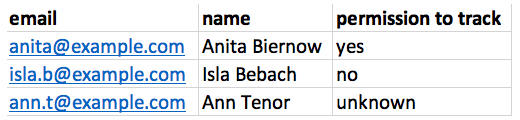
You can set the permission to track value without a header. After you import your file, you'll be prompted to assign the column containing the "yes" and "no" responses to a field. In this case, you will need to select Permission to track.
Import subscribers from a file
Follow the steps below to import a file to a subscriber list in your account. If you don't already have a list, create one first.
- Click Lists & subscribers.
- Click on a list name to open the list details page.
- Click Add new subscribers (top right of page).
- To import a file, either drag-and-drop it from your desktop or click the option to upload a file.
- Match the file columns with your subscriber list fields, as shown here:
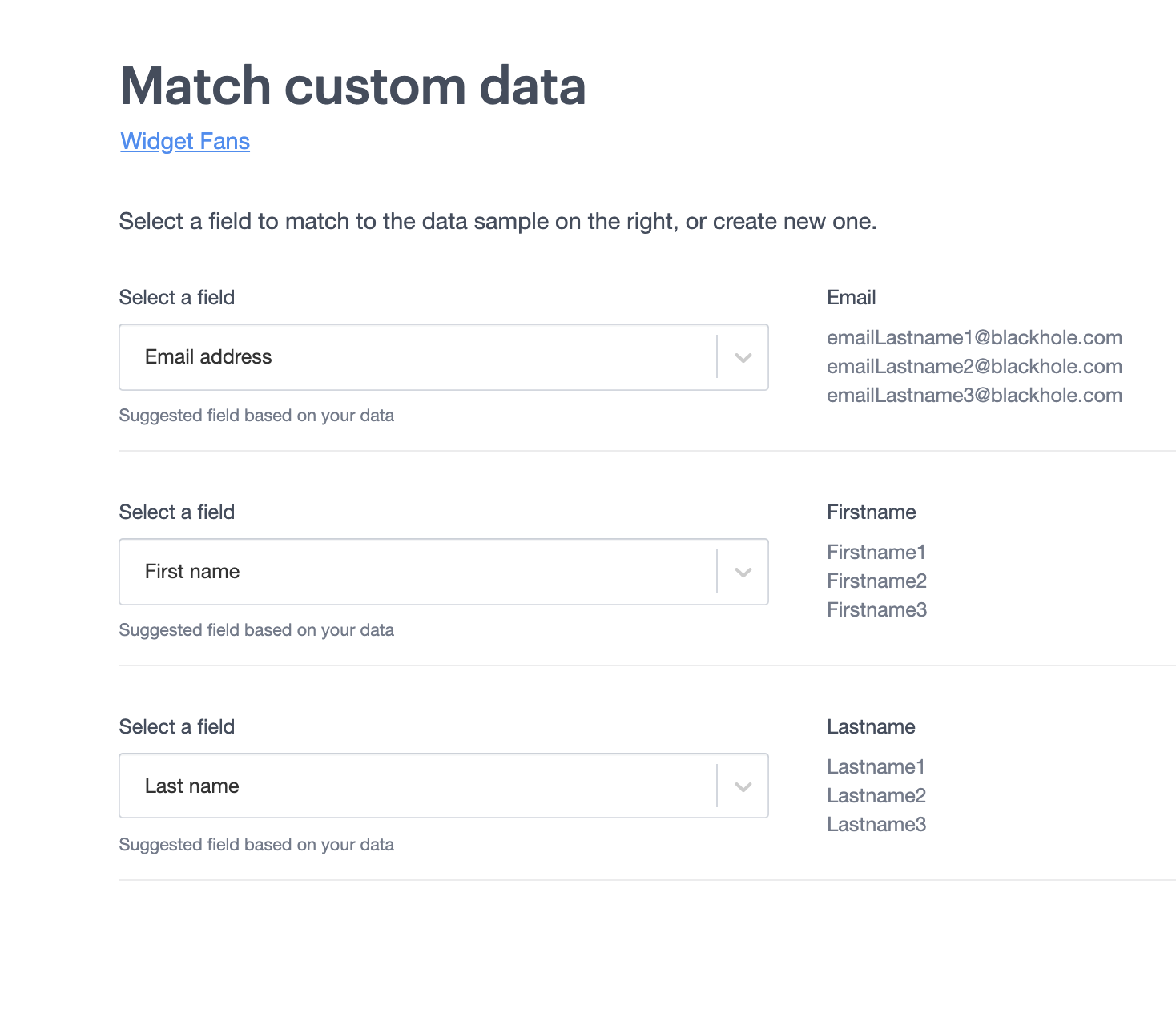
- Click Save and continue.
After the file has been imported you'll see a notification and link to view a report with information on how many subscribers were added successfully.
Subscribers imported from a file will not be sent a confirmation email (to tell them they've been added to your list), so you can safely import subscribers who have already opted in from a different system.
Trigger a welcome journey
If you have a 'subscriber joins a list?-triggered journey (also known as a welcome journey) attached to your list and have automation permissions, you can choose to trigger the journey for new subscribers added in your import.
Import summary report
The import summary report gives you an overview of any email addresses in your file that couldn't be imported, and why. For example:
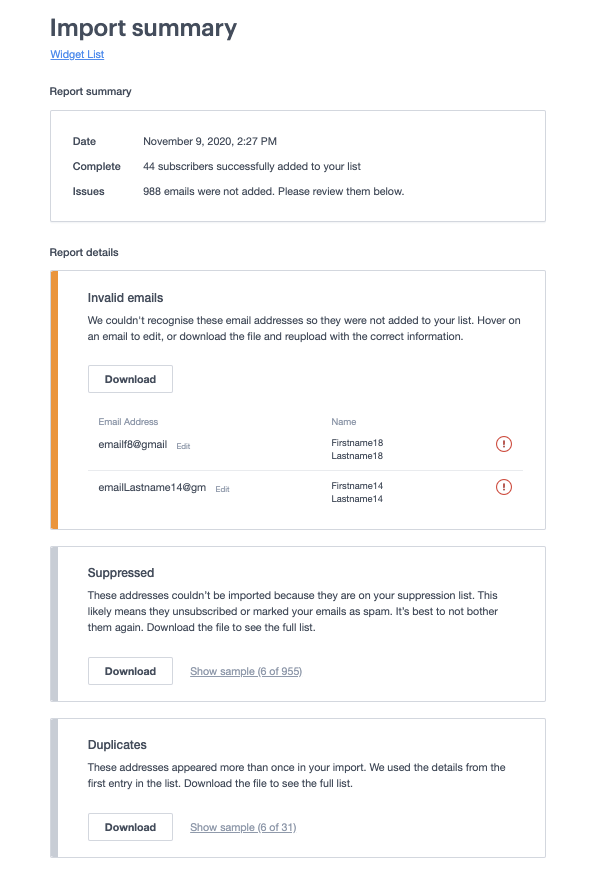
Here is the full list of import problems that you could encounter:
- Invalid emails — Refers to incorrectly formatted email addresses.
- Duplicates — Means the file you imported contains the same email address more than once.
- Updated — Refers to email addresses that already existed in your list, but the file you just imported contains some updated information.
- Unchanged — Refers to addresses already in your list, and all the uploaded information was identical.
- Custom field problems — The custom field data in your file doesn't match the custom fields created for this list. In this case we import the subscribers but skip field data which doesn't match. You can choose to Download file to amend the data, and then re-import.
- Suppressed — Means these addresses are on your suppression list so we didn't import them.
You can access the Import summary report by clicking the link on the notification after importing a file. Once this is dismissed, you can no longer access this report.
Invalid email addresses
If your file contains incorrectly formatted email addresses they will be included in the file import report so you can correct them. For example, the subscriber Jane Jones wasn't imported because the email address isn't complete.
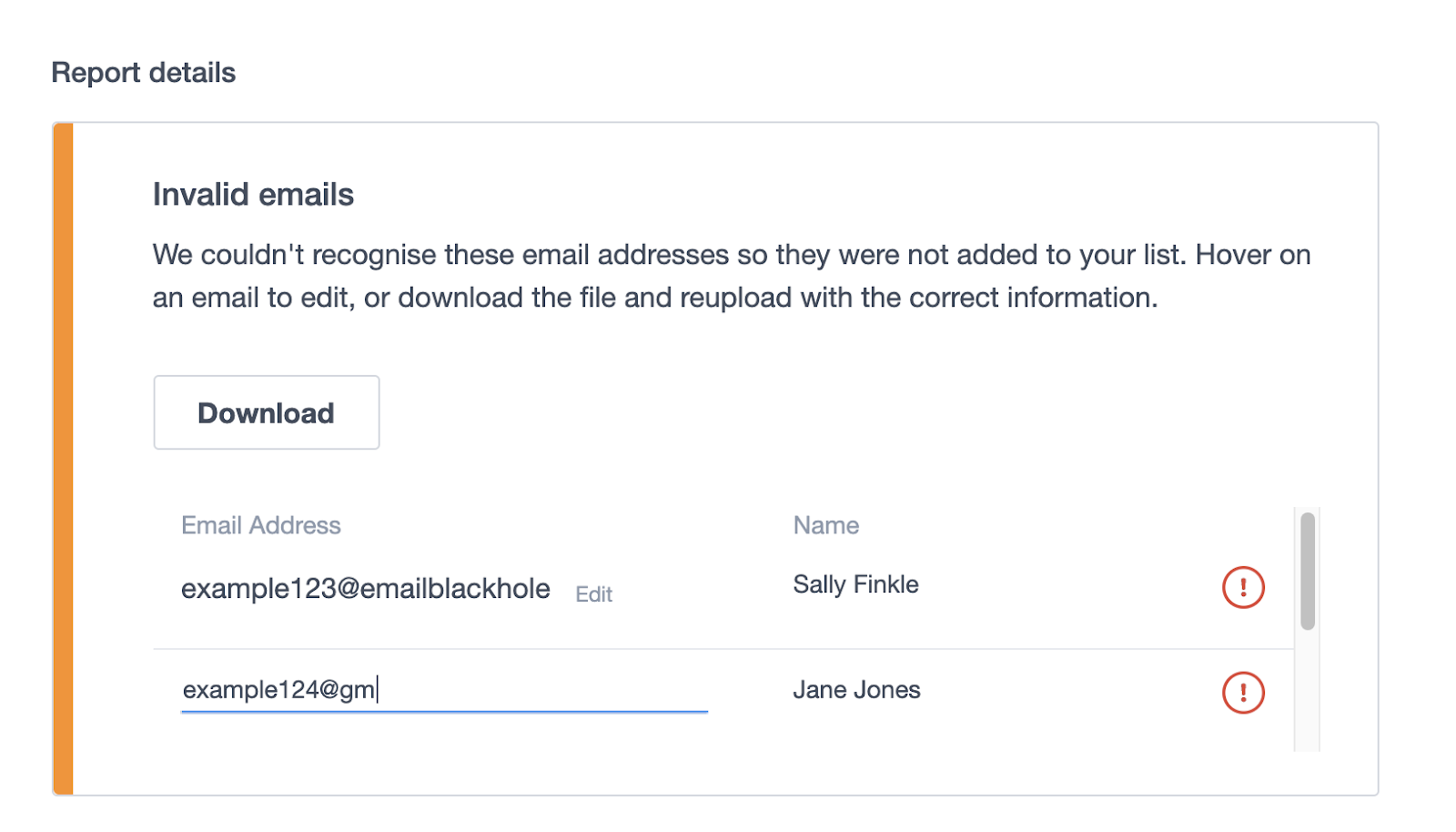
Select edit to update the email address. When corrected, you will see a green tick. You can also download the file and reupload with the correct information.
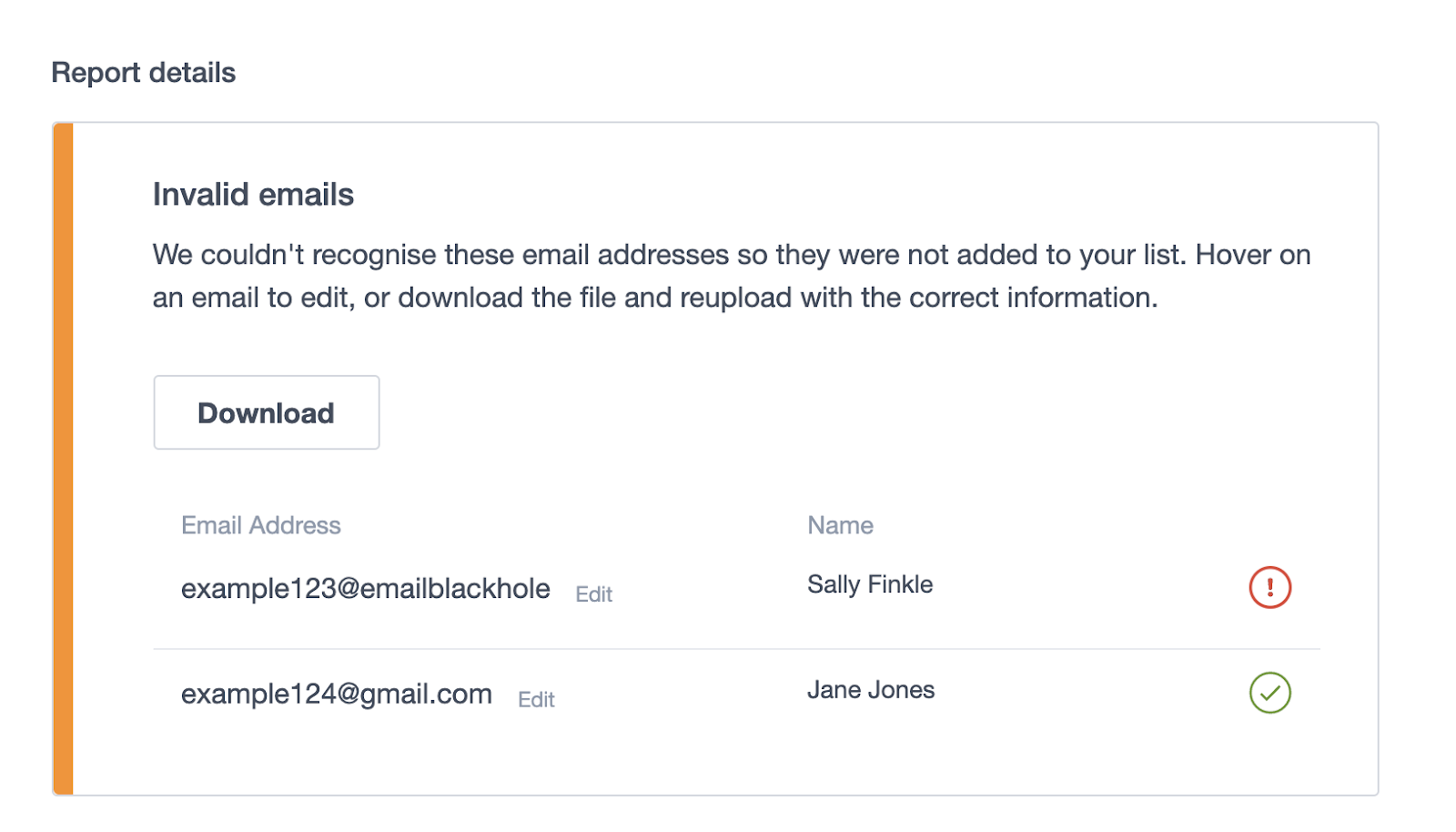
We can only check that an email address is semantically valid, meaning it has the right elements in the right order, there are no spaces, it's not missing an "@" and so on. We cannot detect email addresses that are correctly formatted but invalid because they're no longer in use.
If your subscribe form is receiving valid, but fake email addresses — as can happen with competition sign up forms, for example — consider using a confirmed opt-in list.