Subscriber details can be downloaded as a CSV (Comma Separated Values) file, or a tab delimited text file. If you have multiple lists, each one has to be downloaded as a separate file.
Export subscribers
To export some, or all, subscribers from a list:
- Click Lists & subscribers and select a list.
- From the list details page, click on the overflow menu (3 dots) on the top right of the page.
- Select Export list from the drop down menu.
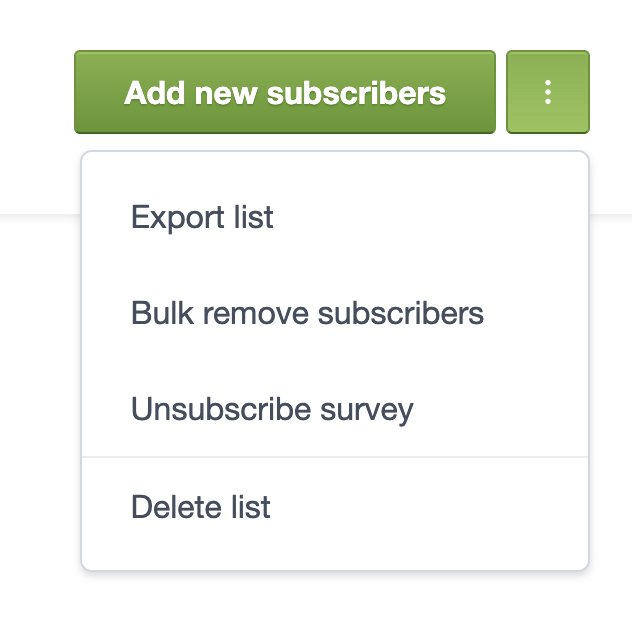
- Use the Export menu to select the type of subscribers you want to download, for example, "Active Subscribers" only or "All Subscribers".
- Choose your preferred file type: CSV or tab delimited.
- Select which subscriber fields to include in the download (read more about Date added and Permission to track):
- Click Export subscribers to download the file.
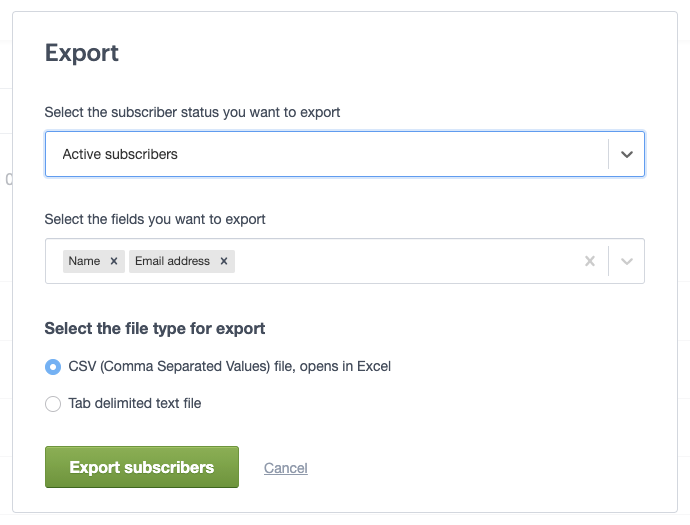
Subscriber date added
The "Date added" field is an internal field populated by the system to record the date and time subscribers joined your list. It can't be edited, but the data can be used to create segments or trigger journey emails.
If you export a list including "Date added", and intend to re-import the list later, don't create a new custom field for "Date Added" because it will duplicate values already recorded in the system:
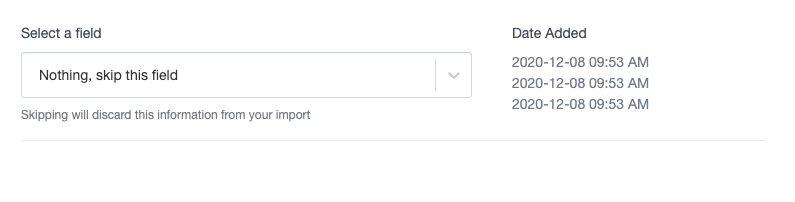
Just leave it set to Nothing (skip this field) as pictured above.