When an email address is added to a list in your account, a "snapshot" is created which is a profile for that individual subscriber, on that individual list. On the snapshot page you can edit a subscriber's details, change their subscriber status for the associated list, and view activity for any emails they've been sent.
There is a subscriber snapshot for every list a subscriber is on. A subscriber who has joined three lists, will have three unique snapshot pages.
Search for a subscriber
To view the profile for a particular subscriber in your account:
- Click Lists & subscribers.
- Select Subscribers in the left menu and type the subscriber's email address into the search field.
If the email address matches a subscriber on multiple lists, the search results will show a separate result for each list that the email is subscribed to. Click one of the search results to open the snapshot you want to view.
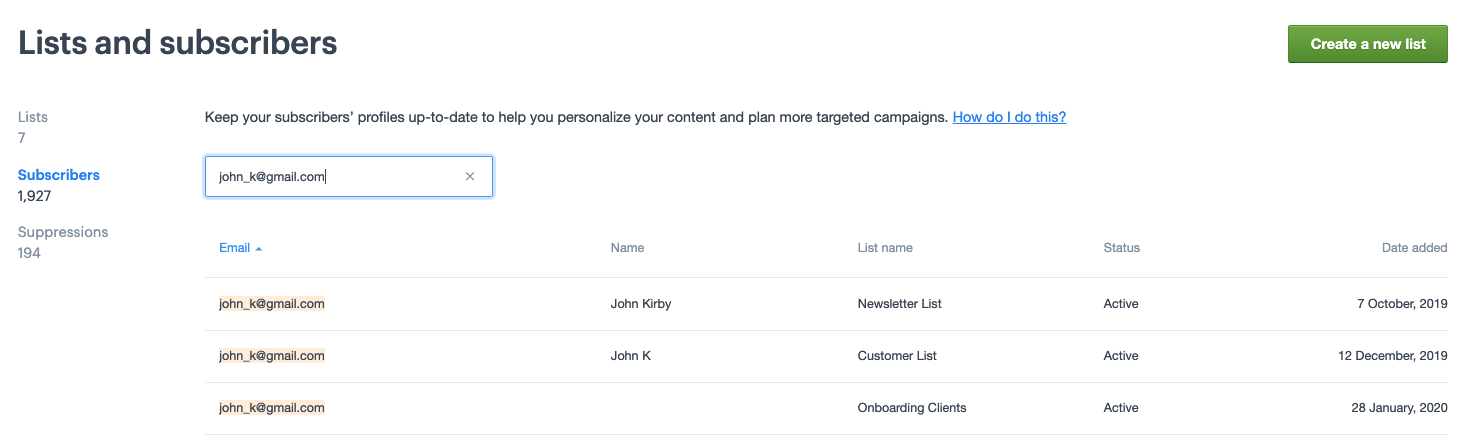
Search in a specific list
You can also open a subscriber list to search for a subscriber within that list:
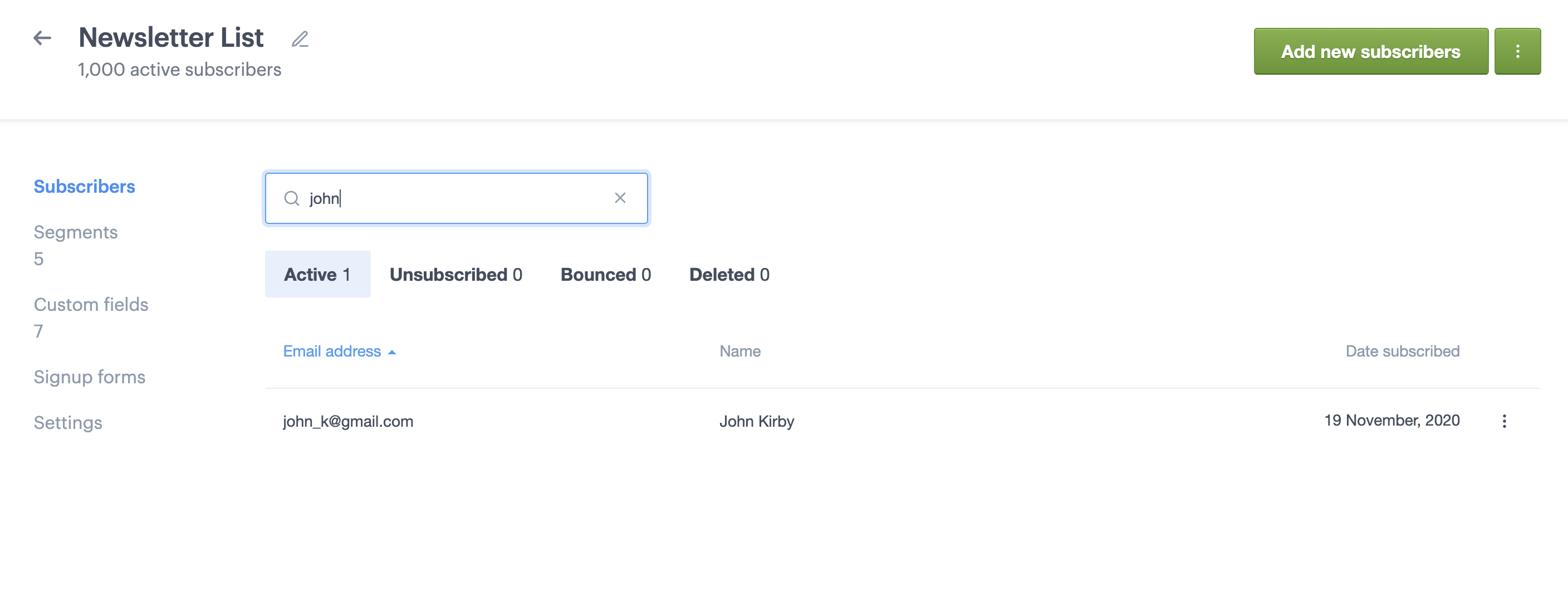
This will search within the particular status you've selected. For example, to search subscribers with a deleted status, click Deleted, enter the address to search for, then hit Enter.
Snapshot overview
On a subscriber snapshot page, you'll see the subscriber's email address and name (if you collect names) on the top of the page. The section on the left contains their subscriber status, the date they joined the list, and how they joined, for example, imported from a list or subscribed through a form.
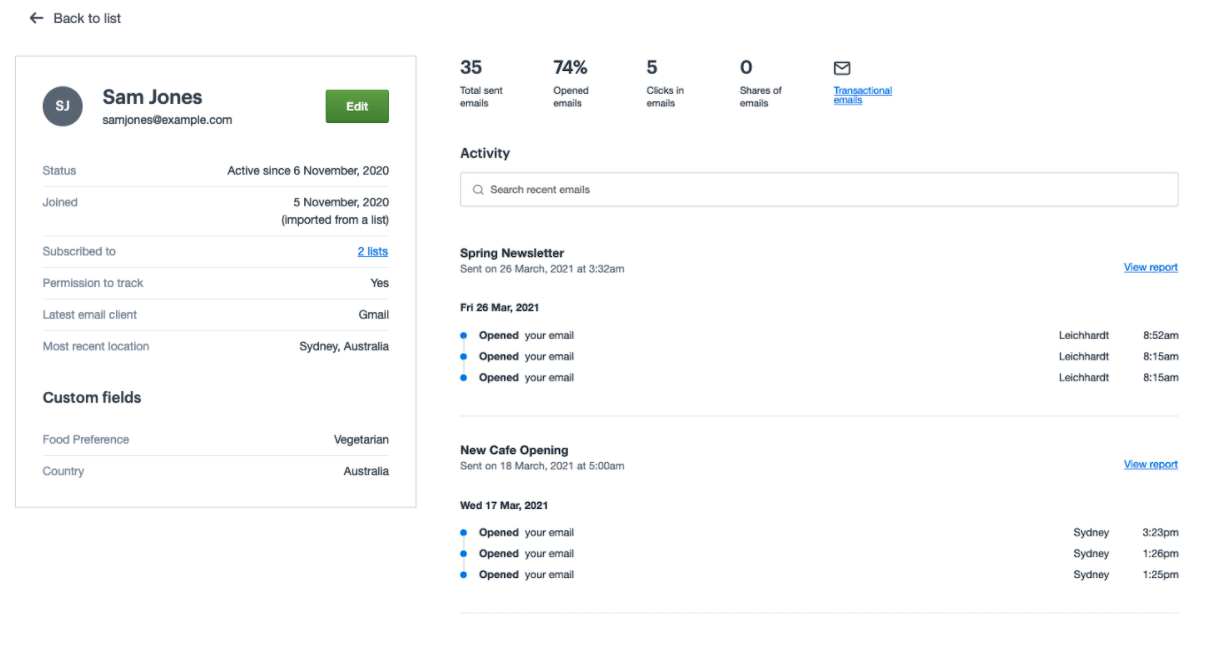
In addition to the information mentioned above, you may also see:
- A thumbnail image of the subscriber (only if they have a Gravatar account linked to their email address).
- How many lists they are subscribed to.
- Whether or not they have given their permission to be tracked.
- The email client or device they use to read emails, if it can be detected.
- Their geographic location, if we have their IP address.
- Custom field data.
You won't see an IP-based location until the subscriber has opened or clicked a link in an HTML email you have sent them.
Email activity
On the right of the snapshot is the subscriber's campaign activity, if they have opened any campaigns.
The metrics at the top give you a quick overview of activity for all emails sent. The rest of the page is a breakdown of opens and clicks for individual campaigns, including where and when the activity took place.
The subscriber's email activity is capped at a maximum of 60 opens/clicks per campaign.
Subscription status and date
In most cases the date "Joined on" and "Active since" dates will be the same.
The dates will differ if a subscriber joined a confirmed opt-in list but did not click the verification link in the confirmation email that same day.
You could also have subscribers, if you have confirmed opt-in lists, who have still not clicked the verification link. If so, there is no date shown below "Status". It will just say "Unconfirmed".
Two other descriptions you might see below "Status" are "Unsubscribed" and "Deleted". If a subscriber status is changed from one of these back to active, you will get a new "Active since" date to show you when it happened.
Subscriber fields
On the subscriber snapshot page, click Edit to update a subscriber's name or email address. If you also have custom fields set up for the list, those field values can be edited here, too.