You can change the opt-in setting for a list at any time, even if subscribe forms are already set up, subscribers added, and so on.
Below, we explain what you need to know about switching a list from single to confirmed opt-in, or the other way around.
Single opt-in to confirmed opt-in
When you change a single opt-in list to confirmed opt-in, all active subscribers will be considered confirmed. In other words, existing subscribers will not be sent a verification email to confirm their subscription. This will only happen for new subscribers who sign up through a form.
Confirmed opt-in to single opt-in
There is one obstacle when changing from confirmed opt-in to single opt-in. If you have any unconfirmed subscribers on the list, they will remain unconfirmed until they click the link in the original verification email sent when they subscribed to the list.
Even if they subscribe again later, after the list has been changed to single opt-in, it still won't change their subscriber status to active.
Additionally, it's not possible to delete unconfirmed email addresses, and you cannot change someone's status from unconfirmed to active yourself. If you need to correct an issue related to this, and you can provide proof of the email owner's consent to subscribe, please contact support.
Subscribers in the unconfirmed state do not count toward your total number of subscribers for billing purposes.
Change the opt-in setting
To change a list's subscription opt-in setting:
- Open Lists & subscribers, then click on the relevant list name.
- Click Settings in the left menu.
- Under Subscribe options, select Subscription opt-in.
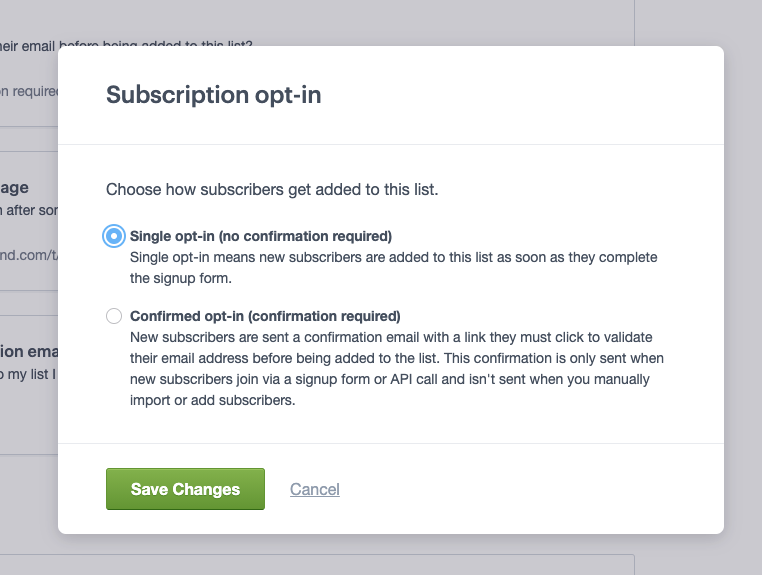
- Choose between Single opt-in and Confirmed opt-in and then click Save changes.