After you create a subscriber list, you can bulk import subscribers from a file or you can manually enter individual subscriber details. Below, we'll explain how to manually add one or more subscribers to a list.
By adding people to a subscriber list, you are asserting that you have permission to email them. If you're not sure, read more about what counts as permission to send. Importing subscribers without their permission may result in the immediate termination of your account.
Add a subscriber to a list
If one or more people have given you permission to add them to your list, enter their details by following these steps:
- Click Lists & subscribers.
- Click on a list name to open the list details page.
- Click Add new subscribers.
- Enter email addresses into the text box, one subscriber per line. Use commas to separate any extra subscriber details, making sure the details are in the same order each time.
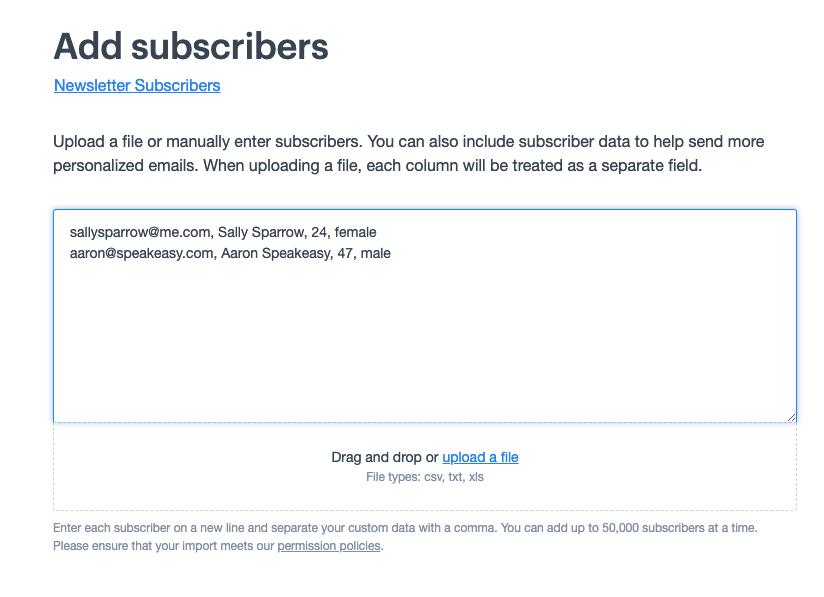
- Click Upload subscribers.
- Follow the instructions to match your new subscriber details with the subscriber list's custom fields, then click Save and continue.
Subscribers manually added to a list will not be sent a confirmation email, even if it's a confirmed opt-in list. However you will see an import report to let you know if they have been successfully added to your list.
To include a subscriber's tracking permission using this method, add a yes, no, or unknown to each subscriber line. After you click Import these subscribers, you can match these values to the "permission to track" field.
Trigger a welcome journey
If you have a 'subscriber joins a list?-triggered journey (also known as a welcome journey) attached to your list and have automation permissions, you can optionally trigger the journey when adding new subscribers to your list.
There are many circumstances under which this is useful, for example:
- Uploading subscriber details obtained offline at a trade show or point of sale.
- Doing a regular upload of customer lists housed in an external CRM.
- Manually adding contact information that was provided over the phone.
If you wish to trigger your journey, do the following:
- Make sure that it makes sense for new subscribers to receive the emails in the journey.
- Follow all steps for adding subscribers to your list.
- On the "Add subscribers" screen, click the checkbox next —Yes, start the journey??.
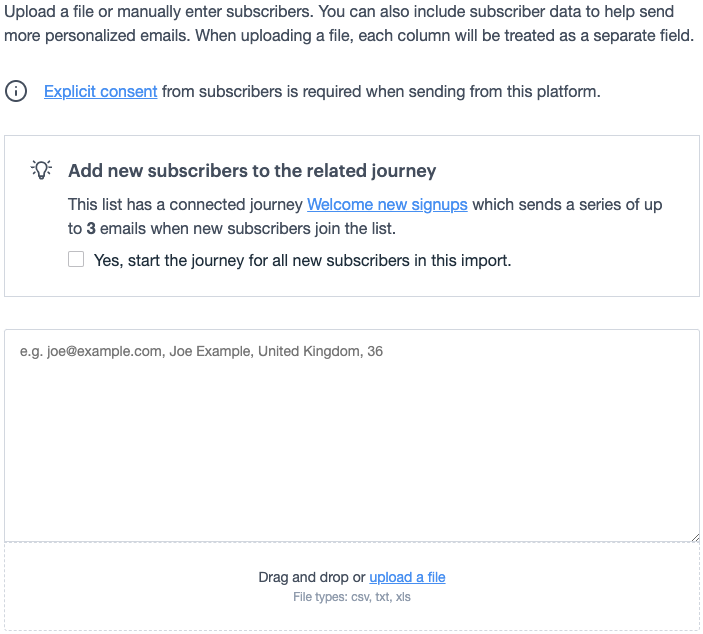
- Complete the rest of the add subscribers flow.
Once the import is complete the welcome journey will be triggered for all new subscribers in the data set.