The suppression list isa special type of subscriber list. There is only one perclient, and it contains email addresses youdon'twant to send to, to help protect your sending reputation. Email addresses onthesuppression list can't be accidentallyimportedoraddedto your regular subscriber lists.
Below, we'll explain how email addresses are automatically added tothesuppression list, and how you cansuppress email addresses yourself. This comes in handy if you've previously maintained a "do not email" list in an external tool, or switched to us from another email service provider.
Email addresses onthesuppression list don't count towards yourmonthly billing, unless they are alsoactive on regular subscriber lists.
Automatically added addresses
A subscriber's email address is automatically added tothesuppression list if:
- The addresshard bounces.
- The subscribermarks one of your emails as spam(unless they are onGmail).
- The subscriberunsubscribes, or you set their status tounsubscribed.
- It was part of abulk remove operation, with the "Unsubscribe from all lists" option selected.
When viewingthesuppression list, the reasons for the above items will be shown as either "Unsubscribed", "Marked as Spam" or "Bounced".
You can prevent unsubscribes from being added tothesuppression list. To do so, change theunsubscribe settingsfor each subscriber list to "Only remove them from this list".
Managethesuppression list
To accessthe suppression list, you must have at least one subscriber list. Then, to manage it:
- ClickLists & subscribers.
- ClickSuppressionson the left menu.
You will then see the suppression list, and the reason each email was added to the list. If they wereadded automatically, the reason will be "Unsubscribed", "Marked as Spam" or "Bounced". If you see "Suppressed", it means the email address was added manually.
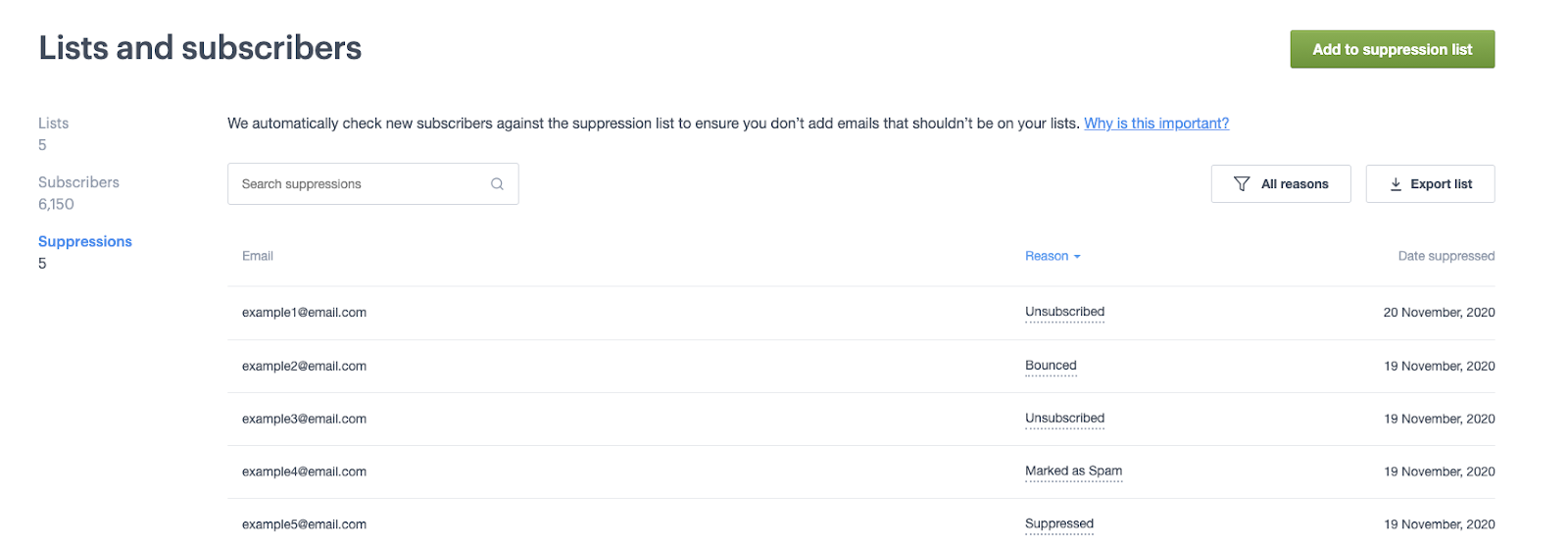
To exportthesuppression list, in CSV or tab delimited format, selectExport list, above the table.
Add email addresses
To manually add email addresses tothesuppression list, clickAdd to suppression liston the top right side of the page, then follow the instructions.
Email addresses added in this way will have the reason "Suppressed".
There are two ways you can add to suppression list:
- Enter email addresses? Enter or paste each email address on a new line.
- Import a file? Drag-and-drop a file from your computer or clickupload a file. The file should have one column containing email addresses.
You can add up to 50,000 emails at a time.
Remove email addresses
To remove email addresses fromthesuppression list, select the checkbox to the right of the email addresses you want to remove, then clickRemove from suppression list.
When removing an email address fromthesuppression list, you also need to change its subscriber status back to "Active" for the list it was on. Learn how toresubscribe an unsubscribed email.
Suppression list overrides
Email addresses onthesuppression list can still be added to a subscriber list, if subscribers:
- Sign up again after unsubscribing, through asignup form.
- Have theirstatus changedfrom "Bounced", "Marked as Spam" or "Unsubscribed" to "Active".
These methods bypassthesuppression list for the chosen subscriber list only. The email address will remain on the suppression list, to prevent it being accidentally imported or added to other subscriber lists.