When you create a template or build an email, you create your layout using a series of sections. Sections are self-contained layouts that hold different types of content, like text or images. You can add as many sections as you like to an email.
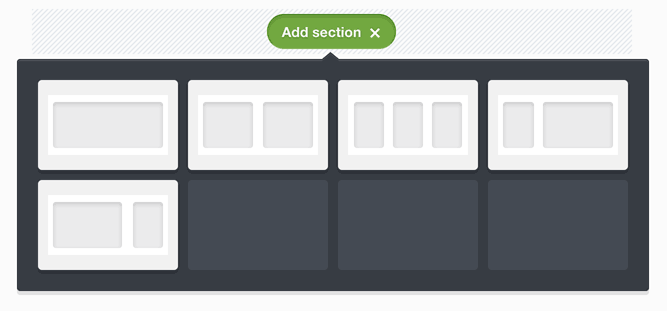
Use an email builder template to create predefined sections for layouts and designs that you regularly use.
Add sections
To create a new section that you can add content to, click Add section at the bottom of your email, then click on the section layout you want. Alternatively, drag and drop the section directly into place.
Add content to sections
To add text, images, video and more to a section, click and drag a content block from the "Build" menu on the left into one of the section's columns. You can add multiple content blocks to a column, and they will be stacked vertically.
If you are using a template with locked sections, what content you can edit or add may be restricted.
Move, delete, or duplicate a section
Click to the side of the section to activate it and display the section tools. Note that when a section is duplicated, all of its content is too.
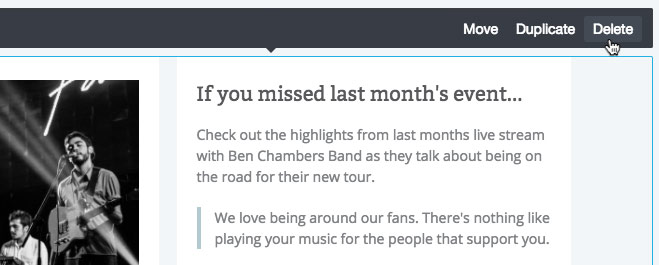
Section layout and spacing
To adjust a section's layout and spacing options, click to the side of a section to activate it, then click Layouts and spacing in the left sidebar.
You can adjust the spacing below a section by using the Bottom spacing slider.
On mobile, you can choose between different ways for multi-column sections to adapt to the smaller screen size.
Additionally, you can change how section columns and background images are displayed:
- Full width — The background colour or image will expand to the full width of the screen, while text and image content remains fixed-width.
- Fixed width — The background colour or image is displayed at a fixed-width, showing behind all content columns.
- Separate — The background is repeated within each content column, revealing the email's background colour in-between. This option is not available for single-column sections.
Background colours and images
You can change the background colour of individual sections. To do so:
- Click to the side of a section to activate it.
- In the left sidebar, in the "Background and border" section, change the "Background colour" setting.
In addition to setting the background colour, background images can be uploaded, with various settings available.
Dynamic content
To display specific sections to a specific audience, click to the side of a section to activate it, and in the left sidebar click Who should see this.
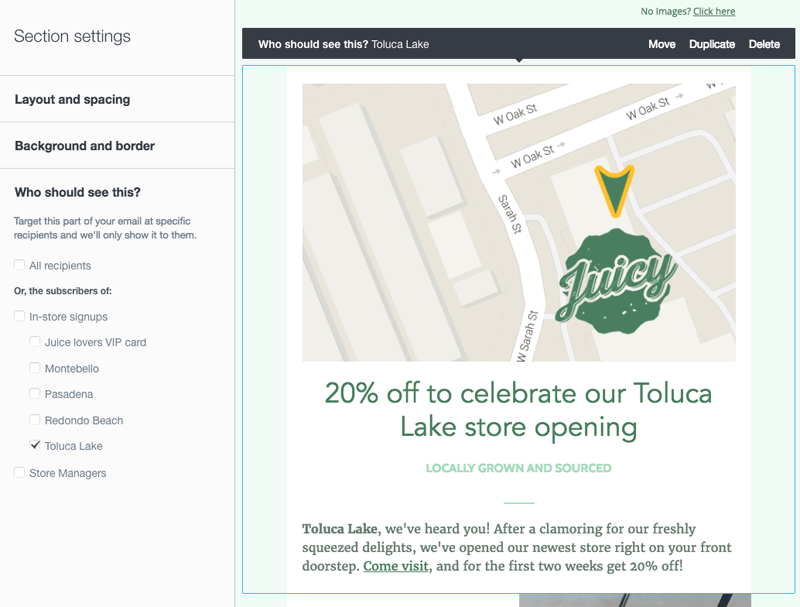
You can then choose from your available lists and segments to determine which audience can see the section. For example, you could include a discount code in your email, but set it so that section is only shown to subscribers in a particular location.
To use this feature, you need to have segments set up for your subscriber list. Learn more in our guide to dynamic content in the email builder.
Section locking
When more than one person, or team, is involved in designing and creating email campaigns, it can be challenging to ensure branding and style guides are adhered to.
Locking sections in an email builder template can prevent their layout from being changed while still allowing text edits, or even prevent editing altogether.