When more than one person, or team, is involved in designing and creating email campaigns it can be challenging to ensure branding and style guides are adhered to. This is made easier with our section locking feature for email builder templates.
You can, for example, disable editing of legal text or restrict changes to approved layouts while still giving other content creators on your team the freedom they need to produce fresh content.
Before you start
To edit templates and apply restrictions, an account user must:
- have full client access, or
- have the "Build or import their own templates" permission enabled under "Let me pick and choose".
To prevent someone from changing which sections are locked in a template, their account will need to be set either to "Standard client access", or have the "Build or import their own templates" permission disabled under "Let me pick and choose".
Locking sections in an email template
To set content editing permissions for an email builder template:
- Click My templates near the top right.
- To lock sections in an existing email builder template, click the menu icon below the template thumbnail and select Edit. If you don't already have an email builder template, follow these instructions to create one.
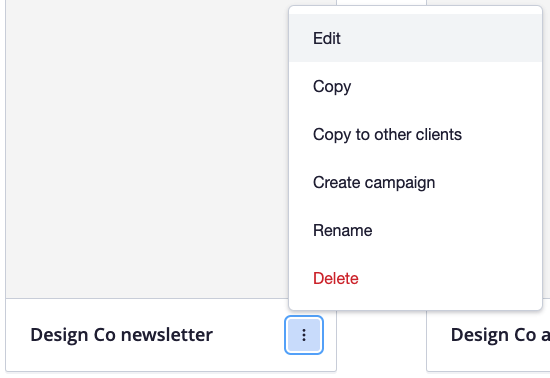
- When editing the template, click to the side of a section to select it, then click Content locking in the left sidebar, then select a lock setting.
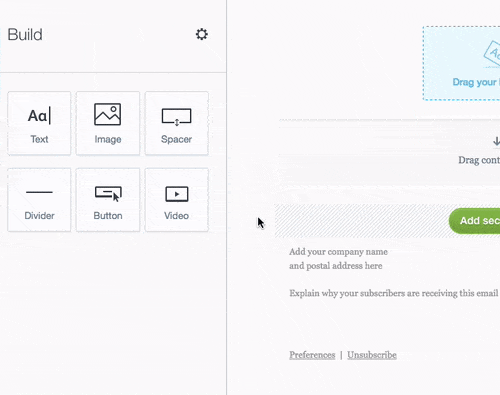
- When you select a lock setting, it will be applied immediately. To edit your section and its settings again, select Unlock everything.
- You can also lock header or footer content by clicking either in your template, then clicking Header content locking or Footer content locking in the left sidebar.
- When you are done, click Preview, then Finish & save template.
Lock settings can only be changed in the template editor. When the template is used to create an email campaign or journey, the person editing the content will be able to see which sections are locked and restricted, but they won't be able to change the lock settings.
Section lock settings
There are four lock settings for sections:
- Unlock everything — Allows a section and everything in it to be changed or deleted.
- Allow content editing only (section can be deleted) — Content in the section can be edited or replaced, for example, changing an image or text, but the layout can't be changed and customisation options are restricted.
- Allow content editing only (section can't be deleted) — As above, but the section can't be deleted.
- Lock everything — Content cannot be edited in any way. Section settings are not available, and the section can't be moved, duplicated or deleted.
There are some minor differences to how lock settings work for header and footer sections.
What "Allow content editing only" locks
Content customisation options are restricted when a content section is locked with "Allow content editing only":
- The layout can't be changed, meaning new content blocks, such as text blocks or images, can't be dragged in from the left sidebar, and existing content blocks can't be deleted.
- Section settings can't be changed. This includes backgrounds, colours, layout and spacing options.
- The section can't be moved or duplicated.
- The text editing toolbar is limited to style selection, bold, italic, links and personalization options. Font, font size, colour and paragraph alignment settings are removed.
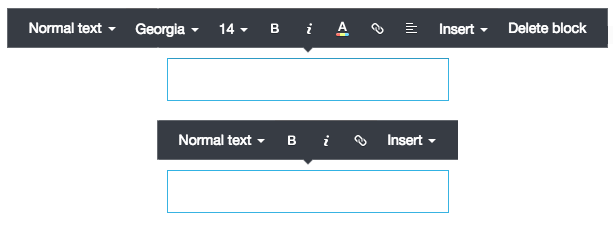
- Button text and links can be changed, but all button styling options are removed.
- Spacer heights cannot be adjusted.
Header and footer lock settings
Compared to regular sections, there are some minor differences to take into account when locking headers or footers.
Header
- Unlock everything — The preheader text can be edited or deleted, and the web version text can be deleted.
- Allow content editing only — The preheader text can be edited, but can't be deleted. The web version text can't deleted.
- Lock everything — No changes are allowed.
Footer
- Unlock everything — Everything can be changed or deleted except the unsubscribe link.
- Lock everything — No changes are allowed.
Things to consider with existing templates
If you have used the section locking feature to modify an existing template that has already been used for an email, make sure your content creator is selecting the updated, locked down version from "My templates" as their starting point.
Older drafts and sent versions selected when reusing a past email won't have the sections locked down, as they are copies of the older, unlocked version of the template.