You can't add people directly to a list segment the same way you add them to a list. Instead, people are automatically included in a segment when their details match the segment's rules. Likewise, when a person's details no longer match the rules, they are no longer included in that segment.
You can affect which segments people belong to by updating subscriber details stored in custom fields, as explained below, or by adding custom fields to subscribe forms.
Update a list with new subscriber data
To add existing subscribers to a list segment, based on a common attribute:
- Create the custom field that will be used for the segment.
- Create the segment.
- Export your subscriber list.
- Open the downloaded file in a spreadsheet application like Google Sheets or Microsoft Excel.
- Add a column, then enter the relevant data for each subscriber that will make them a member of a segment, based on its rules.
- Save the file, then import it to the same list, making sure to match the new column in your file with the custom field you created for your segment.
Your existing subscribers will be updated with the new data, which will add anyone who matches the segment's rules to the segment.
Check the segment for new people
To make sure your subscriber update worked as expected, open the segment to see if new people were added:
- Click Lists & subscribers, then select your list.
- Click Segments in the left menu.
- On the "Segments" page, select the relevant segment.
The total number of active subscribers in the segment will be displayed on the page, as well as a sample of some of those subscribers:
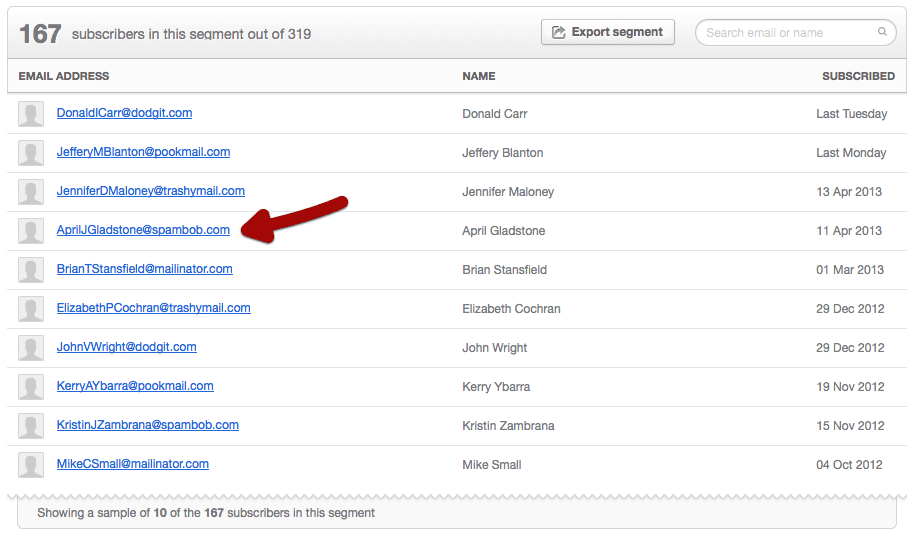
To check for new people added:
- Use the search tool to find subscribers who should be in the segment, based on the segment rules.
- Click Export segment to download a CSV file containing all subscribers in the segment.
Collect subscriber data on subscribe forms
Subscribers can also be added to a segment based on the details they enter in a subscribe form. For example, say you wanted to send emails to people based on their city: Sydney, San Francisco or London. To do so:
- Create a multi-option custom field containing those cities.
- Create three segments based on the three possible values, one for each city.
- Add the multi-option custom field to your subscribe form.
People will automatically be added to the relevant segments when they select a city, then you can start sending personalised emails to those segments.
By default, custom fields in a subscribe form aren't mandatory. People who skip the field will still be added to the subscriber list, but won't be added to the relevant segments. To make a custom field mandatory, set it to "required".
You can give subscribers access to update custom field values at any time by setting up a subscriber preference centre.