If you have a Google Analytics account set up for your website, you can track incoming traffic from sent emails. After it's set up, all new emails you send will have tracking tags appended to links for the domains you want to track.
Set up Google Analytics tracking
To enable this feature, you need a Google Analytics account linked to your website by a custom tracking code.
Refresh existing emails
All new emails created after the integration is set up will have tracking tags appended to links. If you also want tracking applied to draft campaigns or active journey emails, you'll need to "refresh" the email content.
Draft email campaigns
If you have any regular campaigns that are either saved drafts, or scheduled to send later, you will need to refresh them in one of two ways:
- Template-based — If the campaign was created with one of your saved templates, open it for editing in the content editor, then close and save.
- Imported campaigns — If you imported the email from your computer or a web address, refresh it by navigating to the campaign snapshot and updating the HTML with our in-app editor.
In the content editor, you can make a "pretend" change to your email, for example, close a space between two words then undo it. The system just needs to detect a change in order for the tracking tags to be appended to links.
Journey emails
To activate the tracking tags for emails in a journey, open Automation and click the title of the journey to open it. Click the email you want to refresh, then in the settings panel click Edit email content, as shown here:
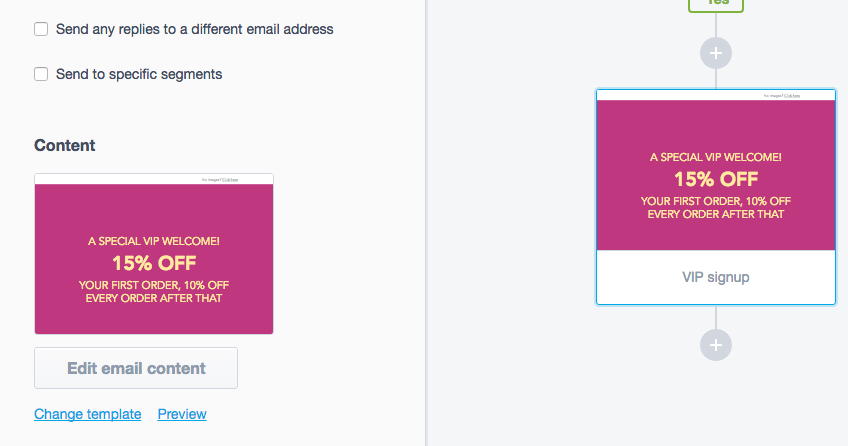
Your journey email, or emails, will need to be refreshed in one of two ways:
- Template-based — If the email was created with one of your saved templates, open it for editing in the content editor, then close and save.
- Imported emails — If you imported the email from your computer or a web address, the only way to refresh it is by importing the email again. You can't update the HTML with our in-app editor.
Frequently asked questions
Below are some answers to questions we're commonly asked about setting up Google Analytics tracking for emails. For help with something we haven't addressed, please contact us.
What does UTM mean?
UTM stands for Urchin Tracking Module. In 2005 Google purchased Urchin and rebranded it Google Analytics.
How will I know if my campaign links have been tagged before I send?
We recommend thoroughly testing your email prior to send. When the Google Analytics analytics integration is enabled, links that match the configured domains will be automatically tagged with the appropriate utm tracking tags. If you click on the links in a preview of your email or a test email you should be able to see those tags in the URL when you are redirected.