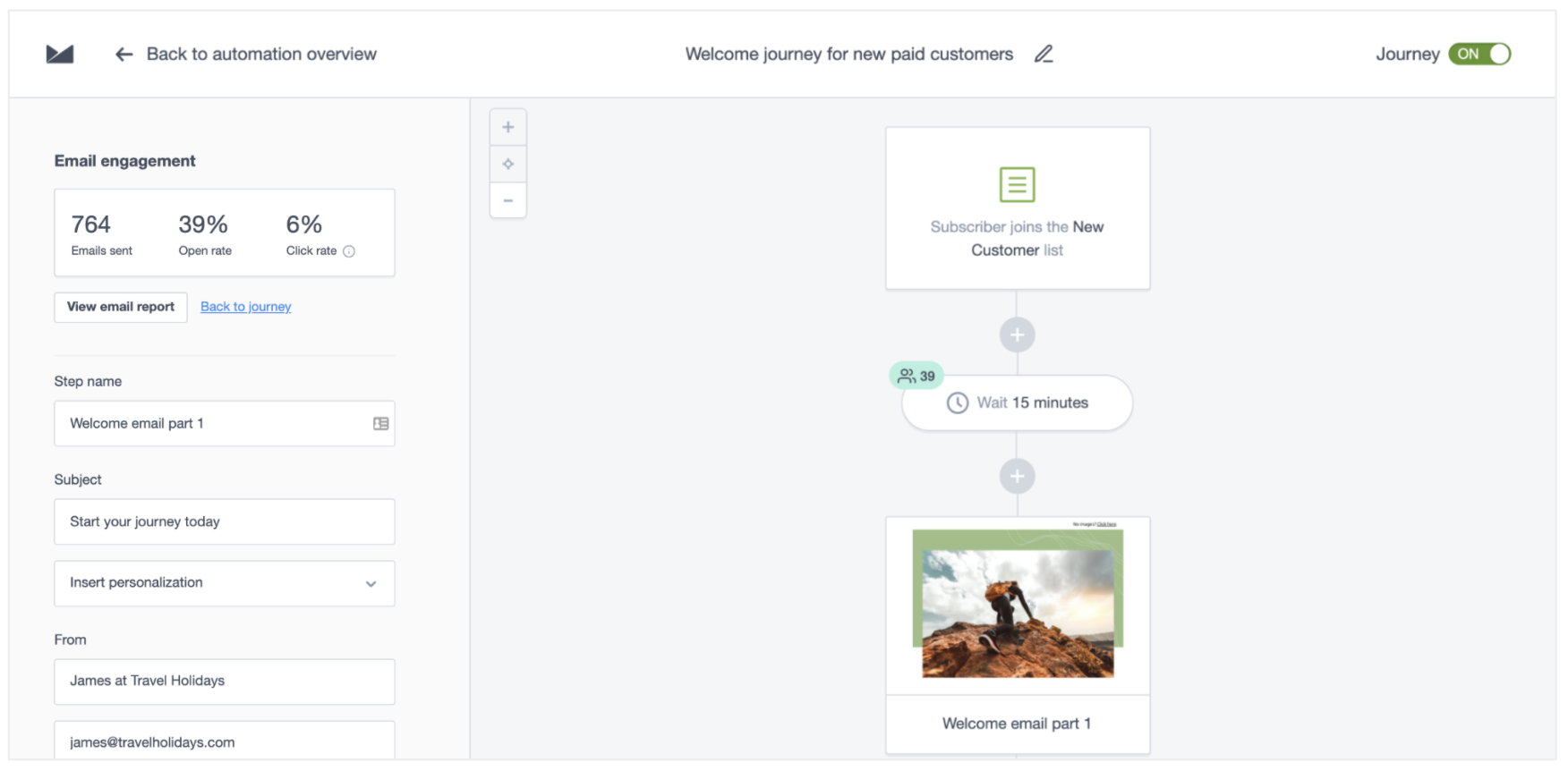With journeys, you can onboard new customers, keep subscribers engaged, and keep people coming back to your brand at key moments. Use our journey designer, in the "Automation" section of your account, to create a series of emails that will be sent when triggered by specific events, dates, or subscriber activity.
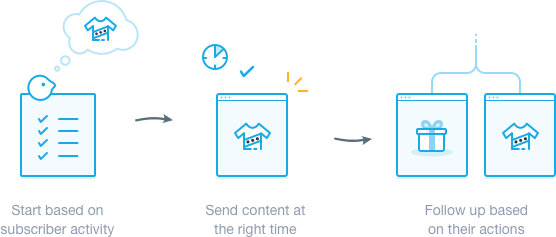
Below, we'll give you an overview of the journey designer's features so you can start creating customer journey emails.
Journey designer
To open the journey designer, navigate to the Automation section in your account, click Create an automation, then select Custom journey.
You'll be prompted to name your new journey, select a list to send it to, then choose a trigger. After that, you'll start adding steps to build and personalise the journey, which will begin to look something like this:
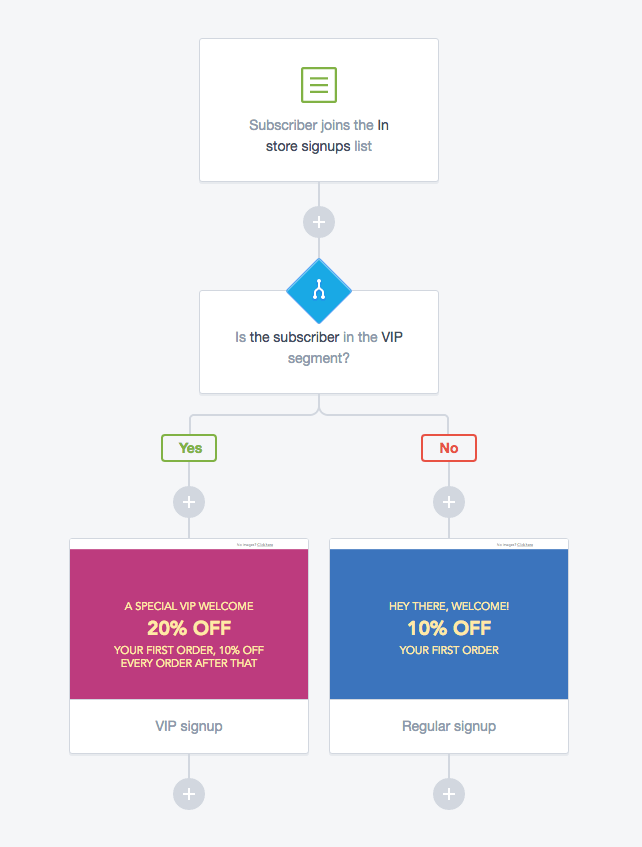
Journey triggers
There are six triggers to choose from as the starting point for your journey:
- Subscriber joins a list
- An action in your online store
- Subscriber enters a segment
- Subscriber exits a segment
- A date
- An anniversary of a date
Learn more about journey triggers
Journey steps
Add your first step to the journey by clicking the + button below the trigger. There are five types of steps: email, delay, wait until, condition and custom field.
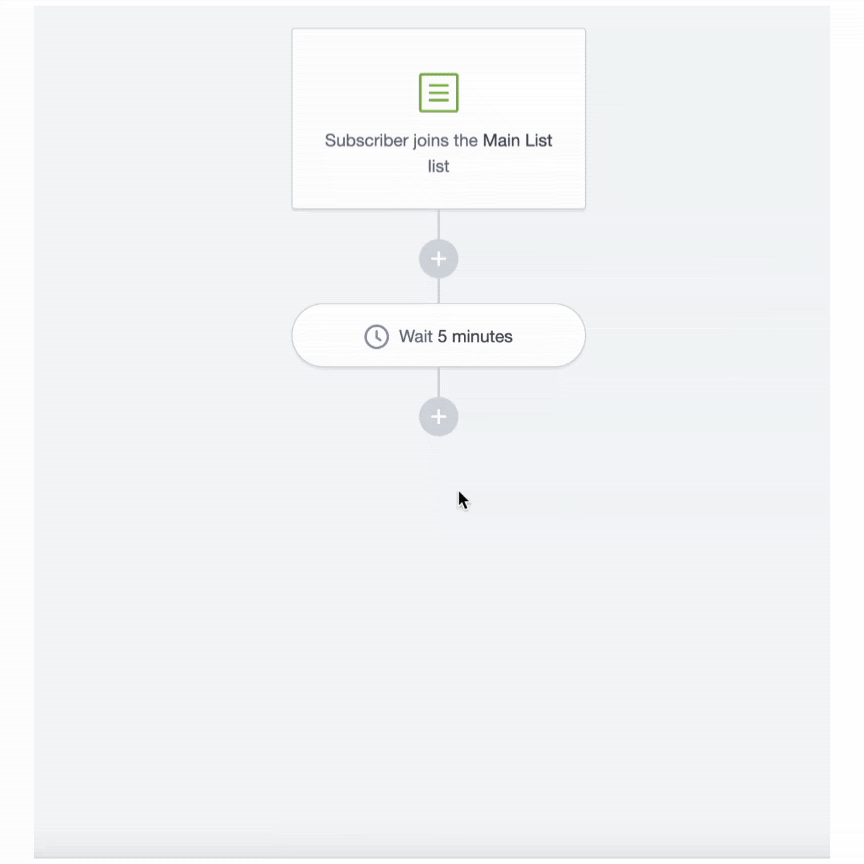
After you add a step, another + button will show below it. You can add as many steps as you like.
Learn more about journey steps
Turn journeys on or off
In the journey designer, you'll see the Turn on journey button at the top right. This is disabled until all steps in the journey have been completed. We also let you know which steps are incomplete:
After all steps in the journey are complete and you've turned it on, the "Turn on journey" button changes to a switch that can toggle the journey on or off.
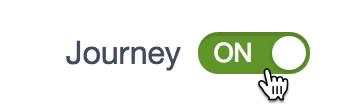
Handy to know:
- For journey emails with a segment-based trigger, we check for segment updates every 10 minutes. Emails are sent when a change is detected. Therefore there may be a delay of up to 10 minutes before the email is sent to a subscriber.
- For new journey emails with a segment-based trigger, there is a short delay before we start monitoring subscribers entering (or exiting) the segment. This means that a subscriber that enters/exits a segment in the first 10 minutes might not receive the email. Please wait 10 minutes before testing your journey.
When you turn off a journey:
- You can add or edit steps. Learn more about editing active journeys.
- Subscribers cannot trigger the journey.
- Subscribers in the journey will not stop progressing through the steps, but will also not receive emails. Learn why.
To turn on a journey, you need to be on a monthly billing plan.
Learn more about editing active journeys
Subscribers waiting
Once your journey is active, you can see how many subscribers are "waiting" at each delay step and wait until step. This gives you visibility of where subscribers are in an active journey, giving you confidence that your journey is working as expected.
When a journey is active, a label will appear on the delay and wait until steps in the journey designer. This label displays how many subscribers are waiting to move to the next stage of the journey. Refreshing the page will update this figure (as subscribers move through the journey).
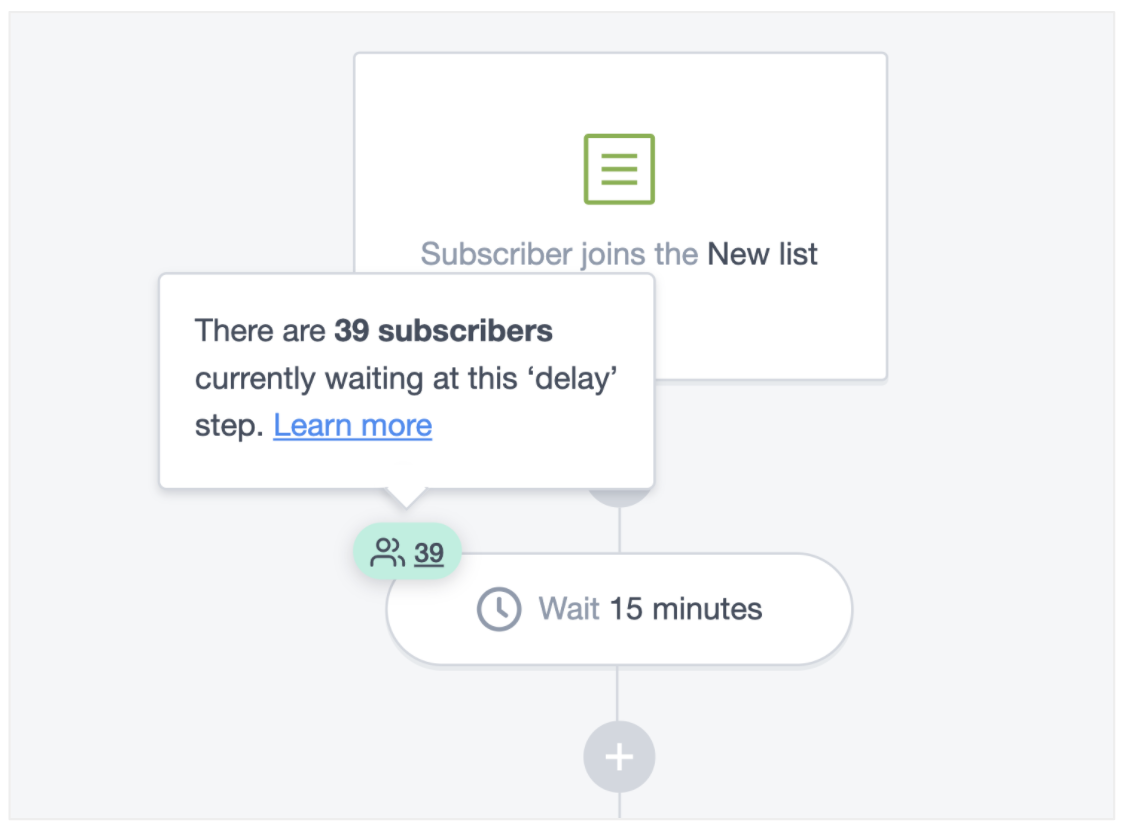
If you have multiple delay or wait until steps, you can see the total number of subscribers waiting in the journey activity summary. This metric is only visible for an active journey.
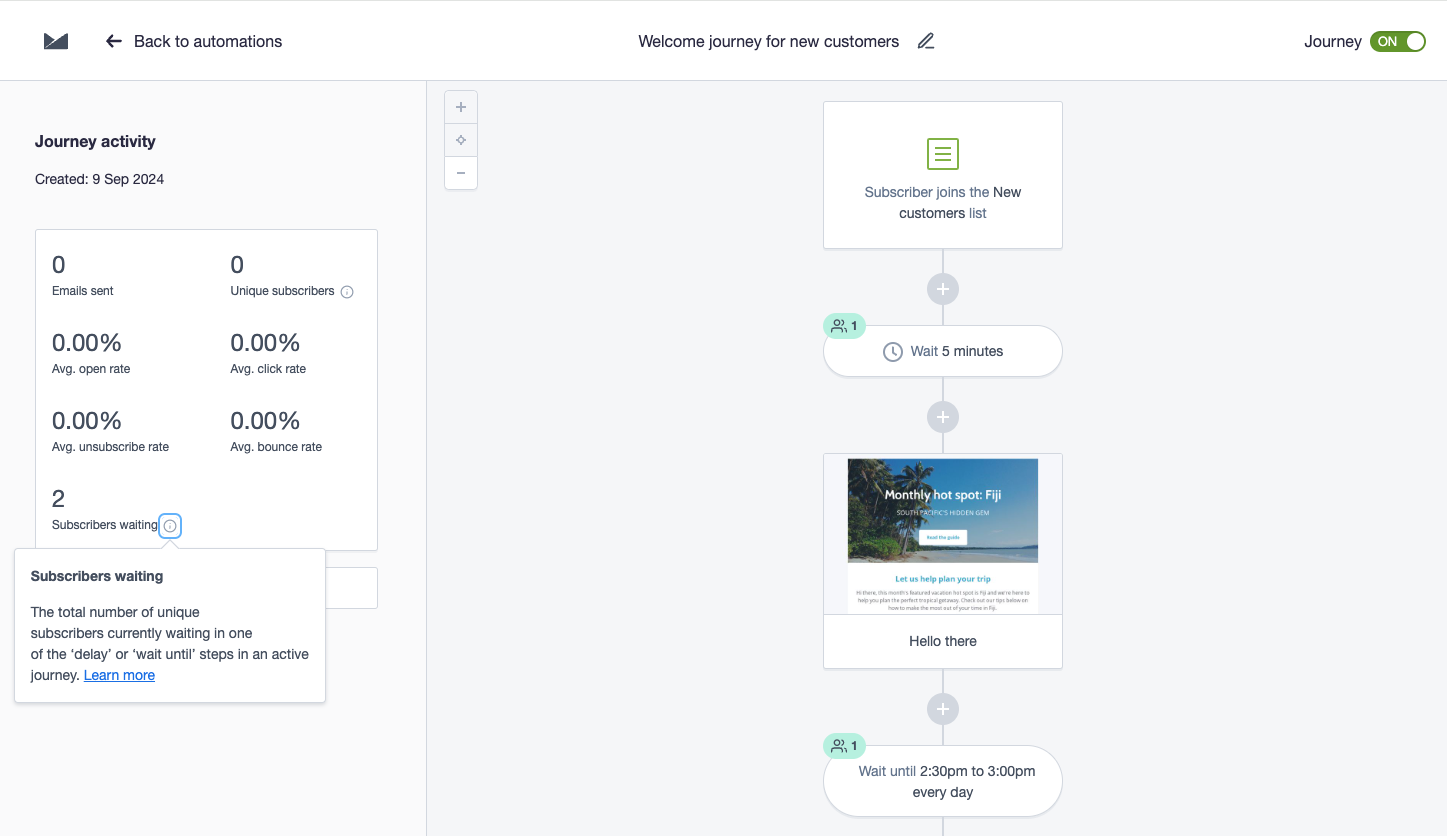
Subscriber movement in a journey that's been turned off
Journey steps are executed relative to a journey's start time for a subscriber. That timing is maintained when a journey is turned off — that is, subscribers already in a journey that's turned off continue their progress through the steps "silently", where the journey will not send them emails, or update their custom fields.
Maintaining subscriber movement is important. For example, if you had a pregnancy journey that ran throughout the full nine month term, it would be strange to receive tips for the birth after the child was born because the journey was turned off for a month, and subscribers weren't progressing through the steps during that time.
To demonstrate further, the image below shows a journey, with the initial three emails spaced a week apart. If the journey is turned off after the subscriber receives the first "Welcome" email, then is turned back on 10 days later, the subscriber:
- Continues moving through the journey while it is turned off
- Is not sent the "Week 1: Growing with your baby" email
- Is sent the "Week 2: Nutrition and you" email
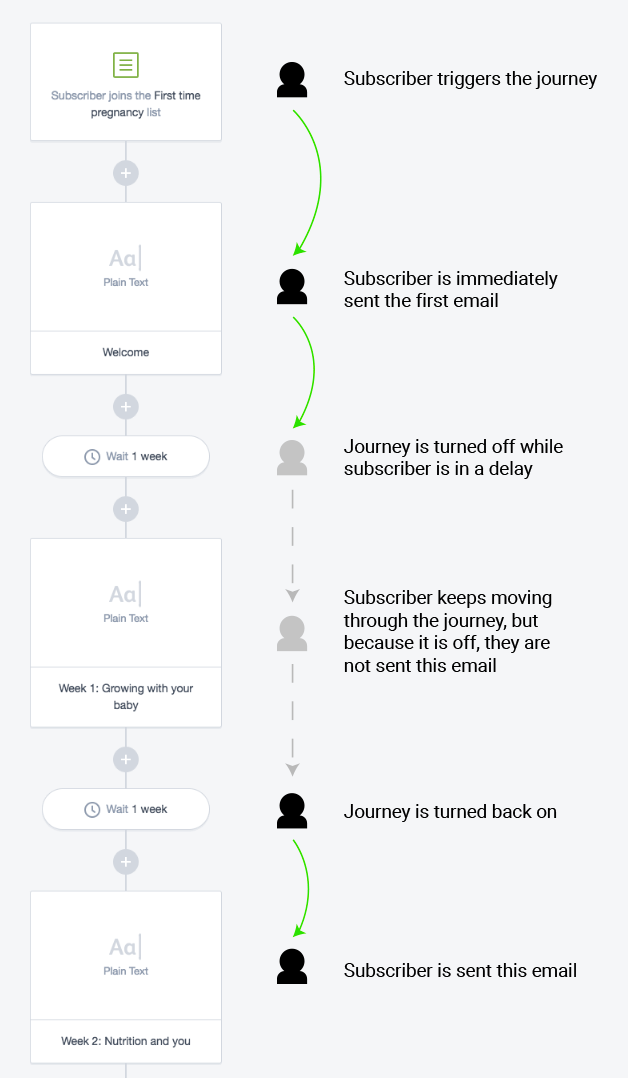
If someone unsubscribes part way through a journey, then resubscribes, the behaviour is similar to what is described above. They will not restart the journey or continue from where they left off, but will rejoin at the step they would have been at had they never unsubscribed.
Reports
After a journey has been turned on, you can see a summary of the report data, in the left panel of the journey designer. For more detailed report data, click View full report.
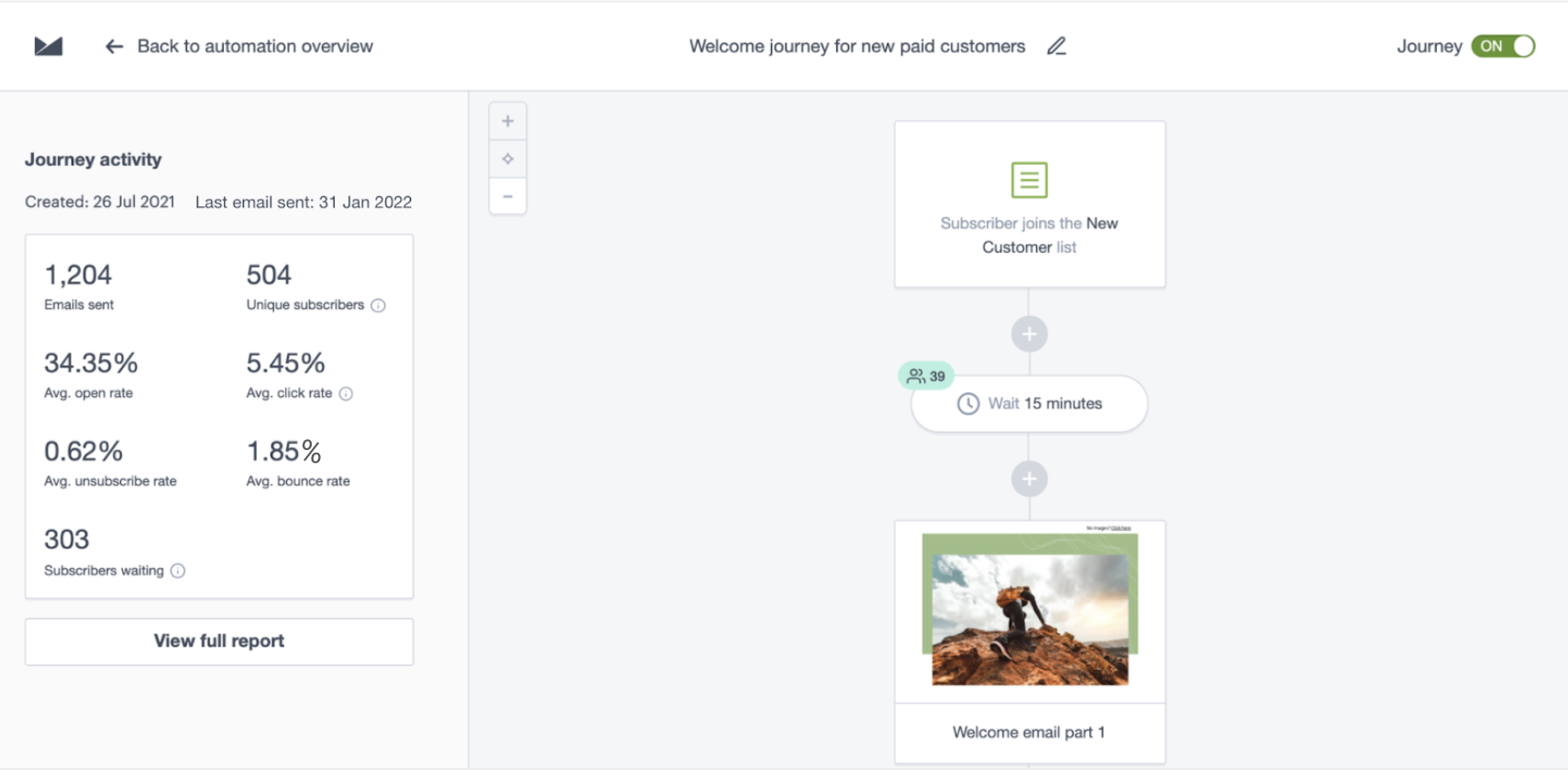
Here's an explanation of the terminology used in the summary:
- Emails sent: The total number of emails sent since the journey was turned on.
- Unique subscribers: The number of subscribers that have been sent at least one email in the journey.
- Avg open rate: The average open rate for all emails sent in the journey. Keep in mind that open rates are not always accurate. Privacy features such as Apple Mail Privacy Protection can cause open rates to artificially increase.
- Avg click rate: The average click rate for all emails sent in the journey.
- Avg unsubscribe rate: The average unsubscribe rate for all emails sent in the journey.
- Avg bounce rate: The average bounce rate for all emails sent in the journey.
- Subscribers waiting: The total number of subscribers currently waiting at any of the delay step/s in the journey. This metric is only available when a journey is active. Refreshing the page will update this figure (as subscribers move through the journey).
Additionally, you can click an individual email step in an active or paused journey to view sent, open and click rates for that individual email. For the detailed email report, click View email report.