How you've created your email will affect whether or not you can access its HTML. There are two ways you can create an email in our application:
Email builder
Our email builder is designed to easily create beautiful emails that look great across multiple email clients, without knowing code.
It isn't possible to edit or export the HTML of an email builder email or template. You can, however, access your designs at any time from the template library to use again and again.
Imported emails
If you imported your own custom coded email, you are able to edit HTML immediately after importing, or at any time before you send by clicking Edit on the preview image while in the campaign checklist page:
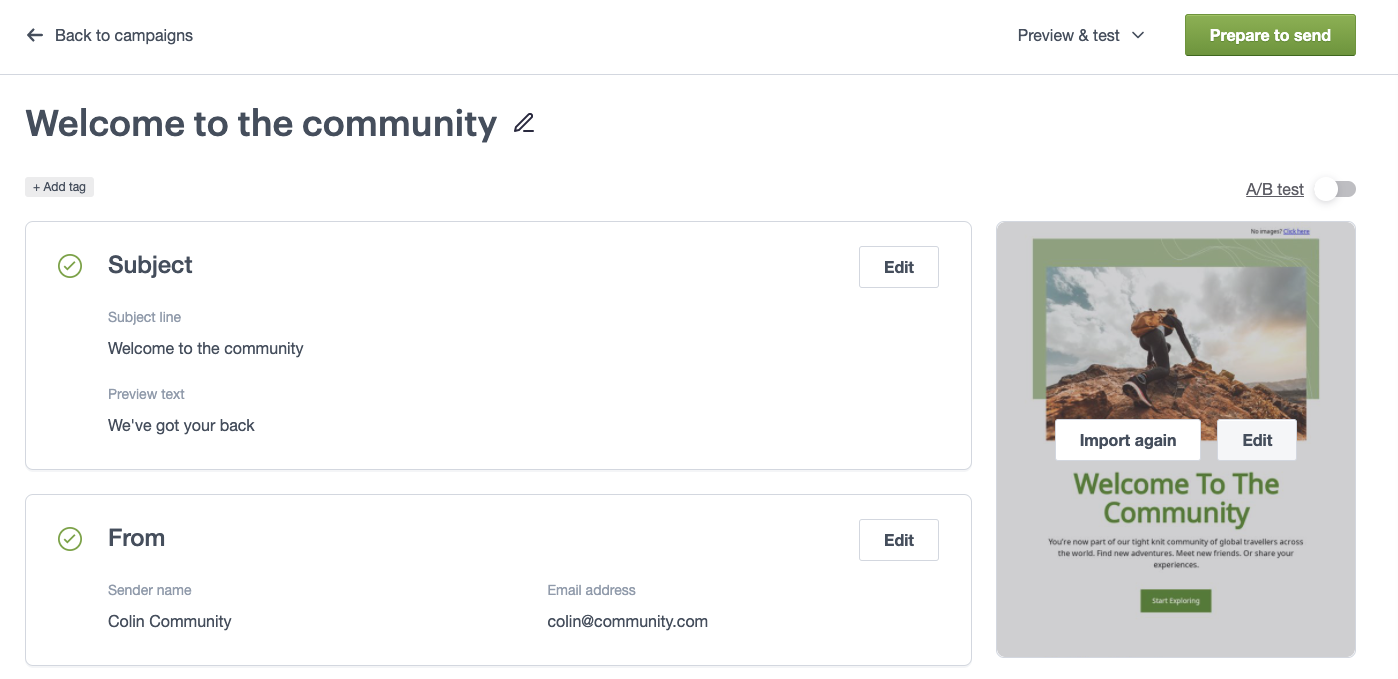
When you click Edit, you will see the HTML editor beside a preview of your campaign. After you've made your changes, click Review changes to get an immediate preview. If we detect any potential problems with your markup, the Assistant will open with a report of what you can check. Click Save & next once you're done.
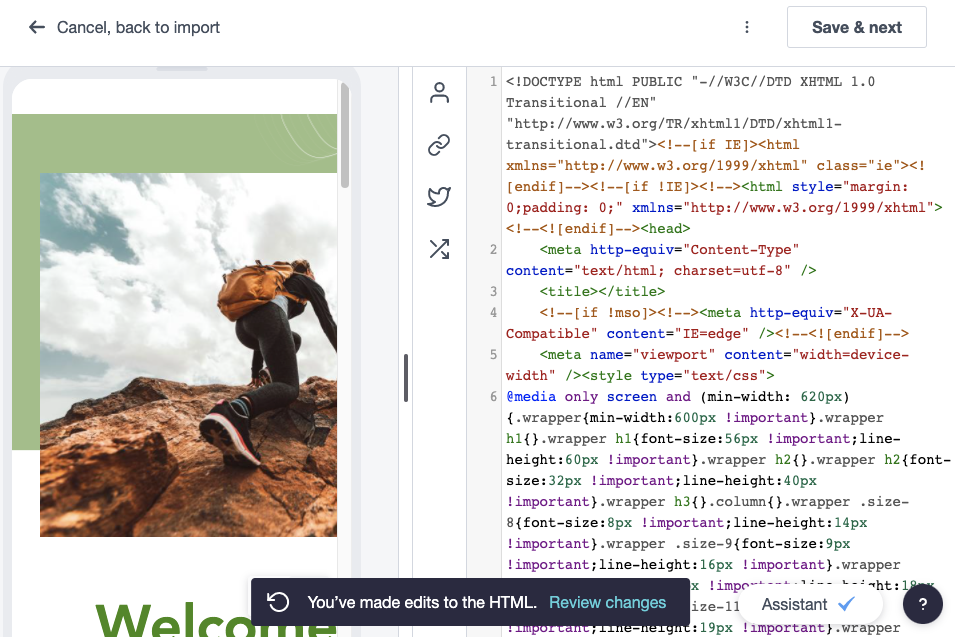
The HTML editor window has a few extra features to help you quickly edit and preview your work:
- Click and drag the splitter bar in the middle of the screen to resize the editor and preview windows
- Click the icon at the bottom right of the preview window to see how your email will look on a mobile device
- Use the menus at the left of the editor to quickly add important links, personalization and even dynamic content tags
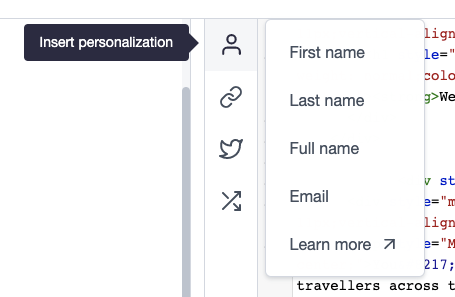
If you've already sent an imported email, you can access the HTML again by duplicating the sent email to a draft, then clicking Edit from the checklist.
Alternatively, you can edit the HTML of an imported campaign by modifying the file locally on your machine first, then clicking Import again from the checklist.