When using the email builder, you can drag and drop a "Button" content block into a section column, then customise the button's size, style, alignment and link. Buttons are great to use as a call-to-action.
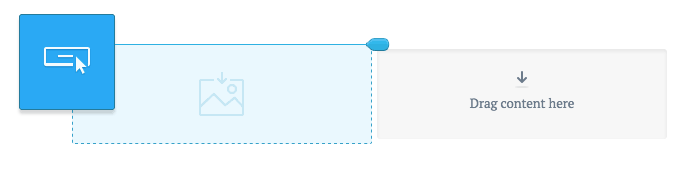
Default button colours
The default button colours used for an email are set when you create a template. You can edit these colours when building an email that uses a template, although changes will stay specific to that email, and will not affect the original template.
To edit default button colours:
- Click the cog icon in the "Build" menu on the left.
- Change the "Button colour" and "Button text" settings.
Add and customise buttons
To customise a button:
- Drag and drop the "Button" content block from the "Build" menu on the left into a section column.
- In the left sidebar, select your customisation options, including size, style, corner type, alignment, font and colour.
- Add a URL to the "Button link" input field. You can use personalization.
Although the email builder will warn that you've entered an invalid link, it is possible to set mailto subject and body parameters in a button link.