Preview text (sometimes referred to as "preheader text") is a brief description of what's in your email, shown as a preview in the inbox of most major email clients next to the subject line. It's a good idea to include preview text as it captures your audiences? attention and generally leads to higher open rates.
Here's how Gmail displays preview text (highlighted).

And here's an example of how preview text (highlighted) looks on mobile.
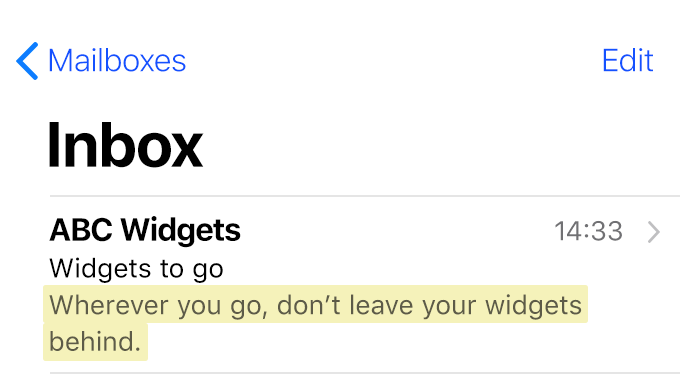
You can add preview text to campaigns of all formats, as well as journey emails created in the email builder.
If you don't include your own custom preview text, most major email clients will pull in content from the body of the email and use that. Writing your own preview text is the best way to retain control over how your email is displayed in the inbox.
Add or edit preview text in an email campaign
When you create a new campaign, you'll find the Preview text field in the Subject step, under "Subject".
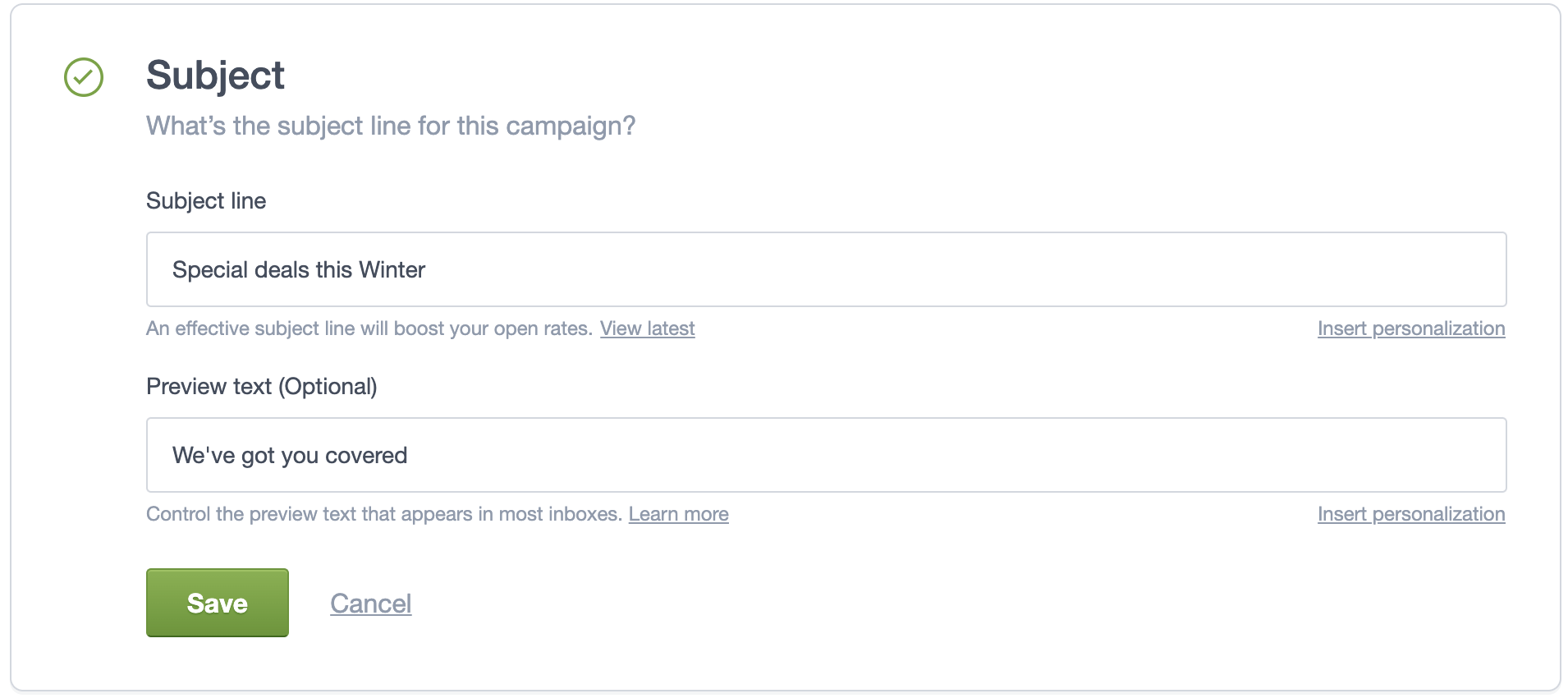
You can go back and edit the preview text any time by clicking the Edit button in the Subject step in the campaign checklist.
The preview text can be up to 150 characters long. But keep in mind the length of preview text shown in email clients can be quite short: as little as 35 characters in some cases. In case the preview text is shorter than the available space in the inbox, we add a series of spaces to prevent other email content from appearing.
If you're A/B testing the campaign Subject, you are free to write a different preview text for the A and B versions, or use the same preview text for both. It's entirely your choice.
If you are importing your content as HTML, or using a custom HTML template in the custom template content editor, the preview text will be inserted as a hidden element right after the <body> tag, or after the <html> tag if the <body> is missing. If the HTML doesn't contain a <body> or <html> tag, the preview text will not be inserted.
The hidden element is a <div> styled with —mso-hide: all; position: fixed; height: 0; max-height: 0; overflow: hidden; font-size: 0;?. This should not affect how your content displays in email clients, but remember to do your own testing.
When testing, note that the hidden preview text won't appear in the web version preview of the email, but inserted in the campaign or test email at send time.
Add or edit preview text in a journey email
In non-campaign emails created in the email builder, you can edit the preview text in the email builder:
- Click the cog icon in the Build menu on the left.
- Enter your preview text in the "Preheader text" input field.
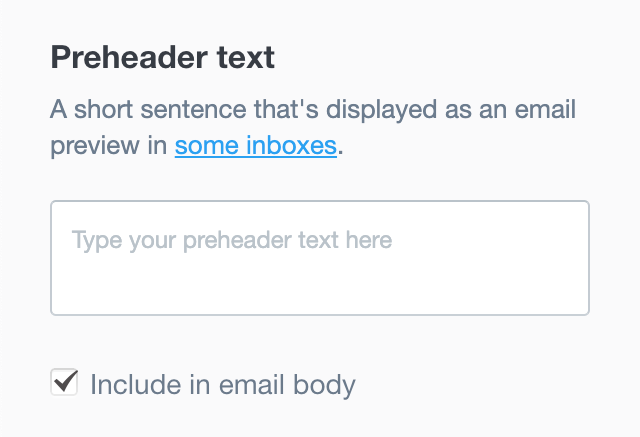
If you choose to include the preheader text in your email body, you can edit the preheader text in the email builder.
For non-campaign emails created with imported HTML or custom HTML templates, there is no built-in functionality for preview text. Instead, you would have to code it manually.
Preheader text in email builder templates
When you create or edit an email builder template, a preheader text may appear as a placeholder. This text can not be edited or removed from the template. When you use the template for a campaign, journey email, the preview text you define overrides the placeholder.
Preview text in your email body
If you use the email builder, there is an option to include the preview text at the top of your email as a preheader:
- Click the cog icon in the Build menu on the left.
- Select the "Include in the email body" checkbox, in the Preheader text section.
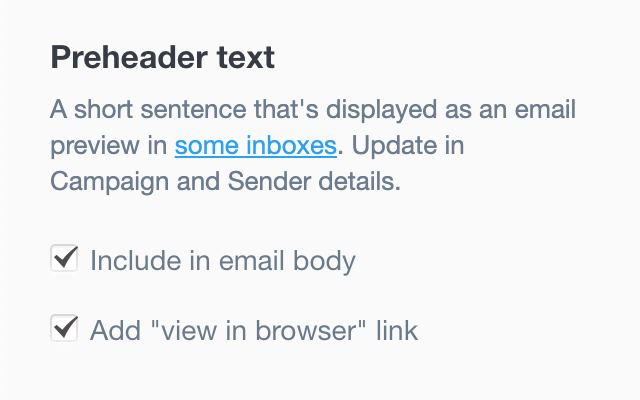
You won't be able to toggle the visibility in the email body on templates with a locked header.
Compatibility
Preview text is supported by most major email clients, except:
- Outlook versions prior to Outlook 2013
- Lotus Notes 8.5