You can copy a journey for testing, or to save time rebuilding similar journeys for different lists. There's also the option to copy a journey to the same list, which is handy for things like updating email content and design.
When you copy a journey, we duplicate as much of it as possible to save you time rebuilding the flow of the journey and recreating email content. When the copied version is ready, you just need to review each step to ensure content is complete, and subscriber data is mapped as intended.
This feature cannot be used to copy RSS-to-email campaigns.
How to copy a journey
To make a copy of an existing journey:
- Click Automation to display the "Automations" page.
- Click the three-dot icon for the journey you want to copy, then choose Copy from the menu that appears.

- Choose a client (if available) and a list to copy the journey to. (It can be the same client, and list, that the original journey belongs to.)
- Click Copy.
The new journey will use the original journey name, followed by "(copy)". If email templates are used in the journey, they will also be copied to the client with the original name, followed by "(copy)".
When the copy is complete, click the journey name to open it, then rename it, and start reviewing any changes required.
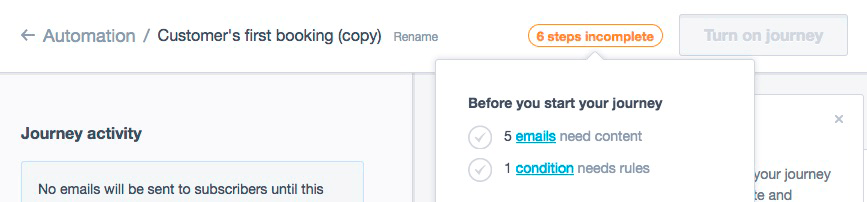
In most cases your journey will be copied within a few minutes, but lengthy or complex journeys take longer; sometimes hours. We'll send a notification to your account email address when it's ready, or to let you know if there's a problem.
Copy a journey to the same list
Here are a few good reasons to copy a journey to the same list:
- Change the trigger: After you've turned on a journey, it's not possible to change the journey trigger. But you can save your work by copying the journey and resetting the trigger details on the new version. Then delete the original journey.
- Create journeys faster: Save time rebuilding similar journeys that merely require a different trigger, or should be sent to a different segment on your list.
- Track the progress of journey iterations: By making a new copy of your journey each time significant changes are made, you can separate journey reporting to track improvements in engagement over time.
Review the copied journey
Incomplete steps are highlighted in the journey designer, as shown above, to guide you through content and rules that need to be reviewed or edited. There are also a few things which can't be copied that you should check for.
Subscriber data for condition steps
If the journey you're copying contains condition steps based on custom fields or segments, the condition steps can only be duplicated if matching custom fields or segments exist on the destination list.
If not, the condition step is left blank in the new journey. It will be highlighted as an incomplete step and labeled: "Define condition rules". You can either edit it to map the rules to subscriber data on the destination list, or delete it from the journey.
Subscriber data for custom field steps
If the journey you're copying contains custom field steps, this step can only be duplicated if matching custom fields exist on the destination list.
If not, the custom field step is left blank in the new journey. It will be highlighted as an incomplete step. You can then either edit it to map the rules to subscriber data on the destination list, or delete it from the journey.
Matching custom fields
The system searches for matching custom fields based on the custom field's name and data type. For example, you might have two subscriber lists which both have a custom field to record subscriber birthdays. However, they will not be considered a match if:
- List A uses the text data type and List B uses the date data type, or
- Both lists use the "date" data type, but List A's custom field has a different name to List B. For example, "Date of birth" versus "Birth date".
Matching segments
If a segment has the same name on both lists it will be identified as a match even if the rules used to build the segment differ. If the destination list has two segments with the same name, the first segment found with the same name will be used, regardless of the rules used to build the segment.
Name matches are not case sensitive, meaning "Product" is equivalent to "product".
Emails that need content
If you've copied a journey to a list belonging to a different client, all email steps will be marked as incomplete to ensure that you review the "From" email address (and the reply-to address, if one was added to the original journey).
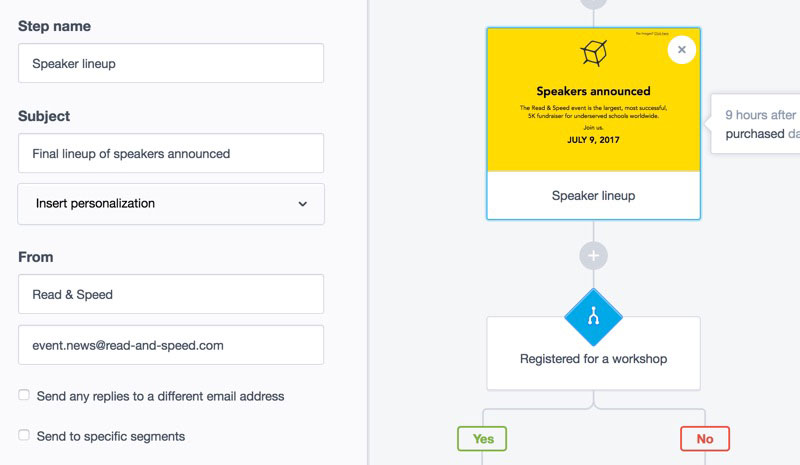
Click on each email step to open the settings panel on your left. Check or update the "From" details, then click Save.
Things that can't be copied
There are some things that can't be copied, meaning you'll have to apply new settings or, in some circumstances, change the rules applied to the original journey:
- The journey's trigger details, if it's a date or segment-based trigger. You just need to select the appropriate custom field or segment for the new list.
- Condition rules based on campaign activity.
- Conditions based on journey activity can only be copied if it's for email activity (for example, opens or clicks) within the same journey.
- Segment filtering, to determine recipients, on email steps.
Will be copied, but should be checked
Personalization tags used in subject lines or inserted into your email content will be copied as is, so check that they are relevant to the new list.
If your emails contain images, we recommend opening them in the editor to ensure the images have been copied as expected.