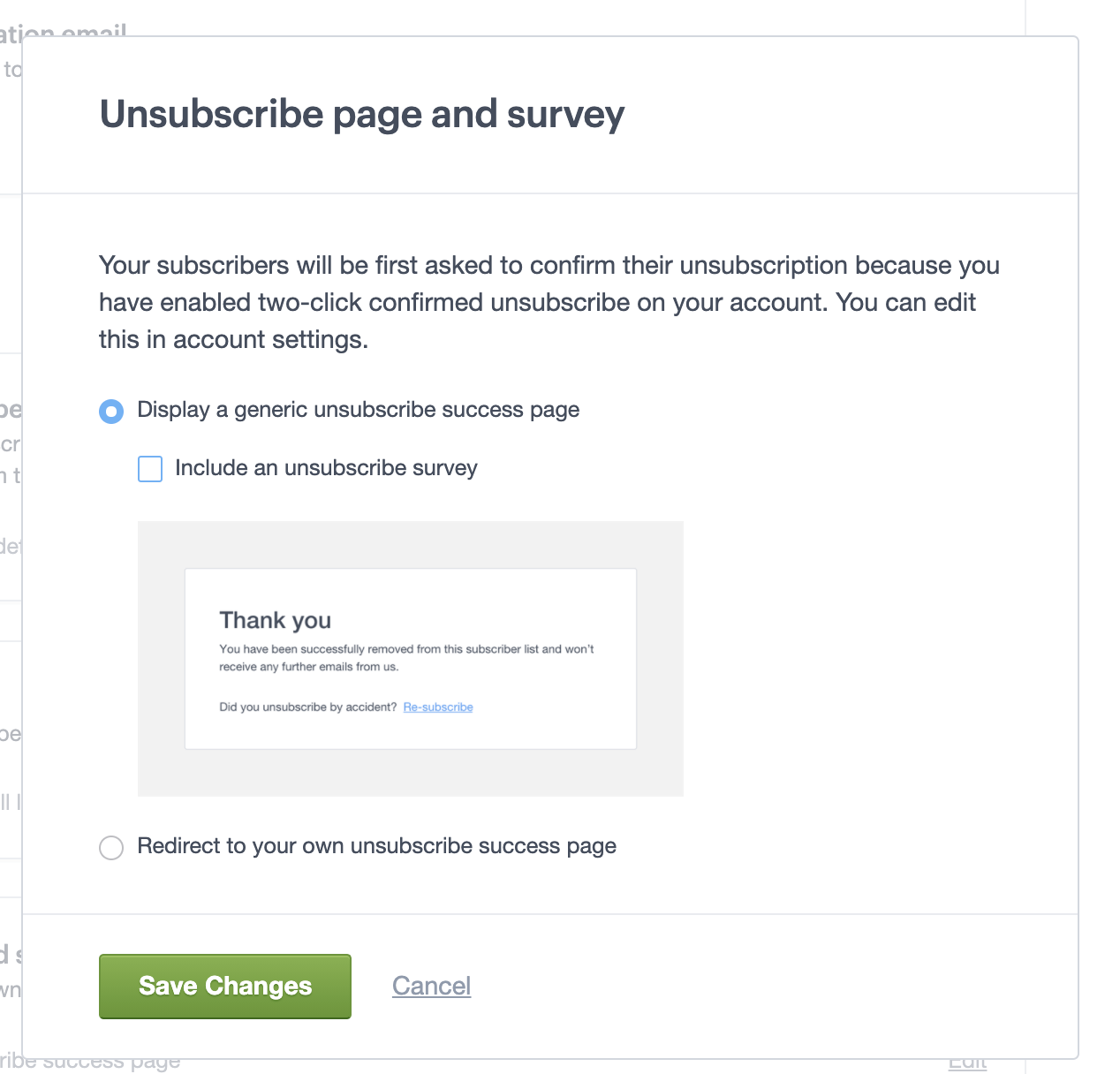By default, when someone unsubscribes from one of your lists, they are automatically unsubscribed from all of your lists. They also get added to your suppression list.
This setting can be changed for each list so that, if a subscriber on multiple lists unsubscribes from one mailing list, they will remain subscribed to the rest.
Change the unsubscribe settings for a list
To change the default setting for a subscriber list:
- Click Lists & subscribers, then click on the list you want to edit.
- Click Settings in the left menu.
- Under Unsubscribe options, select Unsubscribe Actions.
- Select the option to Remove subscribers from this list only.
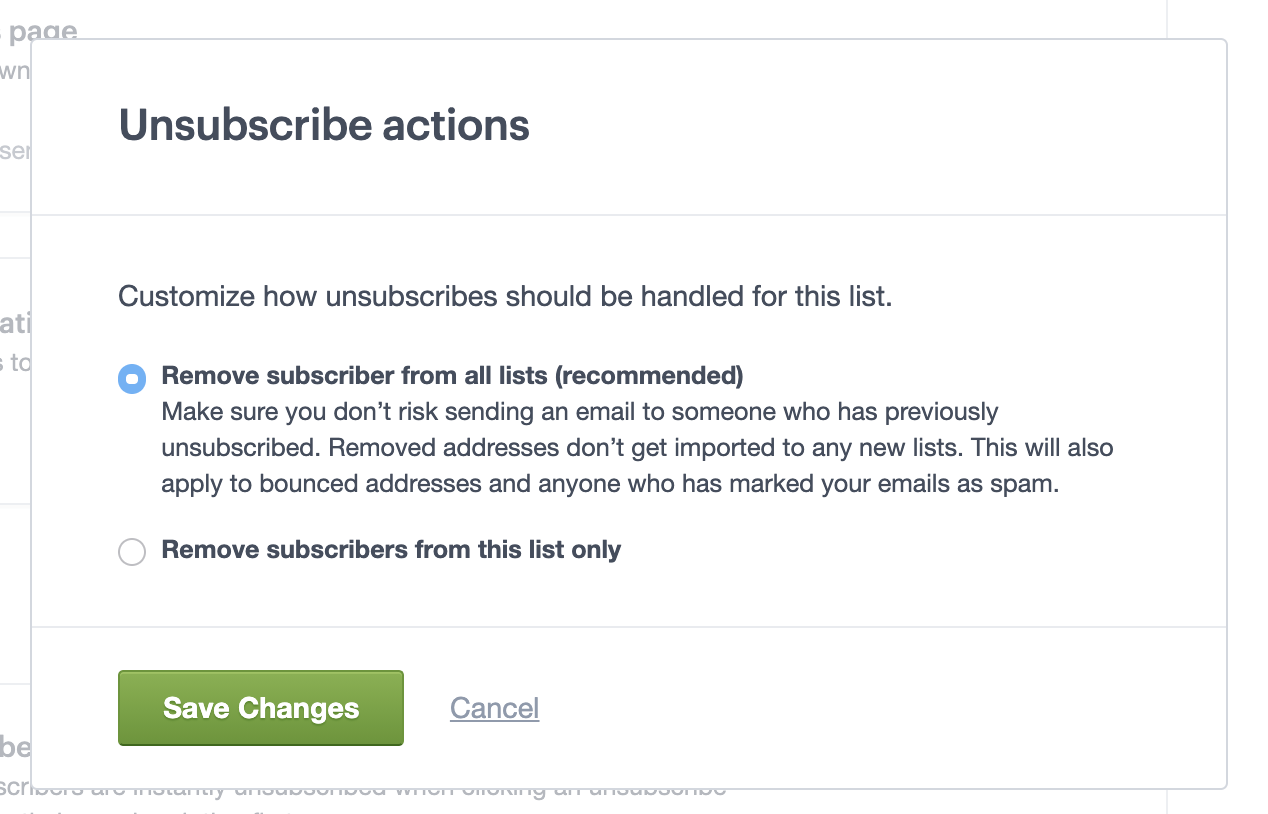
- Click Save changes.
Reset to the default setting
You can change back to the original unsubscribe setting anytime. If you do, you will be prompted to allow your list to be cross checked against the email addresses on the suppression list:
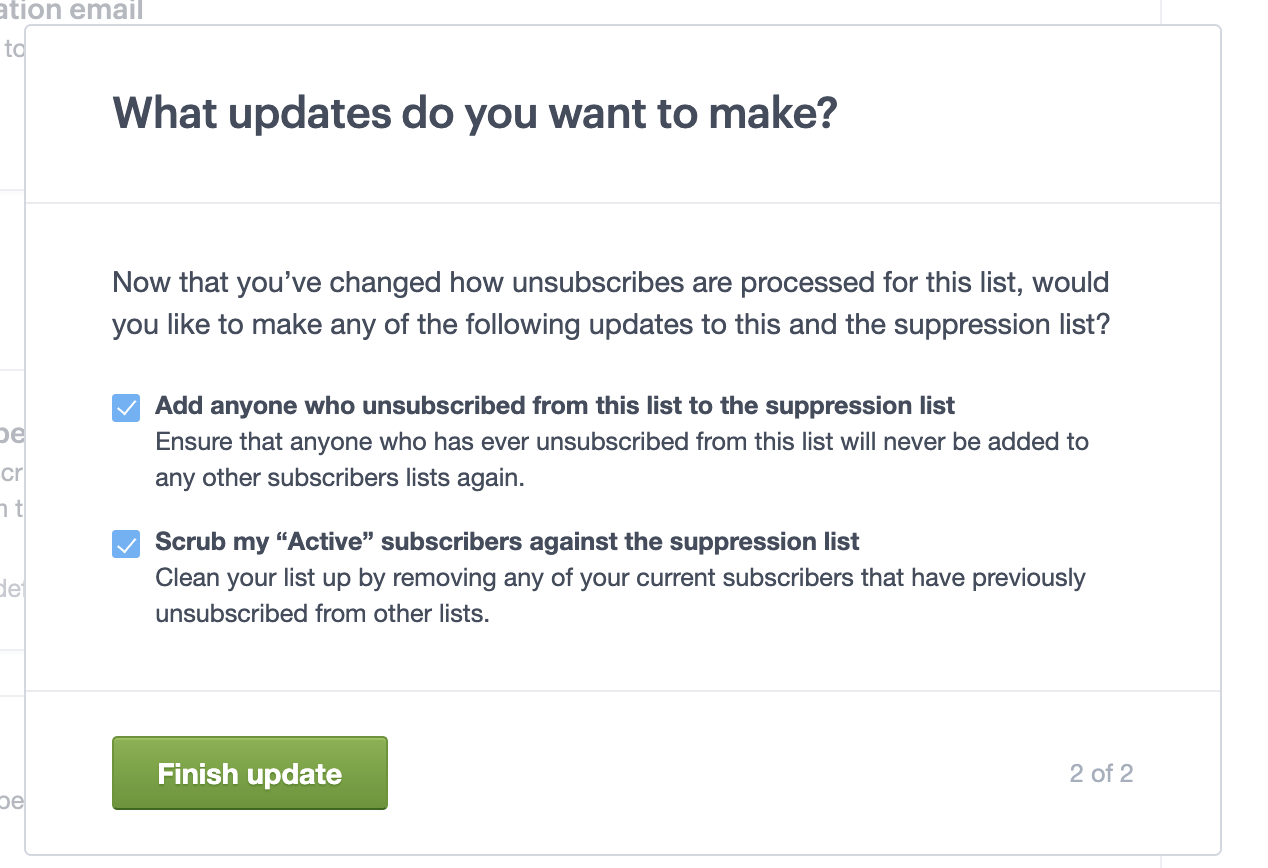
The first option allows you to instantly add any unsubscribed email addresses on your subscriber list, to the suppression list.
The second option cross checks all of the active subscribers on your list against the email addresses on the suppression list. If any matches are found, those email addresses are moved to non-active status.
After someone clicks an unsubscribe link in your email
In Settings, you can also configure the success page that shows when someone unsubscribes. You have two options:
1) The generic unsubscribe page (selected by default). This is where you can set up an unsubscribe survey.
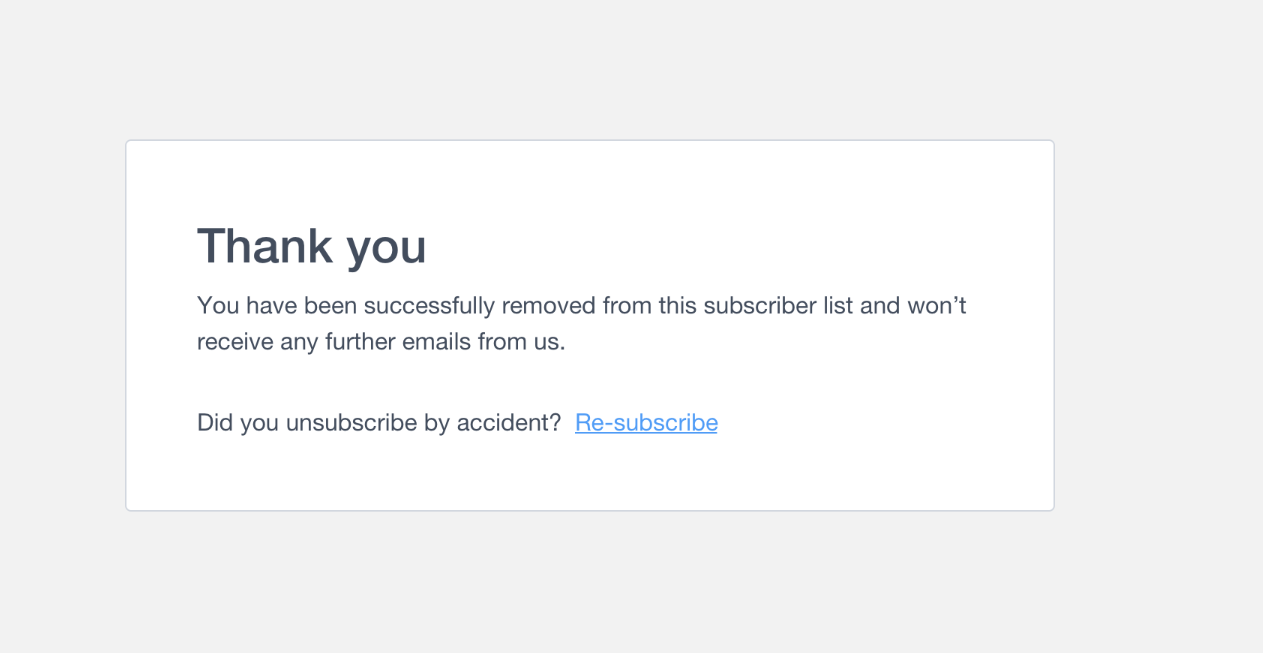
2) Redirect to your own custom unsubscribe success page.
To update this setting, select Unsubscribe page and survey within the Unsubscribe options on the list settings page