The unsubscribe survey can be enabled on generic unsubscribe success pages and will help you to understand why subscribers leave your lists so that you can improve your email program.
Enable an unsubscribe survey for one of your subscriber lists
- Click Lists & subscribers, then click on the list to which you want to add the unsubscribe survey.
- Select Settings in the left menu and scroll down to the unsubscribe options.
- Select Unsubscribe survey and page.
- Choose Display a generic unsubscribe success page from the options listed.
- Tick the box for Include an unsubscribe survey.
- Click Save changes.
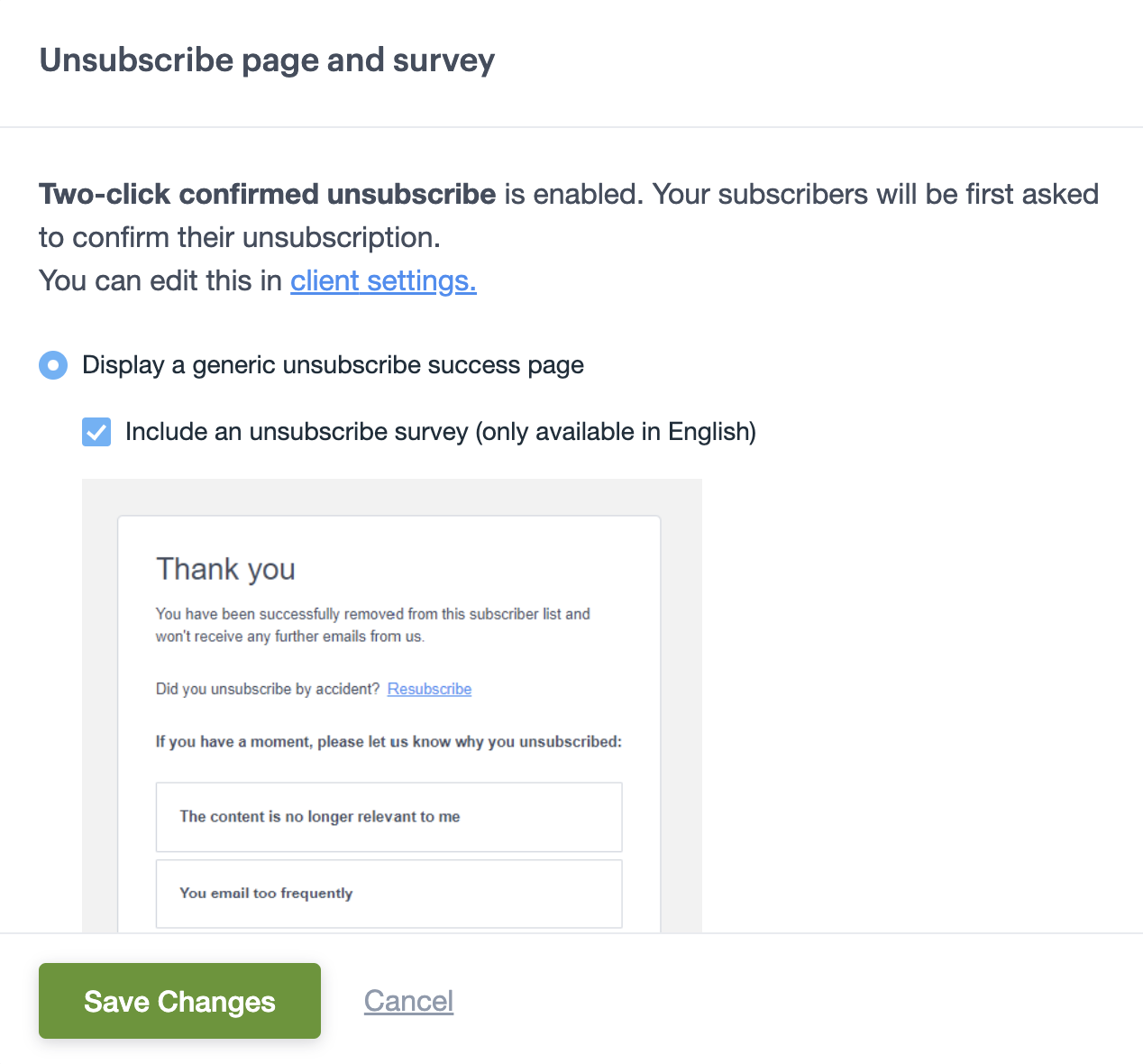
You will be able to see a screenshot of the generic unsubscribe success page with or without the survey. Neither the generic unsubscribe success page nor the survey is customizable.
The unsubscribe survey is not available if your list redirects to a custom unsubscribe success page.
Subscriber experience with the survey
If you have enabled the unsubscribe survey on your list, your subscribers will only see the survey once the unsubscribe has been successfully recorded (including if two-step unsubscribe was enforced).
Your subscribers will see the following survey on the unsubscribe success page. Neither the page nor the survey options are customizable, and furthermore the survey is only available in English:
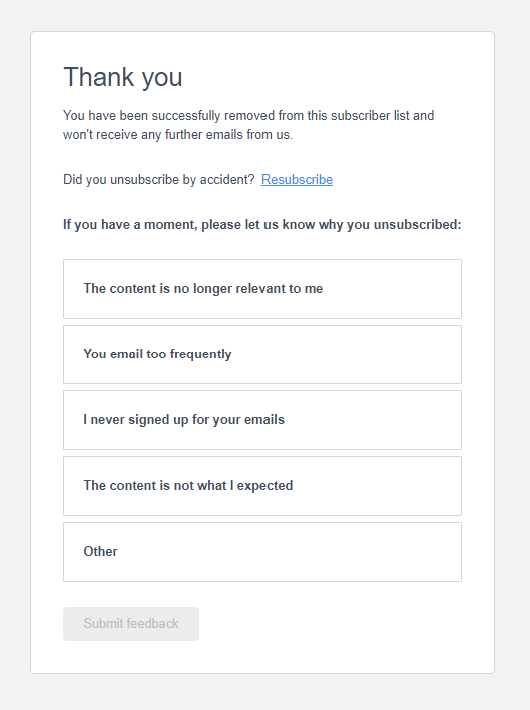
Subscribers can select one reason with the option to provide additional feedback as to why they are unsubscribing, which you will be able to access through the export of the survey results. Responses, aside from "Other," will appear in a randomized order to the unsubscriber.
Subscribers may choose to close the page without responding to the survey or the page may time out if the a response is not recorded within 30 minutes. While their unsubscribe remains honored, an unsubscribe reason will not be recorded.
View the responses to your unsubscribe survey
- In Lists & subscribers, select the list where you have added the unsubscribe survey.
- Select Settings in the left menu and scroll down to Unsubscribe survey and page.
- Click the Download survey results link. This link will only be displayed if the unsubscribe survey is enabled.
- This will auto-generate a download of the report to your computer with the following data:
- Unsubscribe email address
- Campaign name (from which the unsubscribe happened)
- Unsubscribe reason
- Feedback provided
- Date of unsubscribe (recorded as MM/DD/YYYY in UTC)
At the top of the report download, you will also find aggregated response data so you can easily identify which is the most prominent reason your subscribers unsubscribe.
Disable the unsubscribe survey
Should you decide to remove an unsubscribe survey from a list where it was previously enabled:
- In Lists & subscribers, select the list where you have added the unsubscribe survey.
- Select Settings from the left menu and scroll down to the unsubscribe options.
- Click Unsubscribe page and survey.
- Un-tick the box Include unsubscribe survey.
- Click Save changes.
All existing responses will remain available for download, but the survey will not continue to show to your subscribers as they unsubscribe or collect new responses.