It's good practice to periodically reconfirm permission from your subscribers. It ensures your mailing list is free from inactive or invalid addresses, and will help increase overall engagement.
Create a reconfirmation email
It's important to make the reconfirmation process as simple as possible so that minimal effort is required from the people who still want your emails.
Make sure the email clearly explains who you are, and includes a reminder for recipients about how they were added to your list originally.
The most important thing to include in your email is a clear call to action, for example, a button:
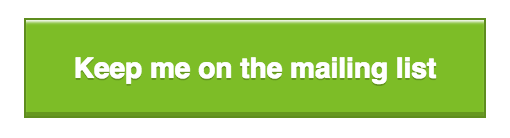
One-click confirmation
To make it really easy for people to confirm their consent, we recommend creating a confirmation landing page on your website, and linking to it from the call to action in your email. This way, recipients just need to click once to stay subscribed.
After a period of time, you can then use the click activity to determine which subscribers to remove from your list.
Link to a subscribe page
An alternative option is to set up a subscribe form page and link to that from your email. It will save you time creating a reconfirmation landing page, and segmenting non-responders, but there are a few other considerations:
- This method requires creating a new list, which you'll start sending to instead of the old one. New subscriber profiles will be created for people who reconfirm, which means subscriber activity history will reset to "none" for the new list.
- Asking people to fill in a subscription form may be too much effort for some.
- If your existing list contains custom field data for subscribers, you will have to do some manual work to import the data to your new list, for subscribers who reconfirm.
Segment subscribers who do not reconfirm
After the email has been sent — and you've given recipients time to respond — create a new segment to isolate those who didn't click the reconfirmation link, or who didn't open the email at all. To create the segment:
- Click Lists & subscribers, then select your list.
- Click Segments in the left menu.
- On the "Segments" page, click Create a new segment.
- Click the Define a rule based on menu and select Specific campaign.
- Choose was not opened as the condition.
- Select your recently sent reconfirmation campaign from the next dropdown menu.
- Click OR to add another rule based on Specific campaign.
- Choose was opened and did not have a specific link clicked as the condition.
- Select the reconfirmation campaign from the next dropdown menu.
- Select the reconfirmation link (CTA) from the final dropdown menu.
- Name the segment something like, "Did not reconfirm", then click Save and preview.
When the segment has been created, click Export segment to download all of the subscribers in a CSV file.
Remove unconfirmed subscribers
Next, follow our instructions for removing subscribers in bulk. We recommend choosing the "Remove these subscribers from all my lists" option (even if you only have one list) because this will also add them to your suppression list, which avoids accidentally importing them again in the future.