Every HTML campaign you send is a multi-part email consisting of both an HTML version and a plain text alternative. This allows for the recipient's mail server or email program to display the plain text or HTML version of your email. However, you can also give subscribers the option to explicitly choose which format they prefer.
Doing this means you will need to create and send two separate campaigns every time; one regular, HTML, campaign and also a plain text campaign based on the HTML version.
Only basic reporting is available with plain text format. You'll get bounce rates, but no stats on clicks or opens. Using this method also means you will have two separate reports for each campaign.
Add a new custom field to your list
The first thing to do is set up a multiple-option custom field to store your subscriber's email format preference in your subscriber list:
- Click Lists & subscribers, then click the list you want to modify.
- Click Custom fields in the right sidebar.
- Below "Add a new field", use the "Data Type" dropdown menu to select Multiple Options (can only select one).
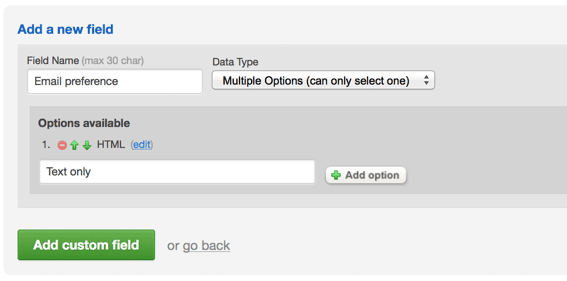
- Add two options to the custom field: one for HTML and the other for plain text. After you click Add custom field it will appear below, in the list of "Your existing fields".
The text you enter for "Field Name" and the two options is what will be used on the list's sign up form, when this field is added.
Add the option to your subscriber preference centre
If you use a subscriber preference centre, it's easy to include the email preference option on that form. Next to each custom field is a Visible checkbox, as shown in the image below:
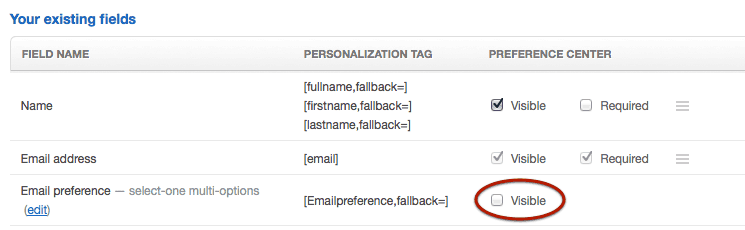
Ticking the checkbox will add your new multi-select field to the preference centre instantly. You will also see the option to make it a Required field, meaning subscribers will not be able to save form changes until they have selected a preference.
Segment subscribers by email preference
When you have a custom field for email preference, you can then use it to create list segments to group people according to the email format they prefer. One segment will group subscribers who want plain text emails, the other segment will group those who have specified HTML, or not provided a preference.
To set up a new segment open the subscriber list again and click Segments in the right sidebar. On the next page, click Create a new segment then use the Define a rule based on menu to select your new custom field for email preference.

There is only one rule in the first segment: Email preference > matches exactly > plain text (remember, "email preference" and "plain text" will be different for you if you've named them differently.)
Give the segment a name, then click Save and preview. There may not be any subscribers who fit the segment yet, because you haven't made the option available on your subscribe form. We'll show you how that's done in the next section.
The second segment, in our example, contains two rules:
- Email preference > matches exactly > HTML, OR
- Email preference > is not provided
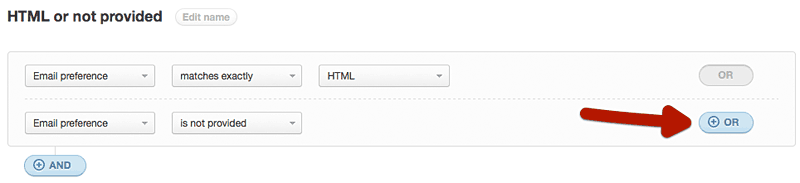
The second rule, "is not provided", is to catch everyone who signed up in the past, since they won't have set their preference yet. You could add the second rule to your plain text segment instead if you'd prefer that to be the default format.
Update the subscribe form to include email preference
The last thing to do is add the email format option to the signup form, or forms, you use for the list. To update a signup form, open the subscriber list again and click Signup forms in the right sidebar.
Next, click on the signup form you're using for the list, to access the form editor. You will see the email preference custom field is now available in the editing pane. Tick the checkbox next to it to include it on the form.
The HTML form is the only one where you'll need to replace the subscribe form code embedded on your website. For signup pages, changes made with the editor are applied to the form automatically. For further help, click one of the links below to see the custom field instructions for your subscribe form.
See instructions for adding custom fields to:
As soon as the signup form is updated, new subscribers will be able to set their email format preference when signing up.