If you want to embed a customizable signup form in your website, you can generate the required HTML and JavaScript in our app, and use our form builder to style it or style it yourself using CSS. Note that this type of subscribe form requires some knowledge of HTML and CSS.
For sign up forms that don't require coding skills, try our or signup page.
The embedded signup form uses JavaScript for security. People who do not have JavaScript enabled in their web browser may see an error when trying to use the form.
Generate the signup form code
To generate the HTML to embed in your website:
- Click Lists & subscribers.
- Select the list you want to collect signups for.
- On the list details page, click Signup forms on the left menu.
- Select You'll paste code onto your site.
- Choose if you want to include styling inline with the code or if you want to add your own styling on your website.
- Customise your signup form
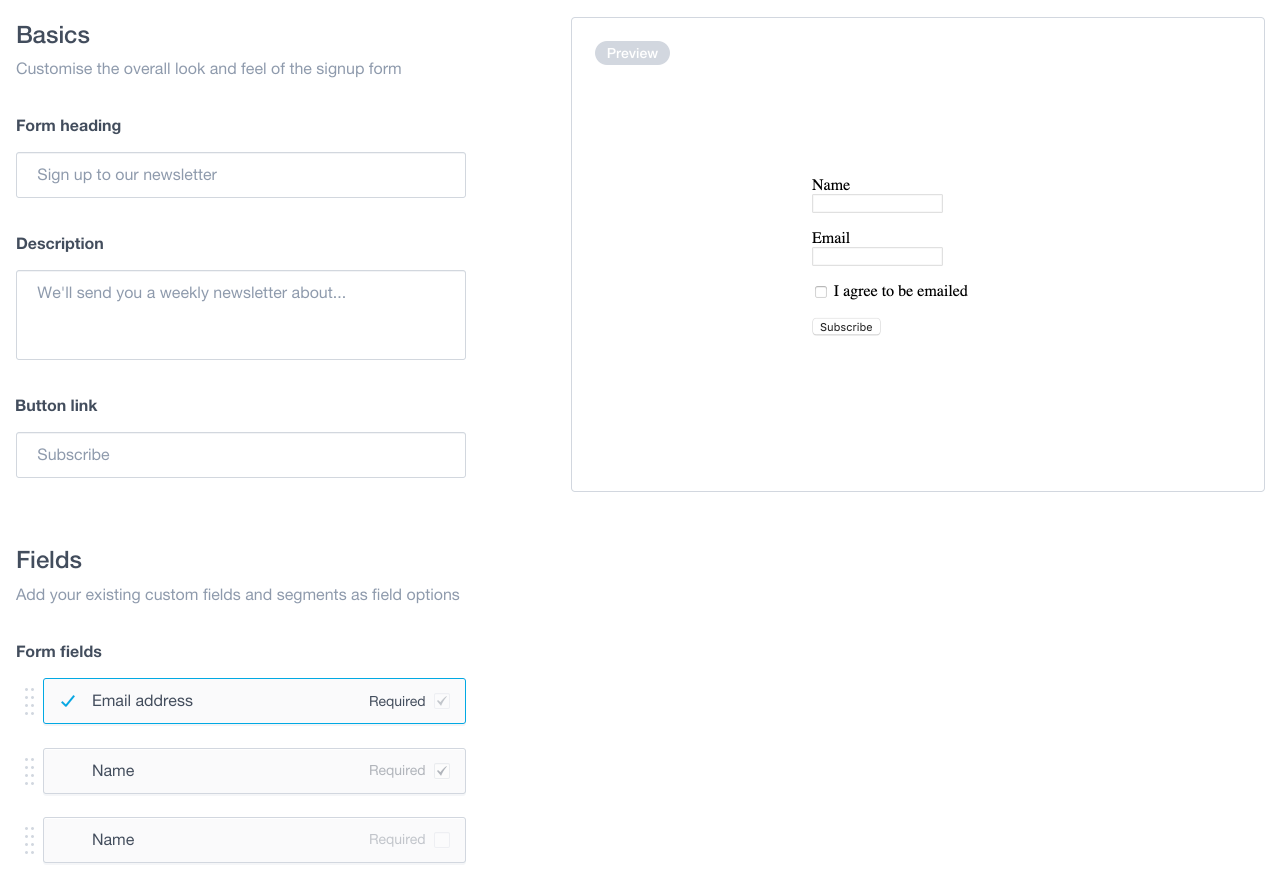
- Click Save and generate code.
- Copy the HTML code and paste it into your website.
If you select the option to include styling with your form, the preview will show what this will look like when pasted on your site.
If you select the option with no styling, the form builder only shows a basic representation of your signup form. Your own site's CSS will affect how it looks.
After you generate your signup form code, you can manually edit the HTML. The following should not be removed, as they link the form to your list:
- The form action.
- The email field, which is required.
- Unique identifiers, which look like
name="cm-f-jrddhr"andlabel for="fieldulyhlr"
Add, remove, and reorder signup form fields
A default form only contains "Name" and "Email" fields, however you can add, remove or reorder fields:
- If your subscriber list has custom fields set up, they will be listed beneath the default fields for name and email.
- Click on any fields you want to be included on the form, and click the Required checkbox if you want to make them mandatory. You can also change the display order of custom fields by clicking the drag handle on the left to move them up or down:
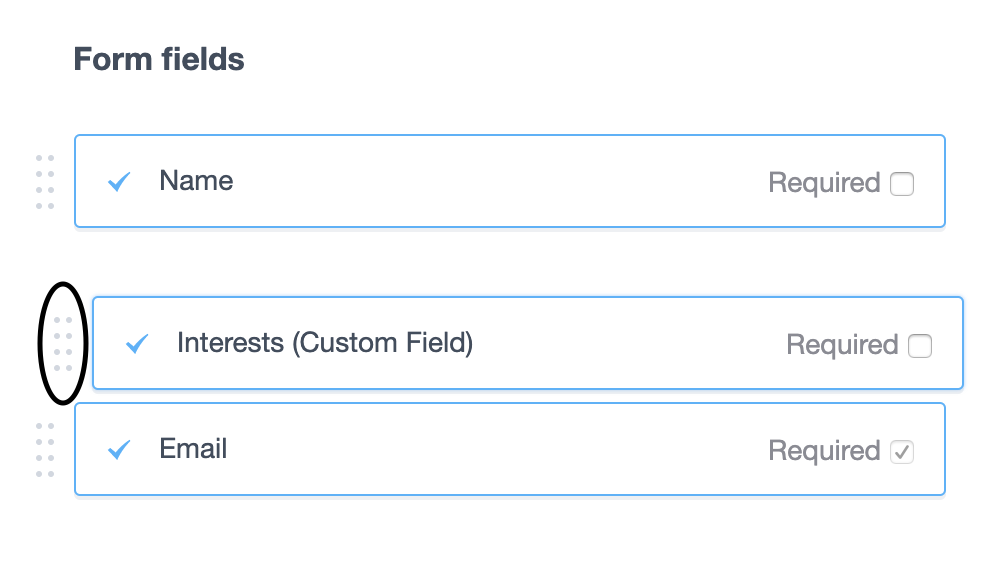
You can also include additional opt-in lists on a signup page. You can include other lists on the signup form by clicking on Select a list, allowing people to opt-in to multiple lists at the same time. You can select the additional lists you want to add to this form by using the checkboxes.
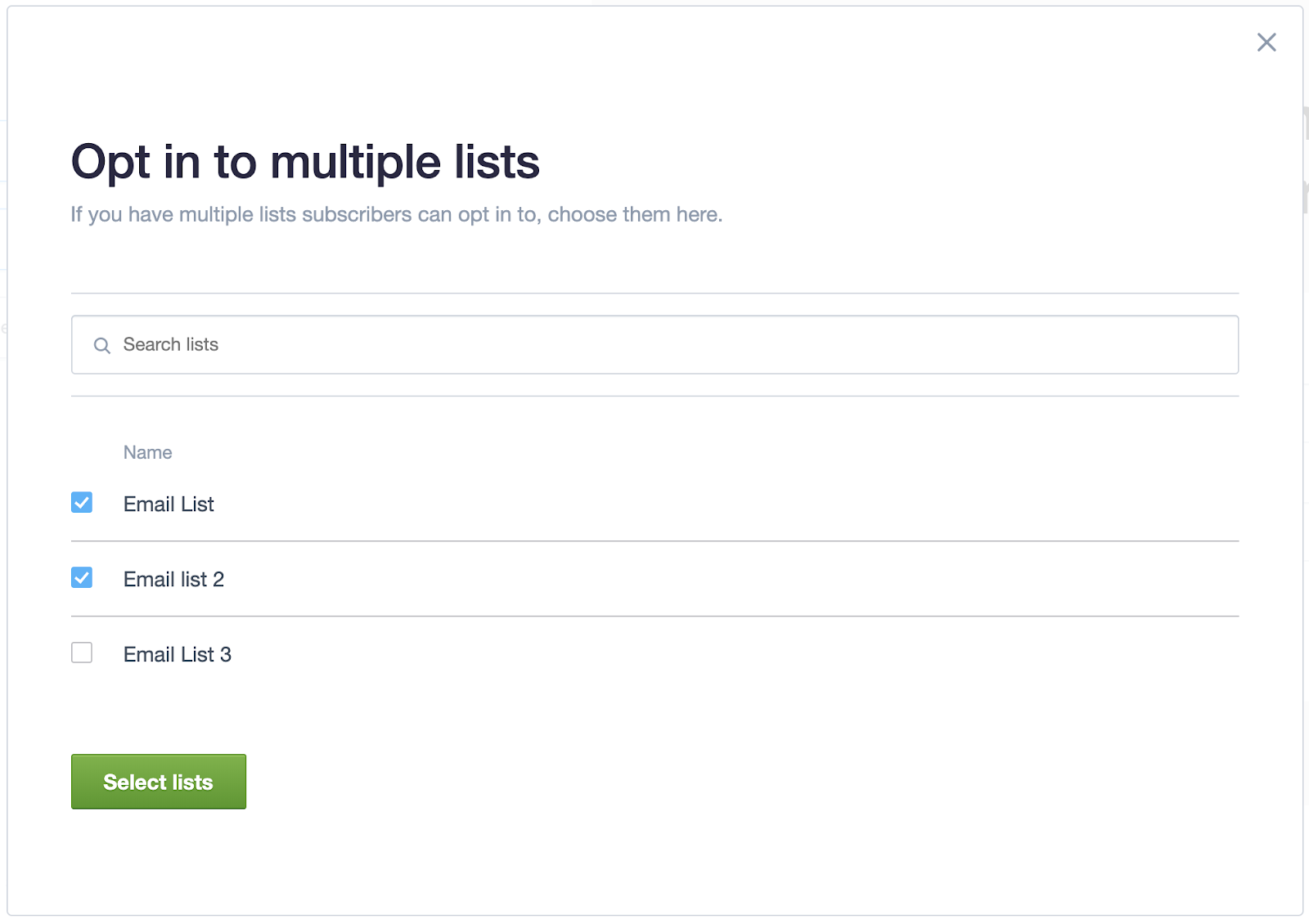
If custom fields are included on the form, and the additional lists have custom fields of the same name and type as the original list, the subscriber data submitted will be added to both the original and additional lists. Field names are not case sensitive.
To reduce confusion for subscribers when including multiple lists on the one signup form, make sure the selected lists are either all confirmed opt-in, or all single opt-in. If all the lists are confirmed opt-in, the subscriber will only receive a single confirmation email that will add them to all lists.
Language settings
Selecting a different language automatically changes the default field labels: name and email. It also changes the language of error messages that might be displayed when someone is filling in the form.
All other content must be manually changed to your language of choice:
- Custom field labels — If they are in English, they'll show up on your singup form in English. To edit them, navigate to your subscriber list page and click Custom fields in the right sidebar.
- Thank you text — The default copy will not be converted to your chosen language. Make sure you overwrite itin your chosen language.
- Verification email content — For confirmed opt-in lists only. The verification email, sent to people to confirm their subscription, is in English. To edit it, open your subscriber list, click Customise landing pages in the right sidebar, then scroll to "The subscription confirmation email" at the bottom of the page.
Subscriber permission and company policies
You can optionally show email and tracking permission checkboxes on signup pages, and provide labels for them. A potential subscriber can then explicitly choose whether or not they will accept email, or allow tracking of their email opens and clicks.
To turn on the permission checkboxes, see the "Options" section when customizing your signup page. You can also link to your privacy and cookie policies, if you have them.
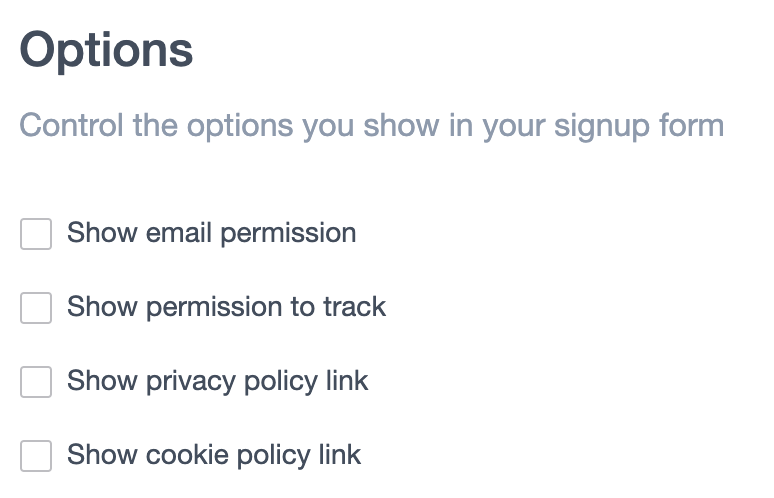
Thank you message
The text field labelled "Thank you text " is the success message displayed after someone has finished signing up. You can edit it to suit, just be mindful that the default message corresponds to the opt-in setting for your list, as explained below.
Default confirmation message
For single opt-in lists the default success message is:
"Thanks, your subscription has been confirmed. You've been added to our list and will hear from us soon."
For confirmed opt-in lists the default success message is:
"Great. We've just sent you an email. Click on the link in there to confirm your subscription."
If you rewrite the message for a confirmed opt-in list, remind people to check their inbox for a confirmation email. Those who don't verify their email address will remain unconfirmed on your list.
reCAPTCHA
If a subscriber is suspected of being a spambot, a reCAPTCHA prompt will be triggered that must be passed before the potential subscriber can sign up.
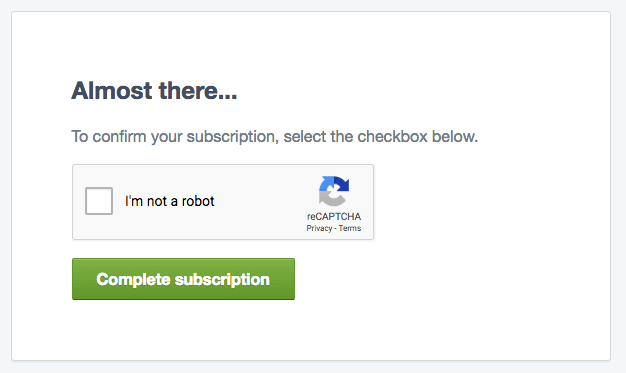
You can force the reCAPTCHA prompt to appear for every subscriber. To do so, change the name value of the email input in the form code to email.
<input id="fieldEmail" name="email" type="email" class="js-cm-email-input" required />
reCAPTCHA uses a cookie (_GRECAPTCHA) for the purpose of providing risk analysis. Learn more
Mobile number and SMS consent
If you have enabled SMS campaigns, you can display the Mobile number field and an SMS marketing consent checkbox on your form. See Collecting mobile numbers to grow your SMS subscribers.