When using the email builder, you can drag-and-drop a "Social links" content block into a section column, and then customise the URL, size, colour, shape, layout, and alignment of the social link buttons. This can be a great way to promote your brand through your social channels wherever you need in your emails.
Add and customise your social links
To add social links to your email:
- Drag and drop the "Social links" content block from the "Build" menu on the left into a section.
- In the left sidebar under "Links", use the checkboxes to tick the social media channels you wish to add to your campaign and then add your URL in the corresponding box. You can add as many channels as you would like and use the arrows on the right side of each channel to re-order how they appear. Untick a channel to remove it from the block.
If you do not add a link to the button, the button will not appear in the preview or final/sent version of your email. You can double-check all your social buttons are linked using the pre-send link review tool where missing social links will be called out.
- In the "Icon styling" section, you can then customise the appearance of the social media buttons including size, alignment, layout, shape and colour.
Due to limitations with Outlook on Windows, some Outlook inboxes will always display your icons as a square when a custom background colour is chosen. If you are concerned, we encourage you to run a design and spam test or use the "Channel brand colour" default to preserve other shape selections.
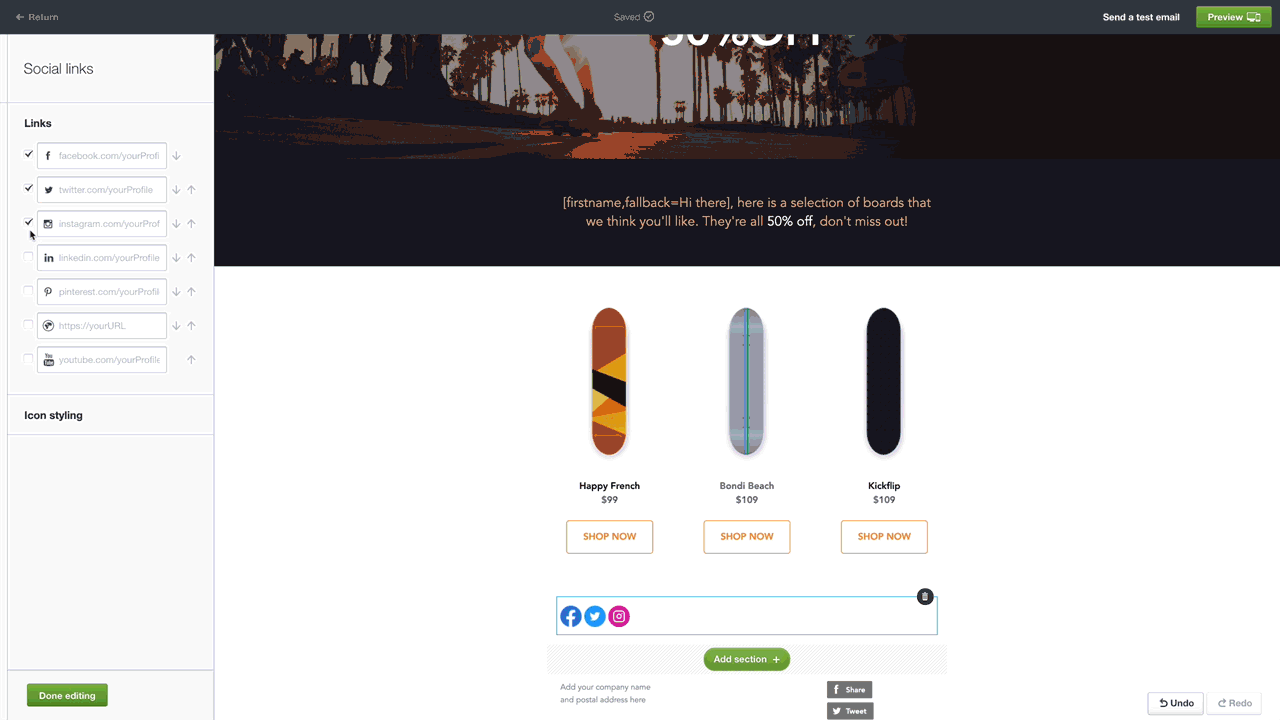
If your social links had previously been added into the footer of your email, they will continue to show above the footer when you next load your draft campaign. You will be able to change their location within your campaign or customise their look and feel by clicking on them to access the options noted above.