The success of your email campaigns depends on sending the right links to your audience. No matter how much you test and preview your emails, errors may slip through the cracks. By using the Link Review tool in the drag-and-drop email builder, you have an extra layer of protection to ensure the links you send to your audience are the links you intend to send.
Accessing the Link Review
The ability to review your links is currently only available for regular email campaigns built in the email builder. We do not offer this capability in A/B tests, journey emailsat this time.
Once you've created your campaign and added content using the email builder:
- Click Review & test from the top menu
- Then select Review links to open the Link Review panel. You will see a number indicating how many links have alerts attached that may require your attention (not the total number of links in the campaign). If your campaign has links but no alerts attached to those links, you will simply see the option to Review links without the alert icon.
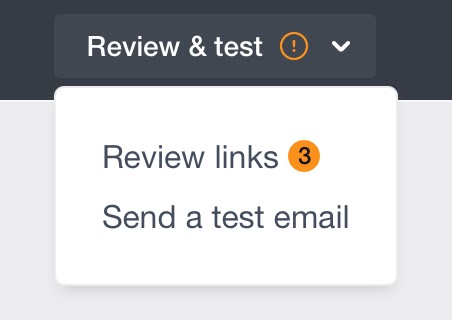
For campaigns created prior to the launch of the Link Review tool, you will need to open the email content in the email builder for the Link Review panel and Snapshot update to be made available.
Reviewing your links
Once the Link Review panel has been opened, you will see the links listed in the order that they appear in your email as well as what object they are attached to (i.e. text, button or image). At this time, smsto: tel: and mailto: links will not show in the panel.
There are different types of alerts (indicated by a warning or info icon) to call your attention to potential issues that have been detected. The statuses you might see include:





For any link detected in the Link Review tool, you will be able to launch it in a separate tab to fully test it for added confidence using the icon you see below that appears next to the link.
![]()
As there are many cases where the tool may not be able to access a URL but it may be accessible for you or your audience, the statuses are intended as guidelines; please test out all links, regardless of the alert (or lack of alert) attached.
What each status means
There are different statuses you may see attached to your links. You will only see one status at a time, in order of the degree of impact to you. Therefore, if you update a link to address one alert, but there are other (potentially less severe) issues detected as well, you may see a new alert appear. Here is the order and meaning of each status you may see:
Missing Any images or buttons that do not have links attached will be surfaced through the Missing alert. As these are objects that your audience will generally be able to click through, you may wish to add a link.
Broken If the tool detects that a link is malformed, the Broken alert will show so that you can test or fix the link.
Unable to review link If a link times out during validation and a definitive result cannot be retrieved, you will see the tool is Unable to review link. This includes links that are valid for you but inaccessible by us (such links that require a login to access, like LinkedIn links or links gated by a VPN). Therefore, we recommend you test the link in your browser to verify if it works for you and update as needed.
Not updated since creation If you create your campaign by copying an existing draft or sent campaign or by using a recent campaign as a starting point, you will see this alert attached to any links in the body of the email that you have not updated since you first created the campaign, to help you avoid sending an out-of-date link. If you intend for the link to remain constant or unchanged in each campaign, you will be able to Dismiss the alert.
Validation in progress If you update your link, it will take roughly 30 seconds for validation results to return. You will see that validation is in progress so you can wait for the result or return to the Link Review panel later.
The link review tool can only review links up to 2048 characters long. If the link exceeds this number of characters, it may get stuck in a "Validation in progress" state.
Updating links in the Link Review
To update a link that you see in the Link Review panel, click on the alert. You will be anchored to that link email for easier updating, using existing email builder functionality. You can access and update any links in the Link Review panel, regardless of whether or not there is a status attached or if validation is in progress (though editing a link while validation is in progress will re-start the validation).
You will see a green tick mark once you have remedied a detected issue and there are no other issues detected with the link.

In some cases, such as links Not updated since creation, you can Dismiss the status which will remove the associated alert (i.e. if you intend to leave the link as is). However, if you clear it in error, you can always Undo the action to return the alert.
Once you have finished modifying any links requiring attention or testing them using the Link Review tool, click Done Reviewing to return to editing your campaign.