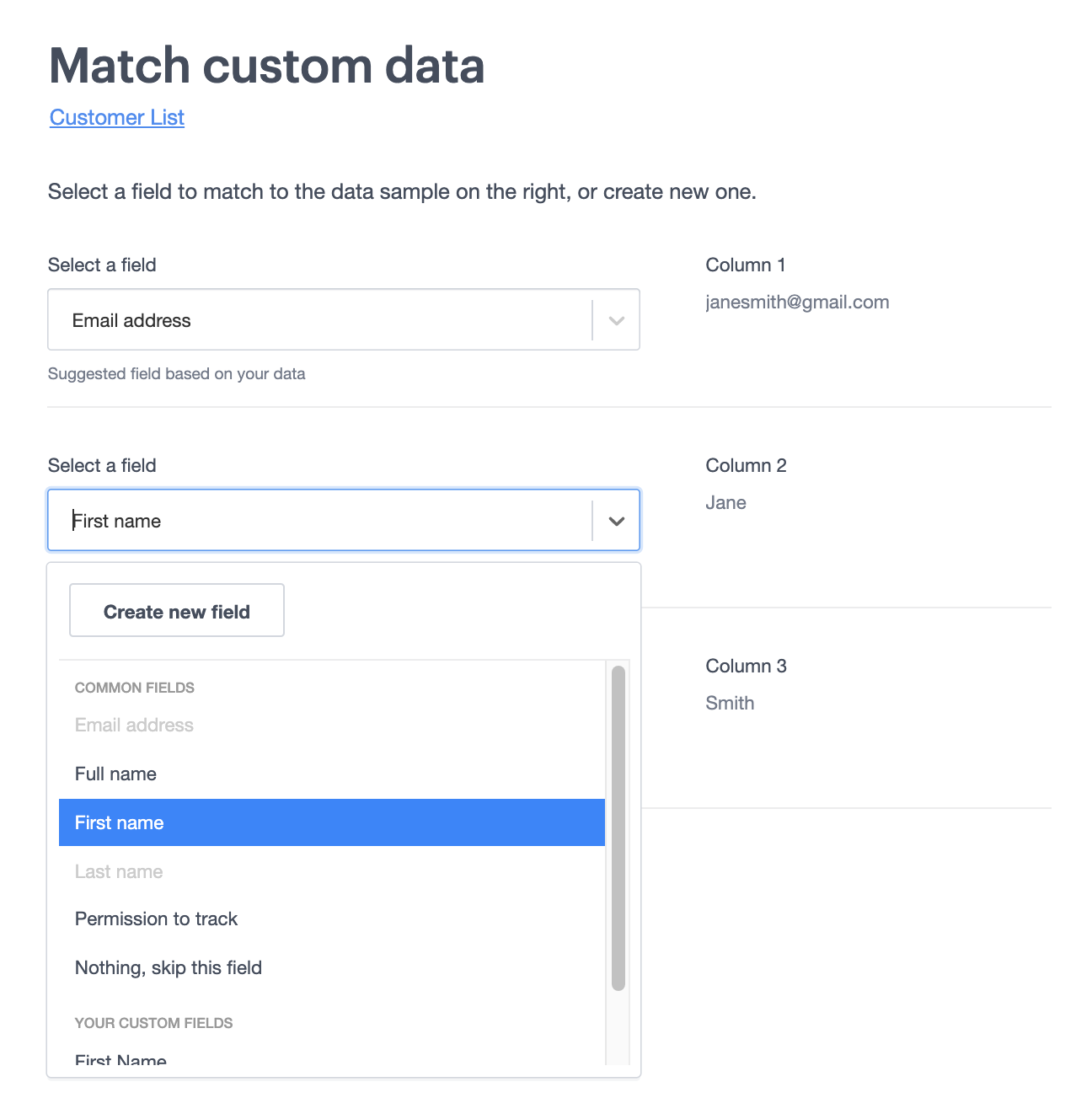Every subscriber list you create has a default subscriber field for "Name", which gets split into first and last names. The first name is treated as everything before the first space, and the last name is treated as everything that comes after that.
This doesn't suit every situation. To support more complex names, you can create your own "First Name" and "Last Name" custom fields.
After you've set up these custom fields, you'll be able to insert them in the email builder by using Insert > Custom Fields > [list name], rather than "Insert" > "Personalization".
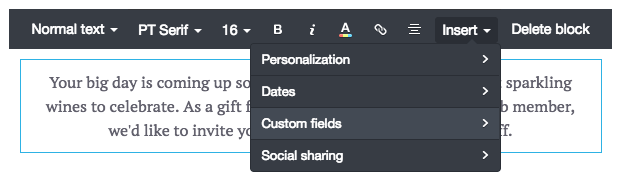
While this process gives greater flexibility for first and last names, it retires the [fullname], [firstname] and [lastname] personalizations. This means the "Name" column will be empty for new subscribers on the subscriber list management page.
Set up first and last name custom fields
To create your own "Name" custom fields:
- Click Lists & subscribers, then select the list you want to add the custom fields to.
- Click Custom fields in the left menu.
- Click Add custom field.
- Under "field name", enter
First Name, set the "Data Type" as Text and click Create field. Using a capital "N" in this instance can be used to differentiate the new custom field name from the original "First name" field. This way when importing a list, you know which is the proper field to assign first and last names to. - Use the same process as steps 3-4 to create a "Last Name" field.
- Set the preference centre option to Visible for your new fields to ensure they appear on your sign up forms, and set the original "Name" field to Hidden as shown in the image below:
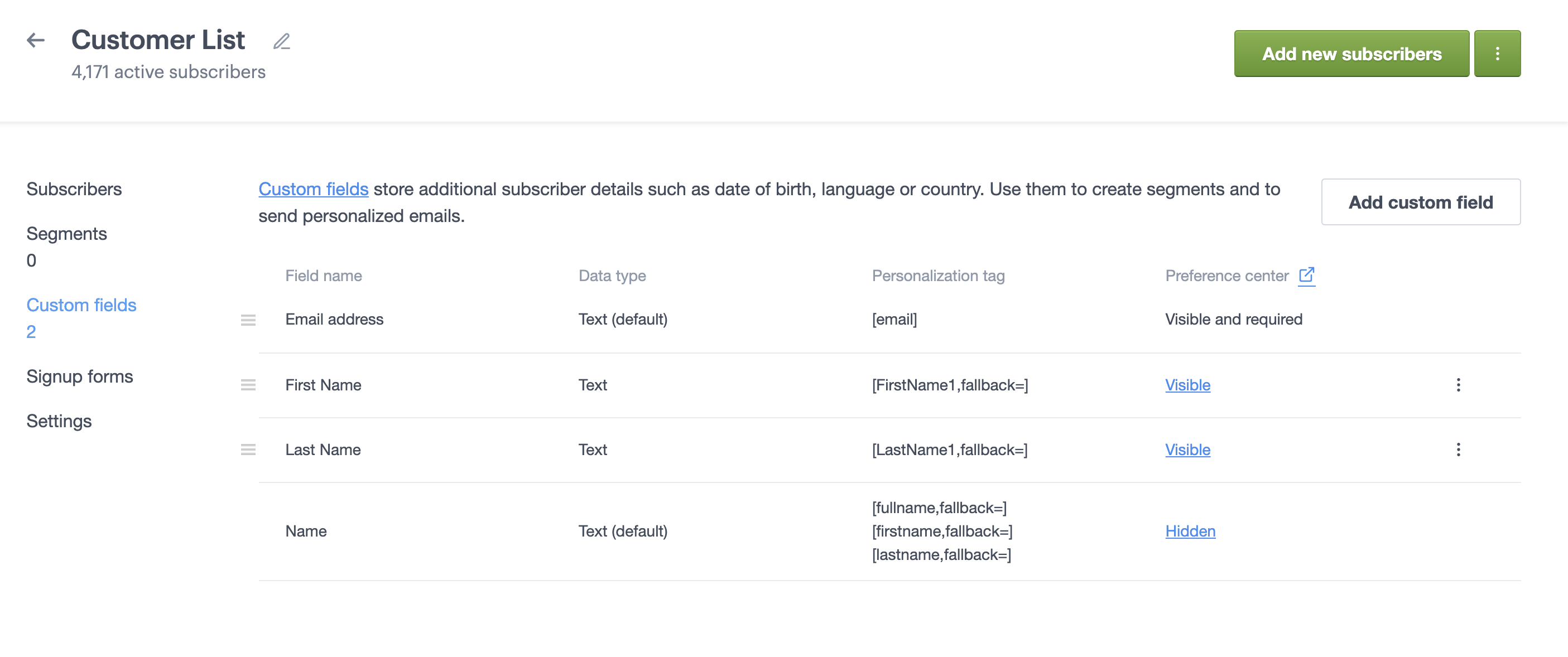
- Update any existing sign up forms to remove the original "Name" field, and include your new custom fields.
Convert an existing list to use the new fields
If you already have a subscriber list that has name data, you'll want to convert it to use your new custom fields.
You can semi-automate the process of splitting a full name into first and last names by exporting your subscriber list, editing it using software like Google Sheets or Microsoft Excel, then re-importing. To do so:
- Open the list you need to modify.
- Click on the overflow menu (3 dots) on the top right of the page and select Export list.
- In the "Select subscriber status" section of the Export menu, select "All subscribers".
- In the "Select fields to export" section, select all available fields.
- Click Export Subscribers.
- Open the CSV or tab delimited file in Google Sheets or Microsoft Excel. Create a "First name" and "Last name" column if they are not there already.
- Set the formula in the relevant cell of the "First name" column to
=LEFT(A2,(FIND(" ",A2,1)-1)), replacing "A2" with the relevant cell for the full name you're trying to split. Click and drag the dot at the bottom right corner of the cell to apply the formula intelligently to the remaining cells in the column. - Set the formula in the relevant cell of the "Last name" column to
=MID(A2,FIND(" ",A2)+1,512), replacing "A2" with the relevant cell for the full name you're trying to split. Click and drag the dot at the bottom right corner of the cell to apply the formula intelligently to the remaining cells in the column. - Save the file.
- Create the custom fields for first and last name, as detailed in the previous section.
- Import your modified file into your subscriber list, assigning the appropriate columns to your new "First Name" and "Last Name" fields: