Multiple people can be added to an account, with varying permissions to access parts of the application.
Add people to your account
To give account access to a new person:
- Click your profile image at the top right, then select Account settings.
- Click Add another person, then enter their name and email address.
- From the Permissions menu, select Standard client access, Full client access, or Let me pick and choose. Read more about permissions.
- Click Add [name] to send the invitation email.
You'll see "waiting to accept the invitation" next to the new person's name.
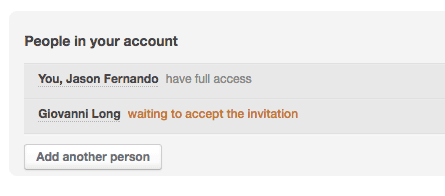
If this is the first additional person in your account, when they have accepted their invitation, you'll notice an email icon is displayed next to your name.
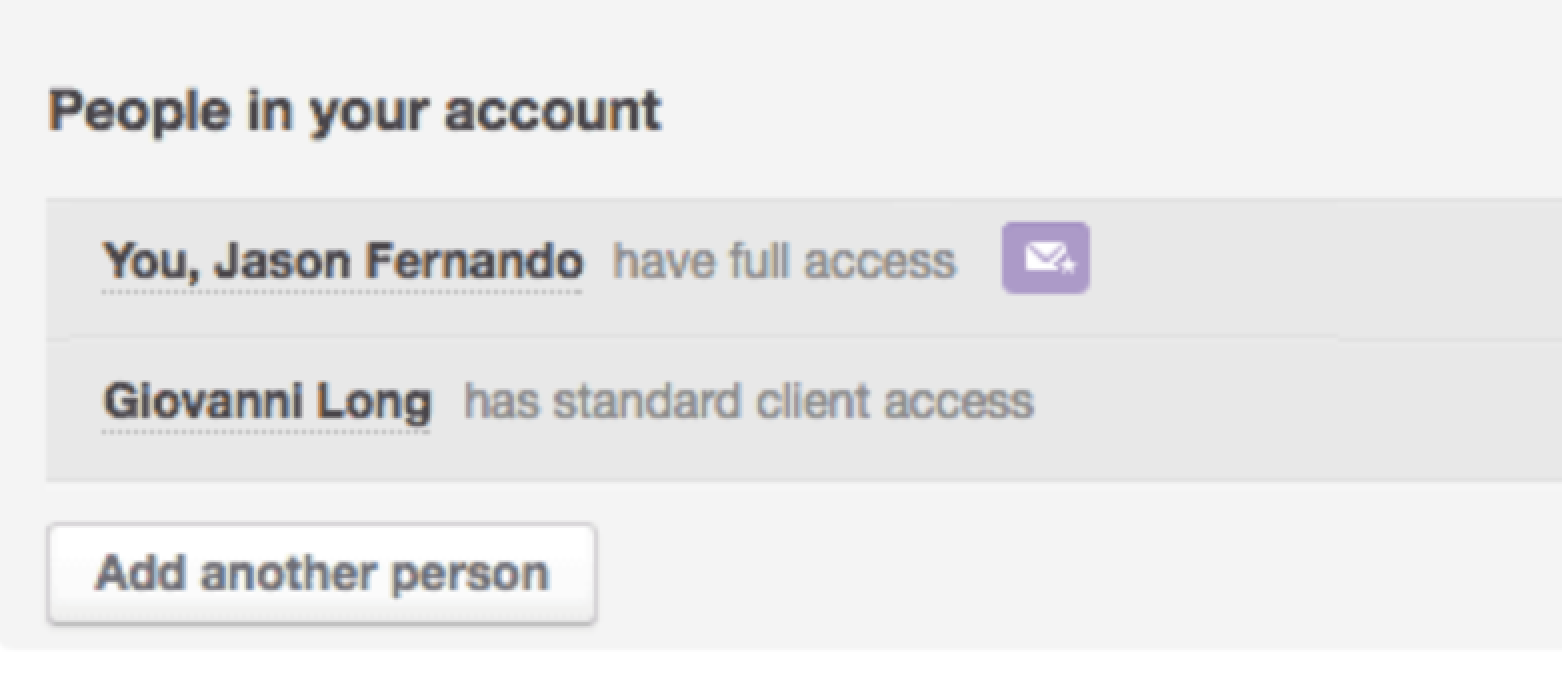
This icon indicates who is the primary contact, meaning the person who receives account-related correspondence from us.
If the invitee hasn?t accepted the invitation and created their password within 3 days, an automatic reminder email will be sent.
Resend an invitation
You can manually resend the invite too:
- Click your profile image at the top right, then select Account settings.
- Click Resend next to their name.
Remove people from your account
To delete a person from your account:
- Click your profile image at the top right, then select Account settings.
- Hover your cursor over the person's name, then click the trash can icon that appears on the right.
There is no confirmation prompt or undo when you delete somebody from an account, so be sure you want to remove them before you click the trash can icon.