If you're coding your own emails or templates, it's easy to add personalised links to the email for subscribers to change their preferences, forward to a friend, or view the web browser version. Simply add our quick link tags to your HTML and we'll do the rest.
When an email is sent through our system, the tags are replaced with a unique link that's different for each person, and also for each email. Below are some examples of how the tags can be used in an email template:
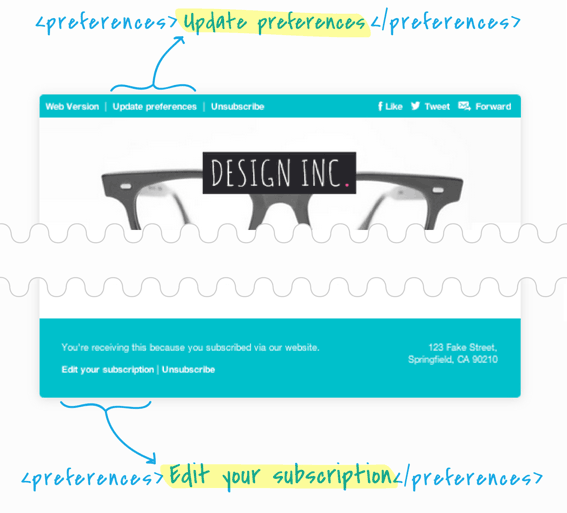
They can also be added to your email content, as explained in the guide below.
For quick reference, here are all the tags we support:
| Custom coded HTML tags | Plain text/email builder tags | "lang" option |
<forwardtoafriend></forwardtoafriend> | [forwardtoafriend] | |
<preferences></preferences> | [preferences] | |
<fbshare></fbshare> | [fbshare] | |
<tweet></tweet> | [tweet] | |
<webversion></webversion> | [webversion] | |
<unsubscribe></unsubscribe> | [unsubscribe] |
Custom coded HTML tags will not work in plain text emails or the email builder, and vice versa.
Support for the "lang" option means these tags can optionally include an attribute to override the language of the experience when a recipient clicks on the link. More information here.
A guide to using quick link tags
This guide is to show you how each of the HTML tags listed above will behave when used in your email code.
In this guide:
- The "tag output" is example code only, to explain how an empty tag set such as
<forwardtoafriend></forwardtoafriend>will be converted to a personalised link in your email code. - The "customisation example" is to demonstrate how you could change the wording of the link. For example, use "Forward" instead of "forward this email to a friend".
Forward to a friend
This tag adds a link to the campaign's ?forward to a friend? page where your recipients can enter contact details for up to five friends.
Tag
<forwardtoafriend></forwardtoafriend>Tag output
<a href="http://abcwidgets.forwardtomyfriend.com/j-ilglkk-l-u">forward this email to a friend</a>Customisation example
<forwardtoafriend>Forward</forwardtoafriend>Preference centre
This tag adds a link to the subscriber preference centre, if you use one, where recipients can update their subscription details or unsubscribe from the list.
Tag
<preferences></preferences>Tag output
<a href="http://abcwidgets.updatemyprofile.com/j-ilglkk-l-u">update your preferences</a>Customisation example
<preferences>Update your details</preferences>Web version
This tag adds a link to a web-based version of your campaign.
Tag
<webversion></webversion>Tag output
<a href="http://abcwidgets.createsend1.com/ViewEmail/C3BC39B5">view this email in your browser</a>Customisation example
<webversion>Open in a browser</webversion>Share on Facebook
Adds a link recipients can click to share the campaign on Facebook.
Tag
<fbshare></fbshare>Tag output
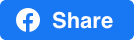
If you leave the tag set empty the default "Share" button, shown above, will automatically be used. Learn how to customise the tag.
Share on Twitter
Adds a link recipients can click to share the campaign URL and subject line on Twitter.
Tag
<tweet></tweet>Tag output
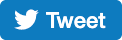
If you leave the tag set empty the default "Tweet" button, shown above, will automatically be used. Learn how to customise the tag.
Unsubscribe link
Adds an unsubscribe link to your email.
Tag
<unsubscribe></unsubscribe>Tag output
<a href="http://abcwidgets.createsend1.com/t/j-ilglkk-l-u">unsubscribe from this list</a>Customisation example
<unsubscribe>Unsubscribe</unsubscribe>It is a requirement of using this system that every email sent includes an unsubscribe link.
Overriding the configured language with the "lang" option
If you're sending to a non-english-speaking or multi-lingual audience you'll want to localize as much of the subscriber experience as possible. The lang parameter allows you to set the language of several subscriber-facing features, overriding other account settings for clicks on that link.
How to use the lang option
To override the displayed language for the feature you're linking to, include the lang attribute and the culture-code for your chosen language inside the tag. See the full list of supported languages for each tag.
HTML example
<unsubscribe lang="de-DE">Abmelden</unsubscribe>This example generates a HTML link which when clicked on will take the recipient to an unsubscribe experience in German.
Text example
[preferences lang="de-DE"]This example generates a text link which when clicked on will show the preference centre in German.
Supported tags and languages
Three of our special tags support the lang attribute to customise the language of the experience:
The languages supported by each tag are shown in the table below:
| Language | Code to use | Forward to a friend | Preferences | Unsubscribe |
| Bulgarian | bg-BG | |||
| Chinese (Simplified) | zh-CHS | |||
| Chinese (Traditional) | zh-CHT | |||
| Croatian | hr | |||
| Czech | cs-CZ | |||
| Croatian | hr | |||
| Danish | da-DK | |||
| Dutch | nl-NL | |||
| English | en | |||
| English (UK) | en-GB | |||
| Estonian | et | |||
| Faroese | fo-FO | |||
| Finnish | fi-FI | |||
| French | fr-CA | |||
| German | de-DE | |||
| Greek | el-GR | |||
| Hungarian | hu-HU | |||
| Icelandic | is-IS | |||
| Italian | it-IT | |||
| Japanese | ja-JP | |||
| Korean | ko-KR | |||
| Latvian | lv-LV | |||
| Lithuanian | lt-LT | |||
| Norwegian (bokmňl) | nb-NO | |||
| Polish | pl-PL | |||
| Portuguese | pt-PT | |||
| Romanian | ro-RO | |||
| Russian | ru | |||
| Serbian (Cyrillic) | sr-Cyrl-RS | |||
| Slovak | sk-SK | |||
| Slovenian | sl | |||
| Spanish | es-MX | |||
| Estonian | et | |||
| Swedish | sv-SE | |||
| Thai | th-TH | |||
| Turkish | tr-TR | |||
| Vietnamese | vi-VN |