When you build an email or create a template, a logo can be inserted in the header or the footer.
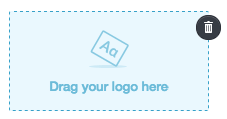
A logo can:
- be an image (up to 600px wide for the header) or text
- be positioned left, centreed or right
- be linked to a web page
- have spacing added to the top and bottom
Header logo settings
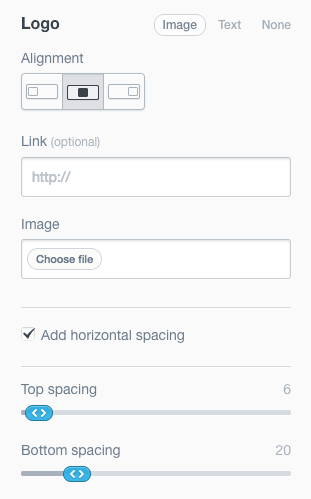
Switch between logo types by clicking Image, Text, or None.
To adjust the width of a logo so it lines up with the text in a section column, rather than the section border, select the Add horizontal spacing checkbox.
If you are using a template with a locked header or footer, you will not be able to change the logo.
Footer logo settings
You can access the logo settings for the footer by clicking on the logo or its placeholder in the footer, then selecting Logo from the left menu.
The alignment of the logo in the footer will be determined by the layout you have chosen for the footer and horizontal spacing will not be available in the footer. Vertical spacing can be applied to the entire footer using Layout and spacing from the "Footer Settings" menu on the left.