Anytime there has been forward-to-a-friend activity on your account, you'll be able to view it in the Social Sharing & Forwards report.
How to view the Social Sharing & Forwards report
This action can only be done from a sent campaign.
- Click Campaigns.
- Under Recently sent, click to select the relevant campaign.
- On the campaign's report page, click Social Sharing in the left sidebar.
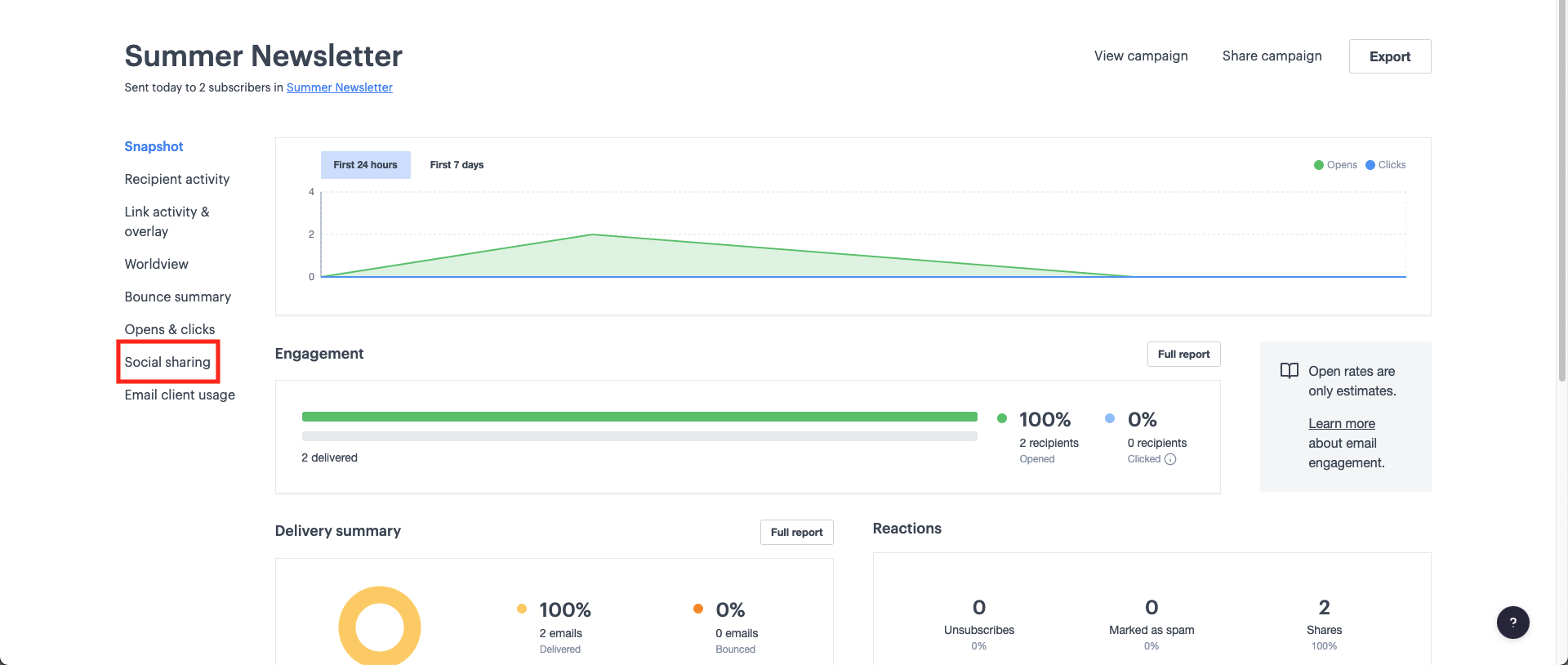
On the Social Sharing & Forwards page for the campaugn, you'll see forward activity reported in real time.
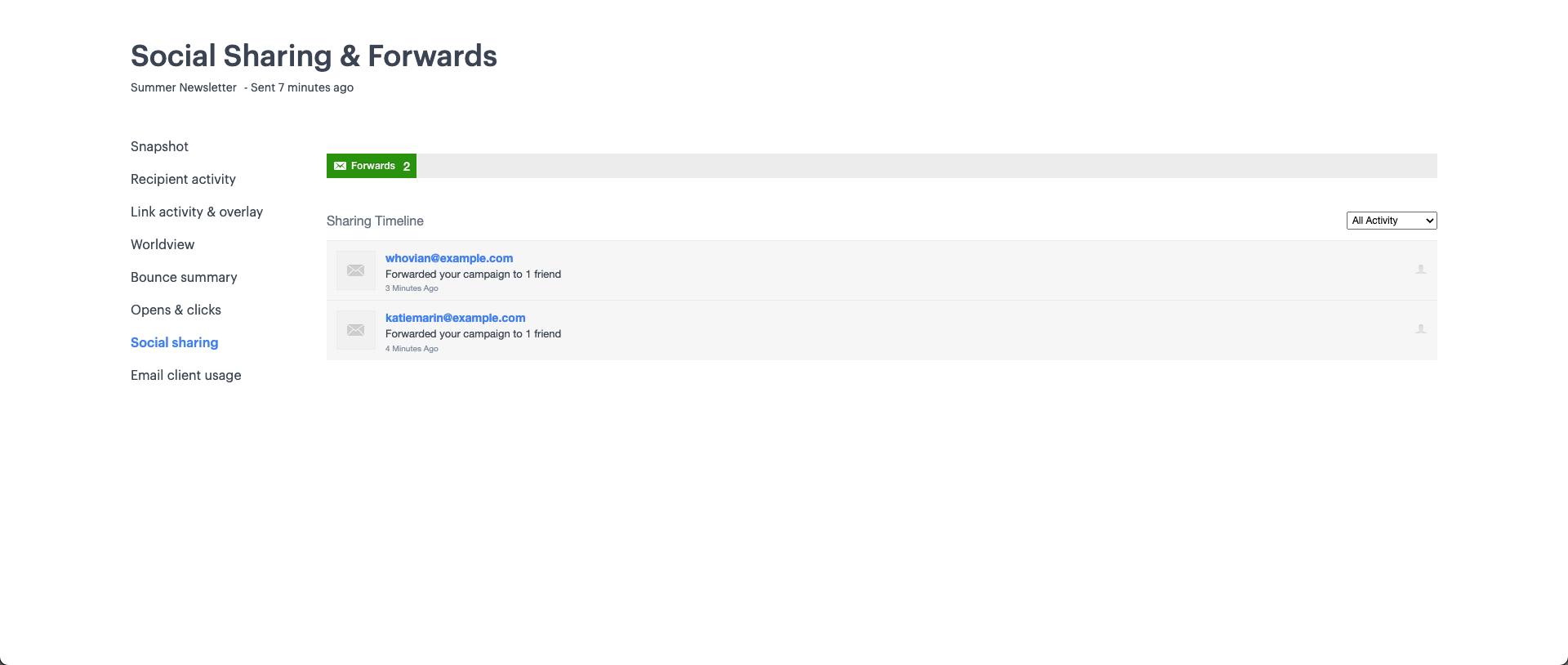
Report functionalities
- See more forward actions — If there is more forward activity than will fit on the page, scroll down to load more.
- See more detail — Where available, you can click through (via the name/email address, or the icons on the right) to view more information on the person who shared your campaign.
- For privacy reasons we do not record or show in the reports any email addresses that your campaign was forwarded to, because those people have not given permission for their email address to be used.
- Thumbnail images — Some shares in the timeline will display an avatar (a logo or profile picture) and others won't. Images will show for subscribers with a Gravatar account linked to their email address. Otherwise you'll just see a generic icon.
- Likes from non-subscribers — Right at the bottom of the timeline you may see a share action labelled "Likes from non-subscribers". This will appear when one or more people, who was not sent the email, 'Likes' your campaign after seeing it in their Facebook timeline (thanks to a share from one of your subscribers).