When images don't show after importing emails or templates, the problem is usually caused by path or filename errors, either in the uploaded HTML or ZIP file. In most cases, warnings will be displayed after the import, highlighting what doesn't look right.
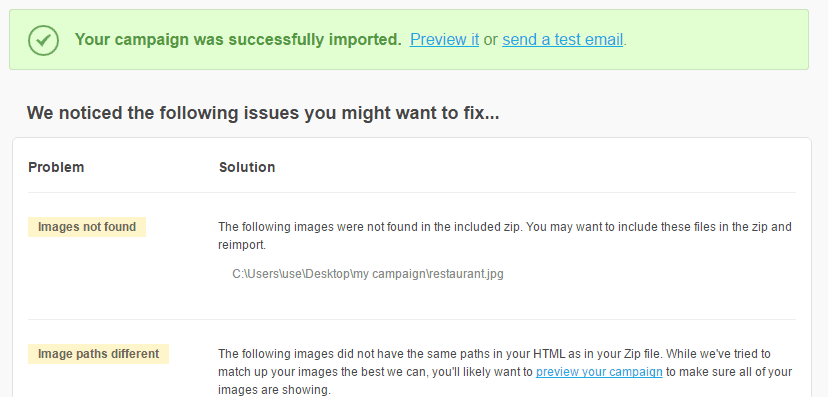
When an image doesn't show during an email preview, or produces a warning, check that:
- The HTML file you've uploaded includes the correct image paths and filenames.
- You haven't linked to images on your local hard drive by using an absolute path, rather than a relative path.
- Your image paths and filenames don't contain the
+character. - The ZIP file containing your images follows the same path structure as your HTML references. For example, if your HTML references
images/picture.jpg, make sure your ZIP file contains the "images" folder, and "picture.jpg" within that. - You've used an image format suitable for emails. We recommend using JPG, PNG or GIF.
- Your image is not broken or corrupted by opening it on your computer first.
The file size upload limit for ZIP files is 20MB. If your file is larger than this, the file will not upload successfully.